Configuring Panel Options: Driver Tab
The options on the Driver tab apply to the action buttons that appear on the Driver screen.
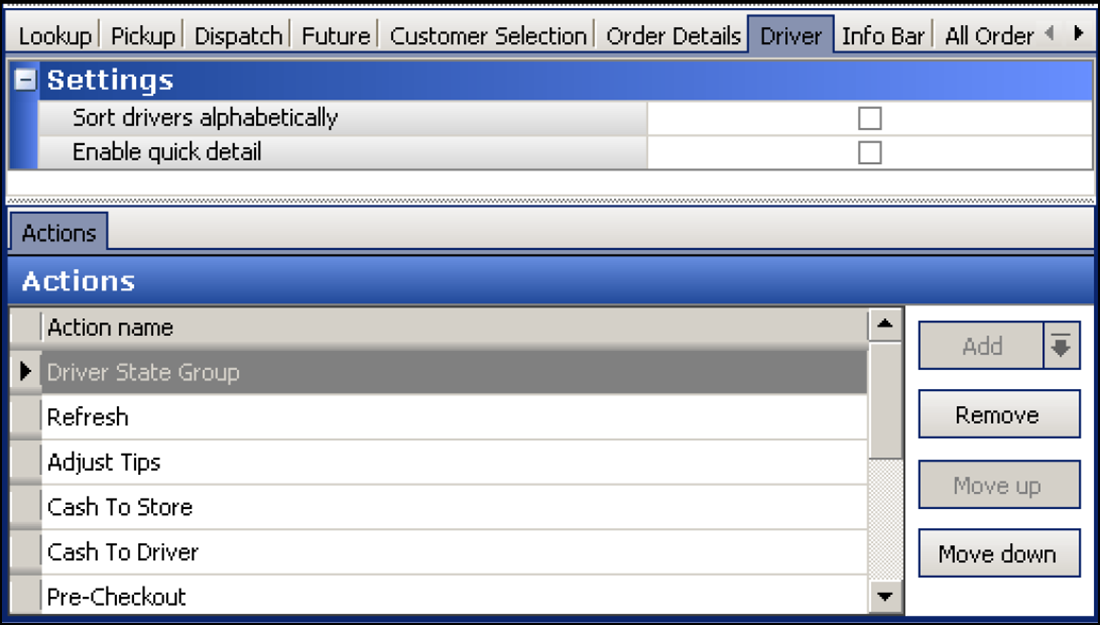
To configure settings for the Driver tab:
- With Takeout selected in the product panel, select Maintenance > Takeout Configuration > Takeout Settings > Panel Options tab > Driver tab.
- Select Sort drivers automatically to enable the system to automatically sort the drivers in the list alphabetically.
- Select Enable quick detail allow you to view item and payment information for an Aloha Takeout order in a popup window. You must press and hold down the order to display the window. Use this feature as an alternative to selecting an order and touching Order Details to view check content from the full-sized Check Details screen.
- Click Save.
To add actions to the Driver screen:
Select actions that best apply to your operational needs to appear on the right side of the Driver screen.
- Click Add, select an action from the 'Type' drop-down, and click OK to move the action to the active list.
- Click Move up and Move down to organize the actions from top to bottom on the screen.
- Repeat this procedure for each action to appear on the Driver screen.
- Click Save.
Reference: See the Aloha Takeout Reference Guide for definitions of actions.