Configuring Panel Options: Lookup tab
The options on the Lookup tab apply only to the appearance and behavior of the Look Up screen.
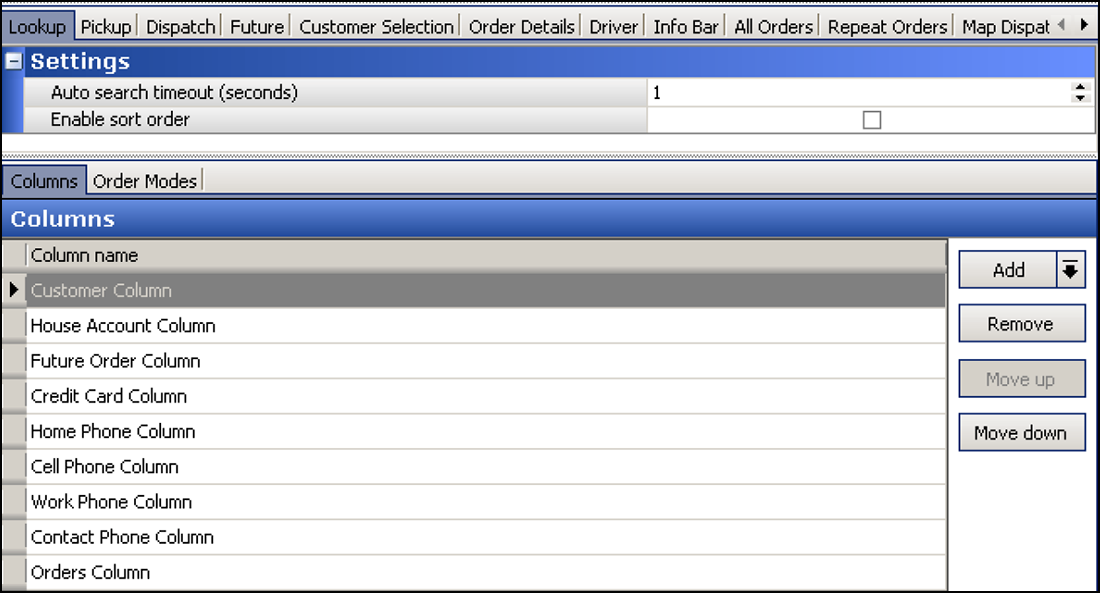
To configure settings for the Lookup tab:
- With Takeout selected in the product panel, select Maintenance > Takeout Configuration > Takeout Settings > Panel Options tab > Lookup tab.
- Type the number of seconds after you stop typing characters in the search box that the system waits before automatically performing a search of customers that meet the search criteria, in 'Auto search timeout (seconds).' Recommended: 1 second.
- Select Enable sort order to configure multiple sorting levels and display the Sort Orders tab.
To add columns to the Look Up screen:
Determine which columns appear on the Look Up screen, and the order in which the columns appear, from left to right.
- Click Add, select the type of column from the drop-down list, and click OK to add the column to the active list.
- Click Move up and Move down to organize the columns from left to right as they appear on the Look Up screen.
- Repeat this procedure for each column to appear on the Look Up screen.
- Click Save.
Recommended Configuration: Add columns that help you quickly select the correct customer in the search results, or that provide customer status that may be helpful in the order entry process. Do not add columns that are not used by your operation.
Reference: See the Aloha Takeout Reference Guide for definitions of columns.
To add order modes to the Look Up screen:
Determine which order modes appear on the Look Up screen, and the order in which the order mode buttons appear, from top to bottom.
- Click Add, select an order mode type from the drop-down list, and click OK to add the order mode to the active list.
- Click Move up and Move down to organize the order mode buttons from top to bottom on the right side of the Look Up screen.
- Repeat the procedure for each order mode supported in your operation.
- Click Save.
Reference: See the Aloha Takeout Reference Guide for definitions of order modes.
To add sort order to the Look Up screen:
You can configure multiple sorting levels for displaying the list of guests on the Look Up screen. For example, you can configure the returned list to sort by Last Name, then by Home Phone. When cleared, the system returns the list based on the order they are found.
- Click Add, select a sort order from the drop-down list, and click OK.
- Click Move up and Move down to organize the columns from left to right as they appear on the Look Up screen.
- Repeat this procedure for each sort order on the Look Up screen.
- Click Save.
Reference: See the Aloha Takeout Reference Guide for definitions of sort orders.