Configuring Panel Options: Map Dispatch tab
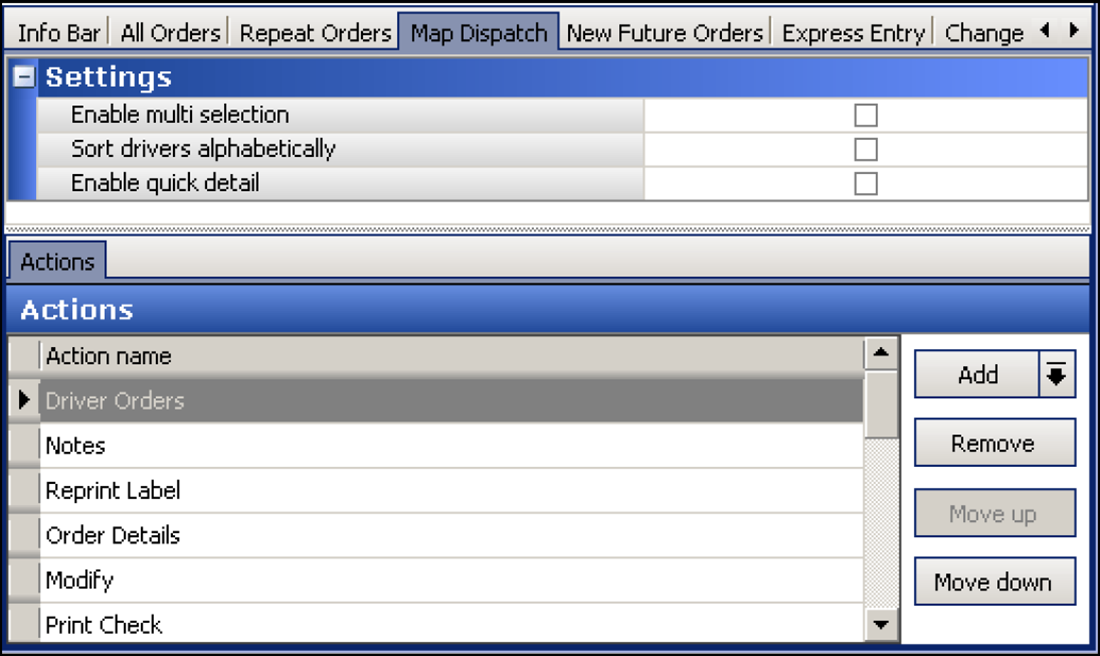
The options on the Map tab apply to the action buttons that appear on the Map screen.
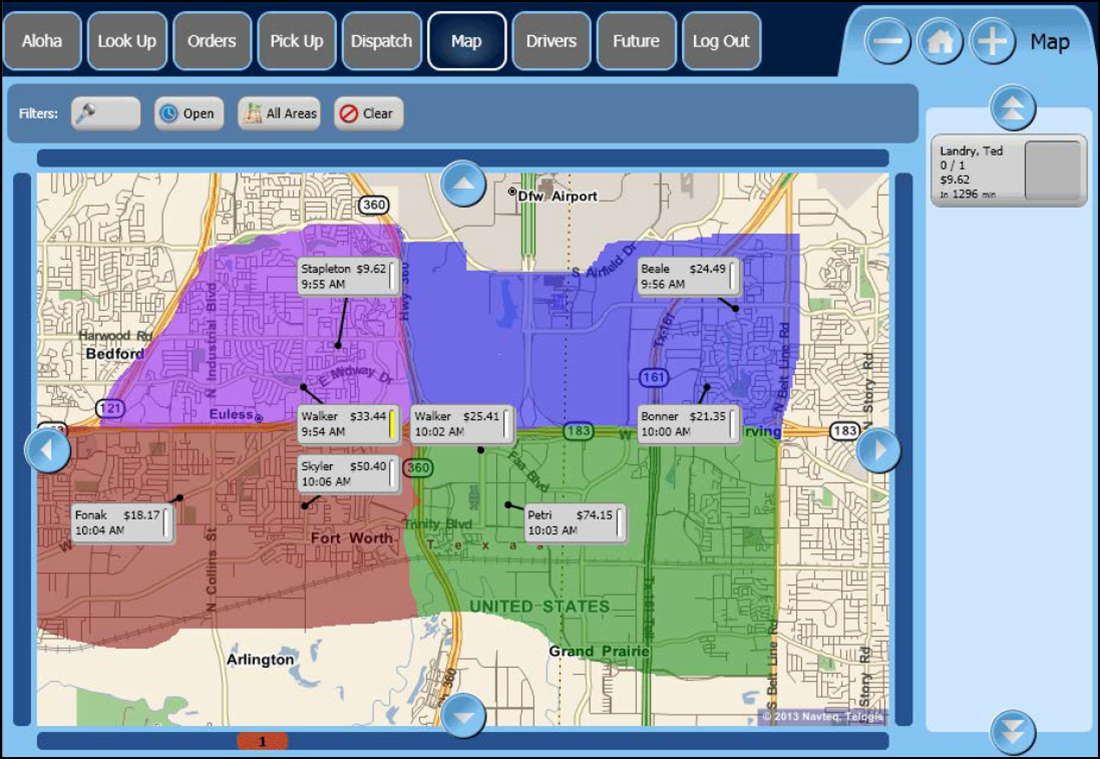
To configure settings on the Map Dispatch tab:
-
With Takeout selected in the product panel, select Maintenance > Takeout Configuration > Takeout Settings > Panel Options tab > Map Dispatch tab.
-
Select Enable multi-selection to allow you to select more than one order at a time, and then to assign all selected orders to a specific driver. The current selected order appears with a green outline. As you select additional orders, previously selected orders appear with a yellow outline. When you reach the 'Max orders per run' threshold, the selected order appears with a red outline, along with a message to indicate you have hit the threshold.
Note: For detailed information on the configuration and use of the Map screen, refer to the Aloha Takeout Delivery Area Feature Focus Guide.
-
Select Sort drivers alphabetically to have the drivers appear by last name.
-
Select Enable quick detail to allow you to view item and payment information for an Aloha Takeout order in a popup window. You must press and hold down the order to display the window. Use this feature as an alternative to selecting an order and touching Order Details to view check content from the full-sized Check Details screen.
-
Click Save.
To add actions to the Map screen:
Select the actions that best apply to your operational needs to appear on the right side of the Map screen.
- Click Add, select an action from the 'Type' drop-down list, and click OK to move the action to the active list.
- Click Move up and Move down to organize actions from top to bottom on the screen.
- Repeat this procedure for each action to add to the Map screen.
- Click Save.
Reference: See the Aloha Takeout Reference Guide for definitions of actions.