Configuring setup times
Some operations require time outside of cooking and delivering food to set up for an event, such as for a catering event. You can add a setup time metric to your operations to allow you to track the time it takes to set up an order at a site or location. You enable a setup time by order mode. For example, if the promise time for a catering order is set for 12:00 p.m., but the employees should really be at the location at 11:15 a.m. (45 minutes early) to set up burners, cutlery, place settings, and more, you can establish and track setup times for your catering order mode to increase the effectiveness of your catering team. The setup time allows you to increase the effectiveness of your catering team, or any other environment that requires time to set up.
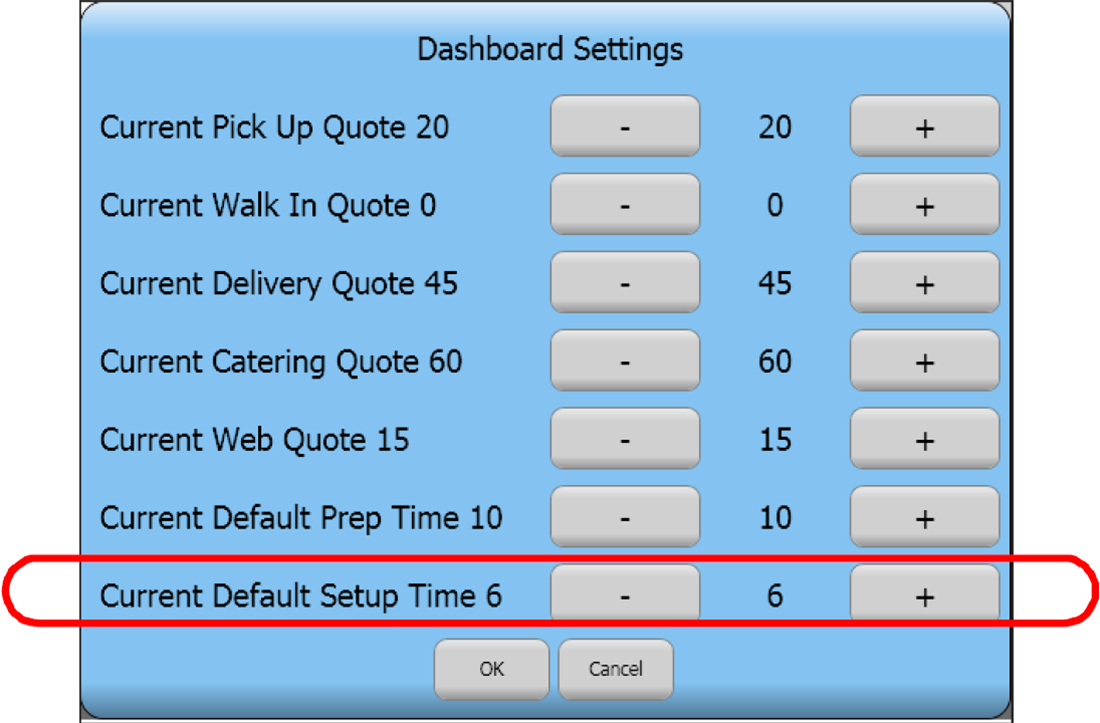
To configure an order mode to track setup time:
- With Takeout selected in the product panel, select Maintenance > Takeout Configuration > Takeout Settings > Order Modes tab.
- Under the 'Order Modes' group bar, click the Add drop-down arrow, select an order mode such as Catering, and click OK.
- Under the 'Settings' group bar, select Track setup time.
- Click Save and continue to the next procedure.
To add the Default Setup Time element to the FOH Dashboard Settings screen:
- With Takeout selected in the product panel, select Maintenance > Takeout Configuration > Takeout Settings.
- Select the Panel Options > Info Bar tab.
- Under the 'Adjust Quote Settings' group bar, select the number of minutes to increment or decrement the setup time each time you touch (+) or (-) on the Dashboard Settings screen.
- Select the Elements tab.
- Under the 'Elements' group bar, click the Add drop-down arrow, select Default Setup Time, and click OK.
- Click Save and continue to the next procedure.
To add the Setup Time button to an ATO screen:
- With Takeout selected in the product panel, from the Panel Options tab, select a tab that corresponds to an ATO screen on which you want the Setup Time button to appear, either the Pickup, Dispatch, Future, Order Details, All Orders, or Map Dispatch tab.
- Select the Actions tab.
- Under the 'Actions' group bar, click the Add drop-down arrow, select Edit Setup Time, and click OK.
- Click Move up and Move down to rearrange the order in which the action buttons appear on the selected screen.
- Click Save.
- Repeat this procedure for each screen on which you want the Setup Time button to appear.
- Exit the Takeout Settings function.