Configuring when Aloha Takeout runs end-of-day
You usually configure the system to run Aloha Takeout EOD separately from the Aloha POS EOD. Typically, you schedule the ATO EOD to occur prior to a POS EOD since the ATO order records are linked to orders within the POS Trans.log. Use the following options to configure when an ATO EOD runs.
-
With Aloha Takeout active in the product panel, select Maintenance > Takeout Configuration > Takeout Settings > Options tab.
-
Select the Settings tab.
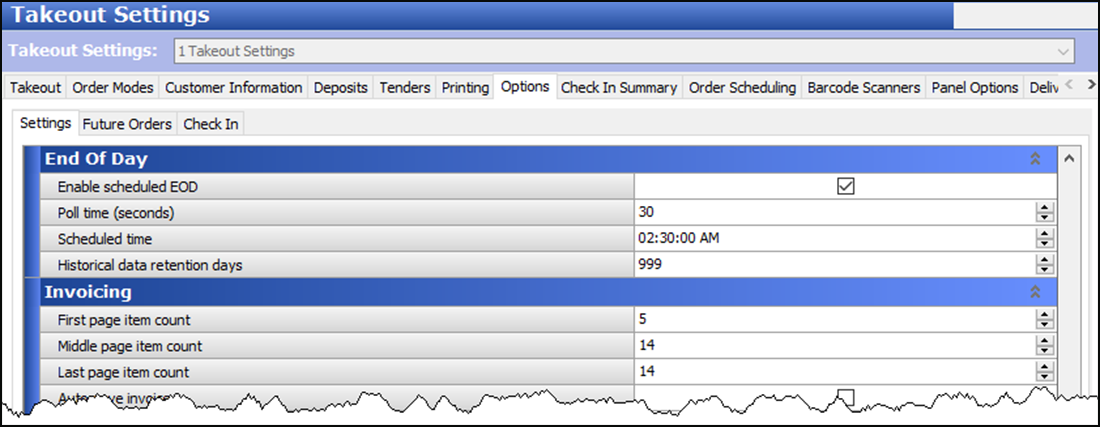
-
Under the 'End of Day' group bar, select Enable scheduled EOD. When selected, other end-of-day options appear.
-
Confirm Poll time (seconds) is set to 30 or more.
-
Use the arrows or type a time directly in 'Scheduled time,' to establish the time for the EOD event to occur.
Note: The EOD event established in Aloha Takeout is separate from the EOD event in the Aloha POS system. As a 'best practice,' we recommend configuring the ATO EOD event to run five minutes or more prior to running the Aloha POS EOD. ATO uses a 24-hour clock, not the 48-hour clock used by the POS. For example, set the 'Scheduled time' to 3:00 for 3:00 AM, not 27:00, as you would in the POS.
-
Leave Historical data retention days at the 400 day default or type a number of days that better suits your drive space and operational needs.
-
Click Save.