Creating a customer credit for Aloha Takeout
When customers experience trouble with an order, you can often make amends with a customer credit for their next order. You accomplish this by creating a comp in the Aloha POS specifically for use with Aloha Takeout and enabling the 'customer credit' feature in Aloha Takeout.
-
With QS or TS selected in the product panel, select Maintenance > Payments > Comps.
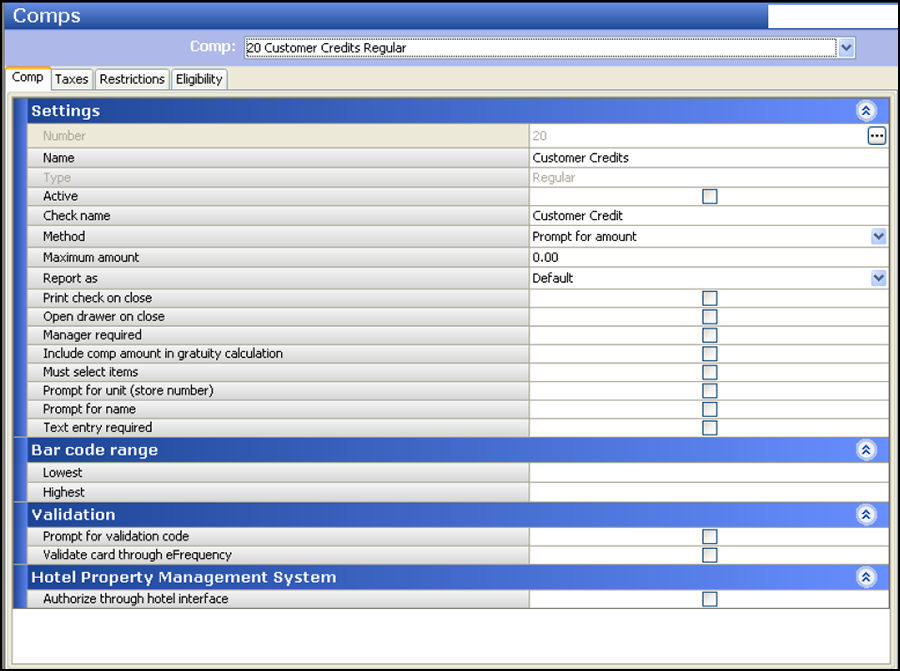
-
Click New, select Regular as the comp type, and click OK.
-
Under the 'Settings' group bar, type a name and a check name. (Required)
-
Type the maximum amount allowed for the comp. (Recommended)
-
Select Active. (Required)
-
Select Manager required, to require a manager to approve the comp. (Optional)
Note: The POS access level for the logged in employee determines if the employee can authorize a customer credit; if not, the system presents a screen for manager approval.
-
Select Prompt for amount from the 'Method' drop-down list to enable ATO to pass the credit amount to the POS (Required).
Note: After configuring Aloha Takeout to make use of this comp, an employee can credit the customer any amount; however, two factors limit customer credits when applying the comp: 1. If the customer credit value associated with the guest exceeds the 'Maximum amount' threshold defined for the comp, the POS limits the credit to the 'Maximum amount' threshold. -OR- 2. If the customer credit value associated with the guest exceeds the subtotal of the check, the POS limits the credit to the subtotal of the check.
-
Click Save and exit the Comps function. See Configuring Customer Credit.
Configuring Customer Credit
Aloha Takeout enables you to let a customer rollover any unused credits toward their next order. Additionally, you can configure the system to inform employees when a customer has an unused credit. Previously, the system applied the payment without applying the unused credit.
- With Takeout selected in the product panel, select Maintenance > Takeout Configuration > Takeout Settings > Options tab.
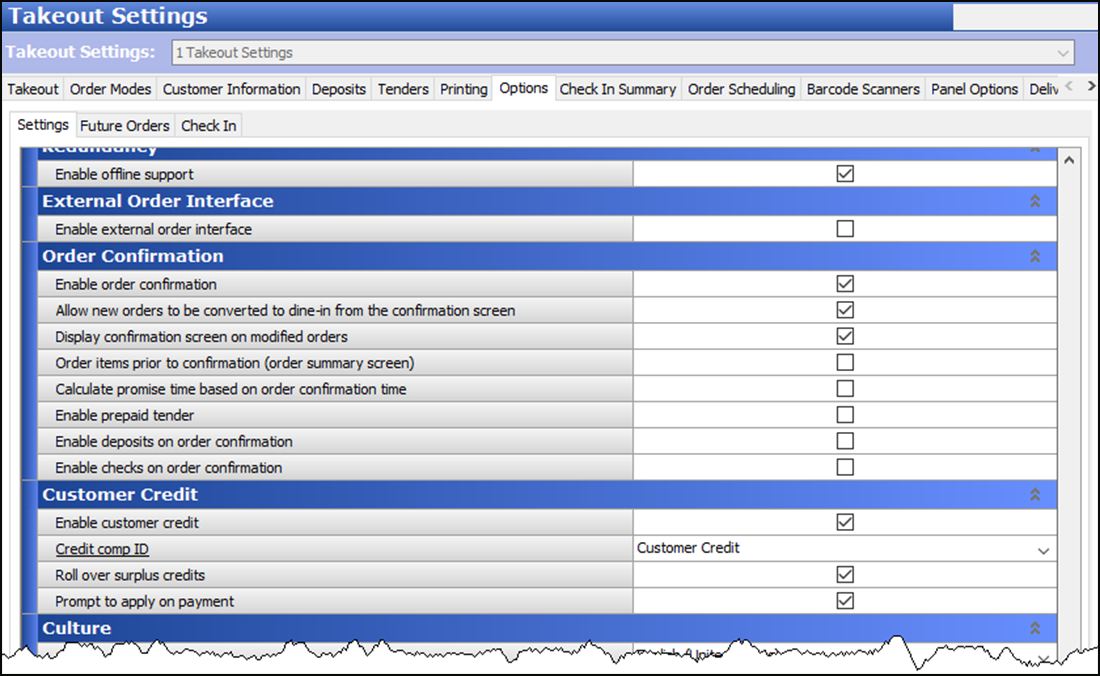
- Under the 'Customer Credit' group bar, select Enable customer credit.
- Select the comp created specifically for Aloha Takeout from the 'Credit comp ID' drop-down list.
- Select Roll over surplus credits to add unused customer credits back onto a customer account for use on their next order.
- Select Prompt to apply on payment to prompt the FOH employee to ask a customer if they want to apply unused credits toward their check.
- Click Save.