Creating a grocery item category
Aloha Takeout requires you create a grocery item category so that you can print a consolidated count of these items on a driver itinerary. The objective is for the driver to check the 'grocery item' section of the driver itinerary and confirm they have the appropriate number of these items before they depart for a delivery run. Examples of grocery items include canned and bottled beverages, pre-made salads, and extra sauce packets.
- With Takeout selected in the product panel, select Maintenance > Menu > Categories > Category tab.
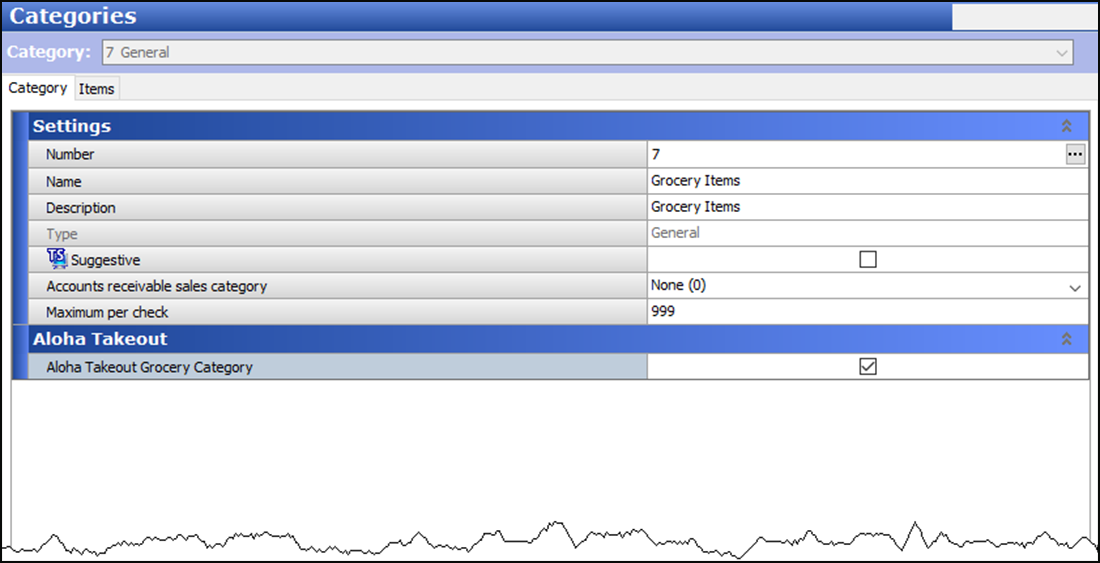
- Click the New drop-down arrow, select General as the category type, and click OK.
- Under the 'Settings' group bar, type a name for the category.
- Under the 'Aloha Takeout' group bar, select Aloha Takeout Grocery Category.
- Select the Items tab.
- Use the arrows to move grocery items from the Available list box to the Included list box.
- Click Save and exit the Categories function.