Creating interface terminals
Aloha Takeout uses interface terminals to interact with order entry terminals, in combination with interface employees and job codes, to monitor and manage customer records and orders. As stated previously, we recommend giving these entities 'terminal-centric' names, to make configuration and trouble-shooting easier.
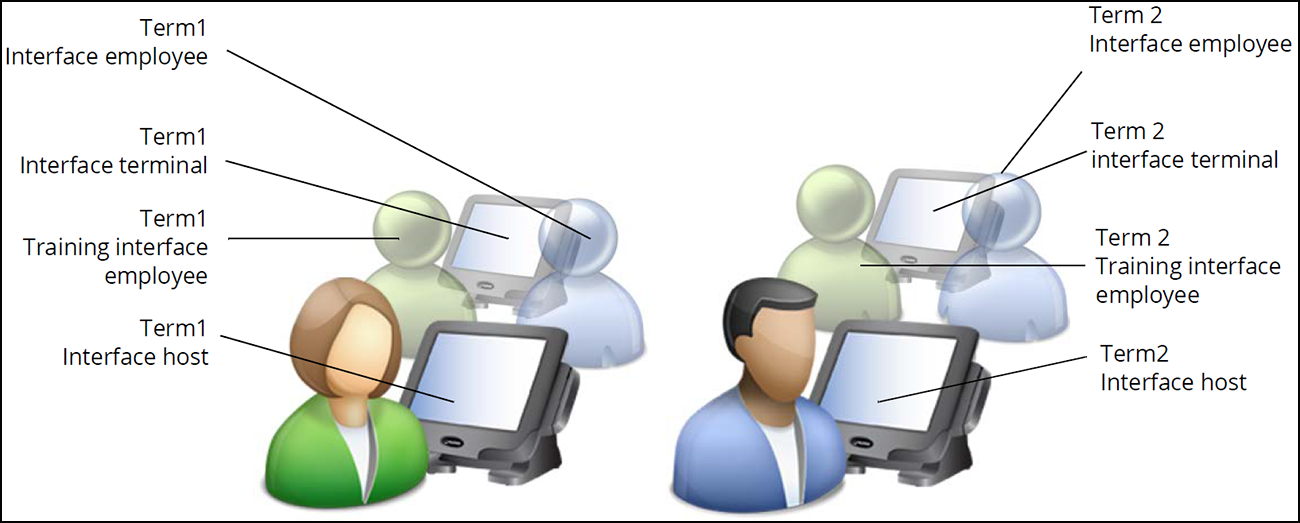
Note: When you run the Configuration Utility, the system automatically creates interface terminals and interface server for you.
You need to create one interface terminal for each POS order entry terminal on which you intend to install and run Aloha Takeout.
-
With Takeout selected in the product panel, select Maintenance > Hardware > Terminals.
-
Create a new terminal and type a name that references the physical terminal to which it relates. Terminal names may be site- or company-specific, but if you select names that relate to each other for physical and interface pairs, it will make database configuration much easier for you. Example: Name the interface terminal for Term1 "ATO IT1."
-
Under the 'Settings' group bar, select Radiant interface terminal from the 'Function' drop-down list.

-
Under the 'Other' group bar, select the same revenue center to which you assigned the physical 'Interface Host' terminal from the 'Revenue Center' drop-down list.

-
For Quick Service operations, select the 'takeout' queue for the interface terminal from the 'Queue' drop-down list.
-
Select the order entry terminal to which to associate the interface terminal from the 'Interface host' drop-down list.
-
Under the 'Aloha Takeout' group bar, select the employee you created specifically for use with this interface terminal from the 'Interface employee' drop-down list.
ATO uses the first job code for the employee as the 'interface job code.
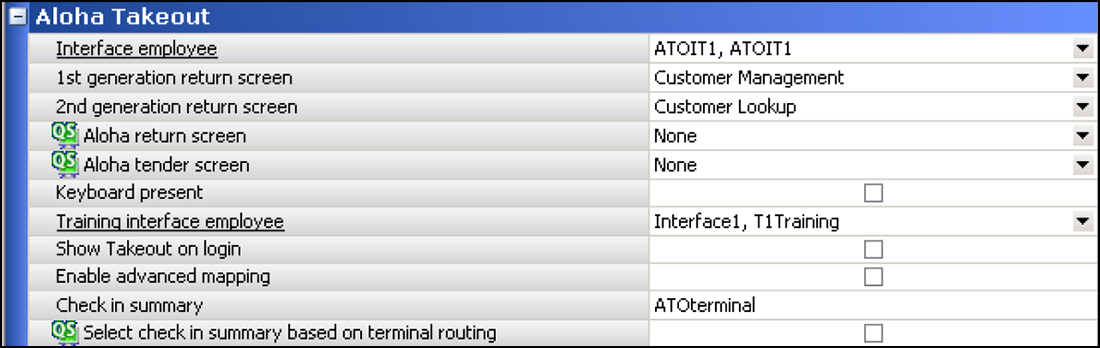
-
Select the return screen from the '2nd generation return screen' drop-down list. Disregard the 1st generation return screen, as it is obsolete.
-
Clear Keyboard present.
-
Select the training employee you created specifically for use with this terminal from the 'Training interface employee' drop-down list.
ATO uses the first job code for the employee as the 'training interface job code.'
-
Select Show Takeout on login, if the terminal is located in a takeout area and you would like the ATO screen to appear for all employees logging in to this terminal.
-
Click Save.
-
Repeat this procedure for each terminal. In most cases, you will repeat this procedure for all 'order entry' terminals in your restaurant.
Note: There are no separate licensing requirements or fees for Radiant interface terminals created in support of Aloha Takeout. The license for Aloha Takeout is sufficient for these virtual terminals. This type of terminal is available in Aloha v6.2.15 or later. You can install NCR Aloha Takeout on all terminals without additional license costs.
-
Exit the Terminals function.