Creating an order entry queue for Aloha Takeout
You must create an order entry queue in the Aloha POS exclusively for use with ATO orders. Aloha Takeout stores orders to the defined 'takeout' queue, when finalizing new orders. The system recalls an order from the 'takeout' queue to the local terminal queue each time you access the order. Re-finalizing a recalled order returns it to the 'takeout' queue.
Note: When you run the Configuration Utility, the system automatically creates an 'ATO' order entry queue each for Aloha Quick Service and Aloha Table Service.
Warning: Aloha Takeout is unable to store orders on the queue in Table Service if the queues selected in the POS and Takeout settings are not the same. This usually results in the 'blue' unfinalized orders on the Pick Up or Dispatch screen. You must match the takeout queue in POS delivery function and Aloha Takeout for the system to function correctly.
Order Entry Queue Maintenance (Table Service)
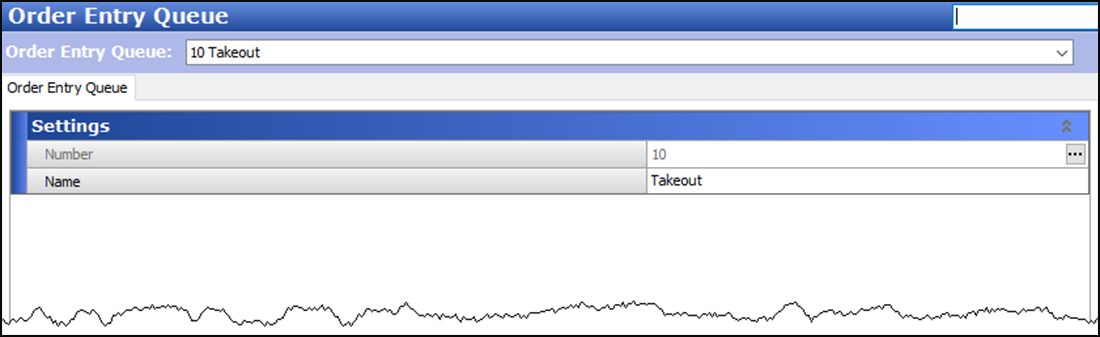
Order Entry Queue Maintenance (Quick Service)
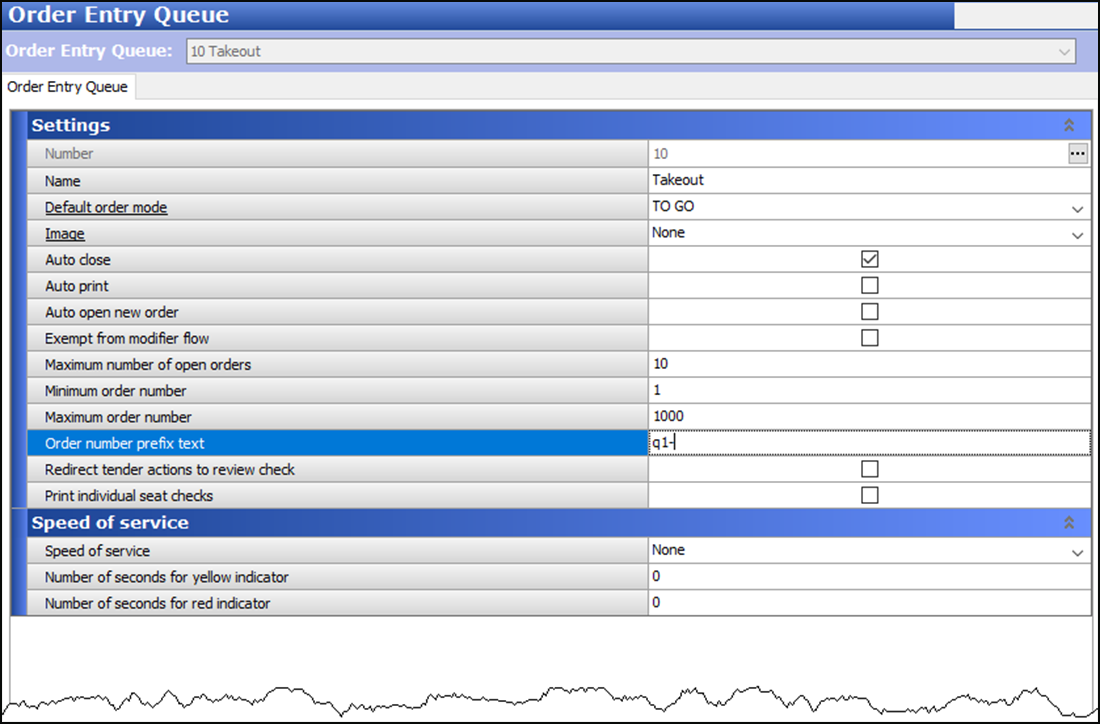
To create an order entry queue:
- With Takeout selected in the product panel, select Maintenance > System Settings > Order Entry Queue.
- Click New to create a new order entry queue exclusively for Aloha Takeout.
- Type a name that is easily recognized for use with Aloha Takeout. If you are using Table Service, skip to step 9. For Quick Service, continue with step 4.
- Under the 'Settings' group bar, click the 'Default order mode' drop-down arrow and select an order mode you created for use with Aloha Takeout.
- Clear Auto open new order.
- Type a maximum number of open orders, up to 255.
- Type a minimum and maximum order number.
- Type a prefix that identifies orders on the 'Takeout' queue in 'Order number prefix text.'
- Click Save and exit the Order Entry Queue function.
For Table Service operations, Aloha Takeout uses the delivery functionality inherent to the Aloha POS system for communication. You must align the order entry queue you defined for takeout within this function.
Note: Skip this procedure if you are using Quick Service.
To align the takeout order entry queue with the POS delivery function:
-
With TS selected in the product panel, select Maintenance > Business > Store > Store Settings tab.
-
Select the Delivery group at the bottom of the screen.
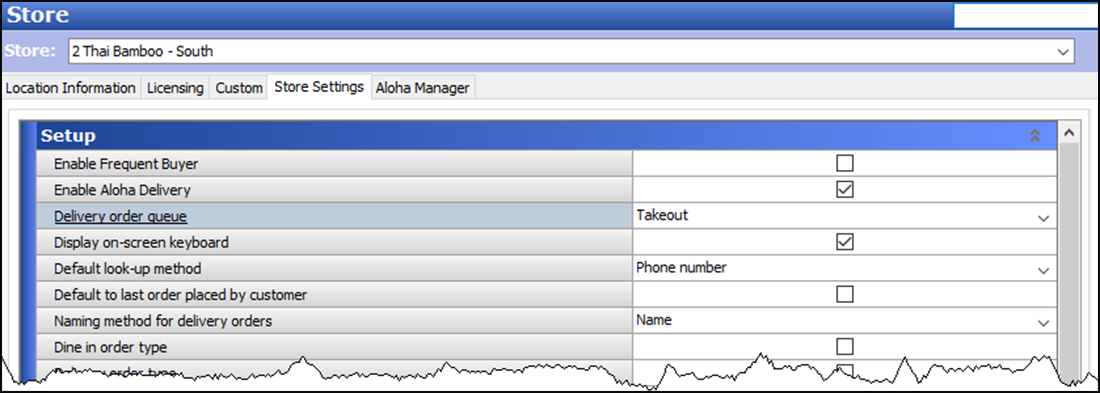
-
Under the 'Setup' group bar, select Enable Aloha Delivery.
-
Select the order entry queue you created for use with Aloha Takeout from the 'Delivery order queue' drop-down list.
Note: A job code becomes a 'delivery' job code when you select 'Delivery driver,' 'Delivery dispatcher,' or 'Delivery order taker' in Maintenance > Labor > Jobcodes > Order Entry tab > Delivery group bar.
-
Click Save and exit the Store function.
To align the POS order entry queue in ATO:
-
With Takeout selected in the product panel, select Maintenance > Takeout Configuration > Takeout Settings.
-
Select the Takeout tab.
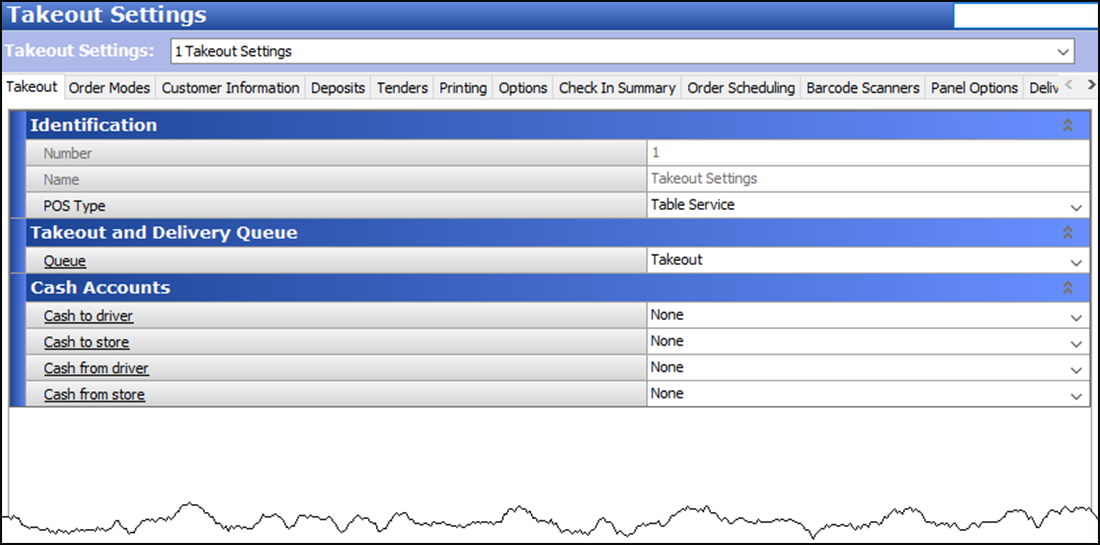
-
Under the 'Takeout and Delivery Queue' group bar, select the queue you created for use with Aloha Takeout from the 'Queue' drop-down list.
Note: When you run the Configuration Utility, the system automatically selects the queue to use with Aloha Takeout from the 'Queue' drop-down list.
-
Click Save and exit the Takeout Settings function.