Configuring checked-in options to appear on ATO order screens
The All Orders and Pickup screens are the two most commonly used screens for an ATO employee. You can add a Checked In column to these screens so the employee can quickly identify an order that has been checked in. In addition, you can add an Arrived filter button so only orders that are checked in appears in the list.
At the time of this writing, the configuration for adding the Checked In column is not present in Aloha Configuration Center/Aloha Manager. You must add the options to the Custom Settings tab or add the syntax to ATOConfig.xml.
To configure checked-in options to appear on ATO order screens:
- With the Takeout Settings function still open, select Maintenance > Takeout Configuration > Takeout Settings > Custom Settings tab.
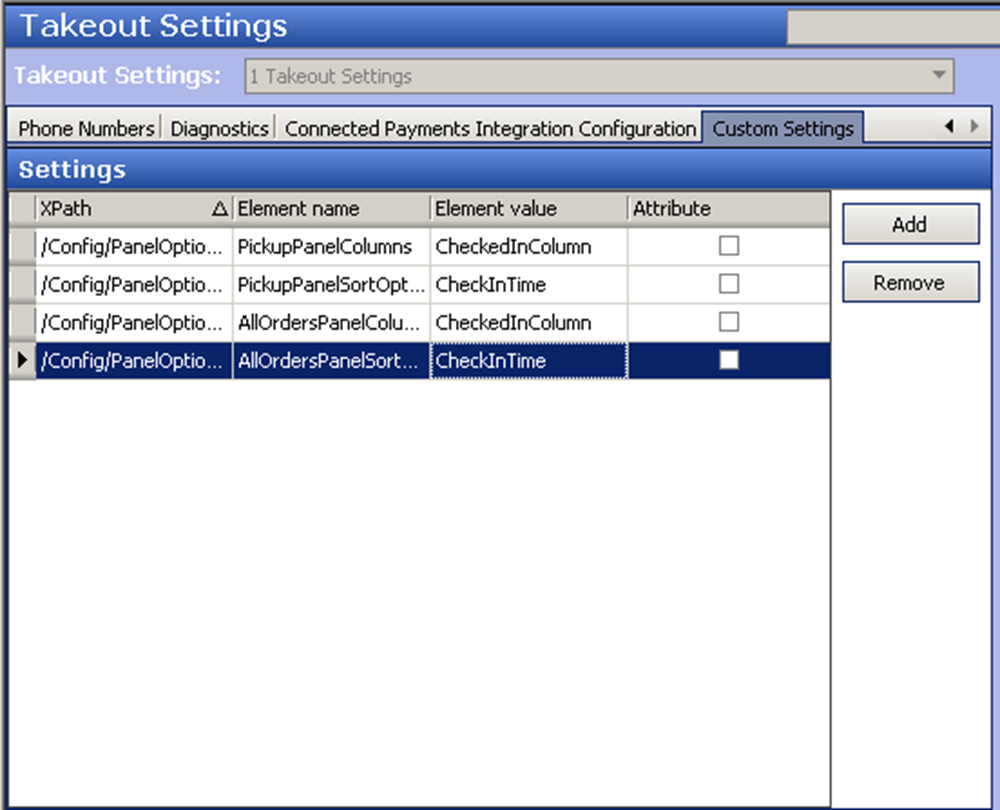
- Click Add and type the XPath, Element name, and Element value for each line. Leave Attribute cleared for each line.
- Click Save and exit the Takeout Settings function.
Use the following lines to enter in the Custom tab. For your convenience, you can copy the 'xpath' and 'element name' from this document and paste it directly into the application:
Checked-In column on the Pickup screen
XPath: /Config/PanelOptions/ExternalCommunicationConfiguration
Element Name: PickupPanelColumns
Element Value: CheckedInColumn;CheckInTimeColumn;VehicleColumn
Arrived filter on the Pickup screen
XPath: /Config/PanelOptions/ExternalCommunicationConfiguration
Element Name: PickupPanelSortOptions
Element Value: CheckInTime
Checked-In column on the All Orders screen
XPath: /Config/PanelOptions/ExternalCommunicationConfiguration
Element Name: AllOrdersPanelColumns
Element Value: CheckedInColumn;CheckInTimeColumn;VehicleColumn
Arrived filter on the All Orders screen
XPath: /Config/PanelOptions/ExternalCommunicationConfiguration
Element Name: AllOrdersPanelSortOptions
Element Value: CheckInTime
ATOConfig.xml
<PanelOptions>
<PickUpPanel>
<Columns>...;CheckedInColumn;CheckInTimeColumn;VehicleColumn;...</Columns>
<SortOptions>...;CheckInTime;...</SortOptions>
</PickUpPanel>
<AllOrdersPanel>
<Columns>...;CheckedInColumn;CheckInTimeColumn;VehicleColumn;...</Columns>
<SortOptions>...;CheckInTime;...</SortOptions>
</AllOrdersPanel>
</PanelOptions>
Continue to Configuring source and destination