Purging expired future orders at end-of-day
Based on the nature of how Aloha Takeout operates, a future order typically releases and is sent to the kitchen based on the promise time. With guests ordering from a mobile app becoming the norm in the restaurant industry, you can configure the system so that a future order does not release to the kitchen until a 'check in' function occurs, such as beacon technology recognizing the arrival of the guest at your restaurant. The guest does not have a pick up time, and the future order remains in the queue until the guest arrives. The possibility exists that the guest may not show up; the order then remains in the queue indefinitely and never releases to the kitchen. When the system purges the future order, the order changes to an expired state in the historical order table of the ATO SQL database.
To configure the purge of unreleased future orders at End-of-Day:
- With Takeout selected in the product panel, select Maintenance > Takeout Configuration > Takeout Settings > Options tab.
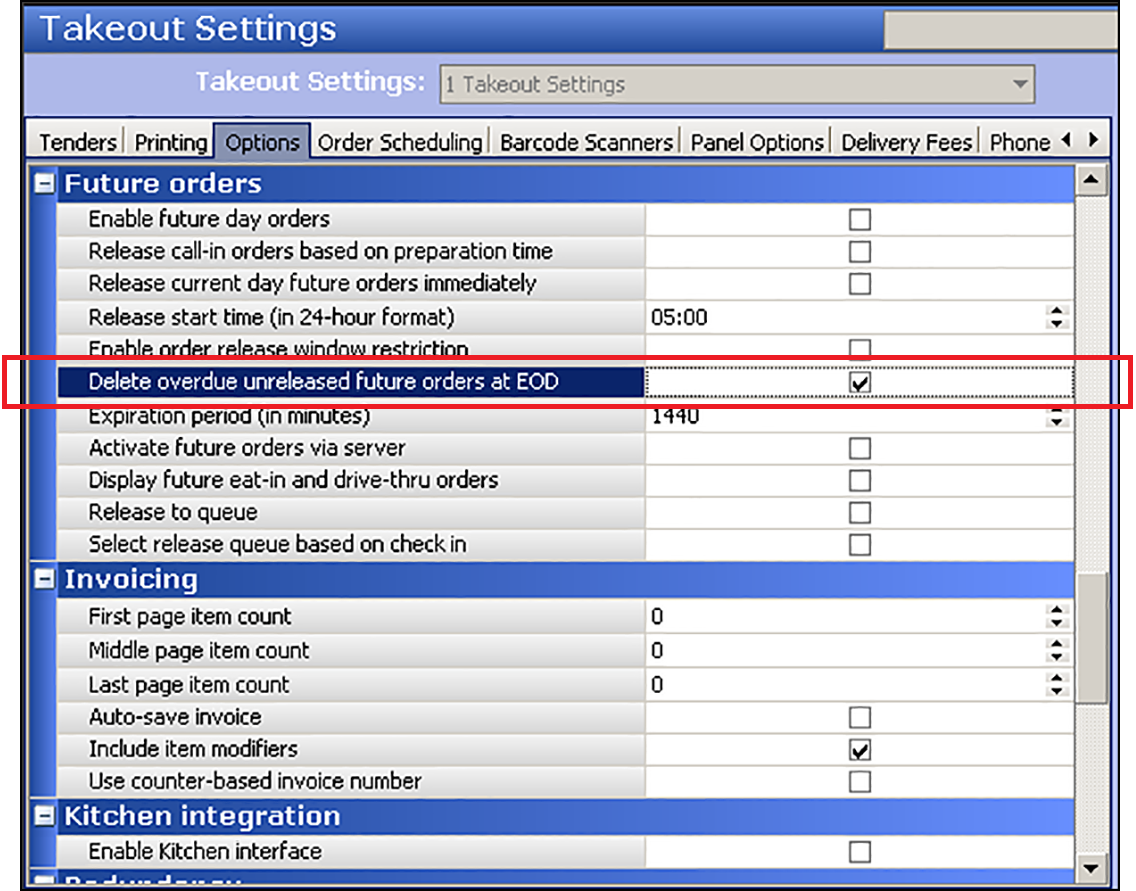
- Under the 'Future orders' group bar, select Delete overdue unreleased future orders at EOD to enable the next End-of-Day process to purge any unreleased future orders that were not sent to the kitchen before the expiration period.
- Type the number of minutes before a future order expires in 'Expiration period (in minutes) to define the number of minutes at which a future order reaches an expired state after a guest fails to check in to pick up the order. The default value is 1440 minutes. The system adds the expiration minutes to the order time to determine if an open future order is expired. If yes, the next End-of-Day process purges the order, and marks the order as expired, not released.
- Click Save.
Configuring recurring orders
Aloha Takeout now allows you to accept and schedule recurring orders for customers who desire this capability. The system uses the terminology of "patterns" to establish as well as manage recurring orders for a customer. A recurring order is considered a series of future orders.
- With Takeout selected in the product panel, select Maintenance > Takeout Configuration > Takeout Settings > Options tab.
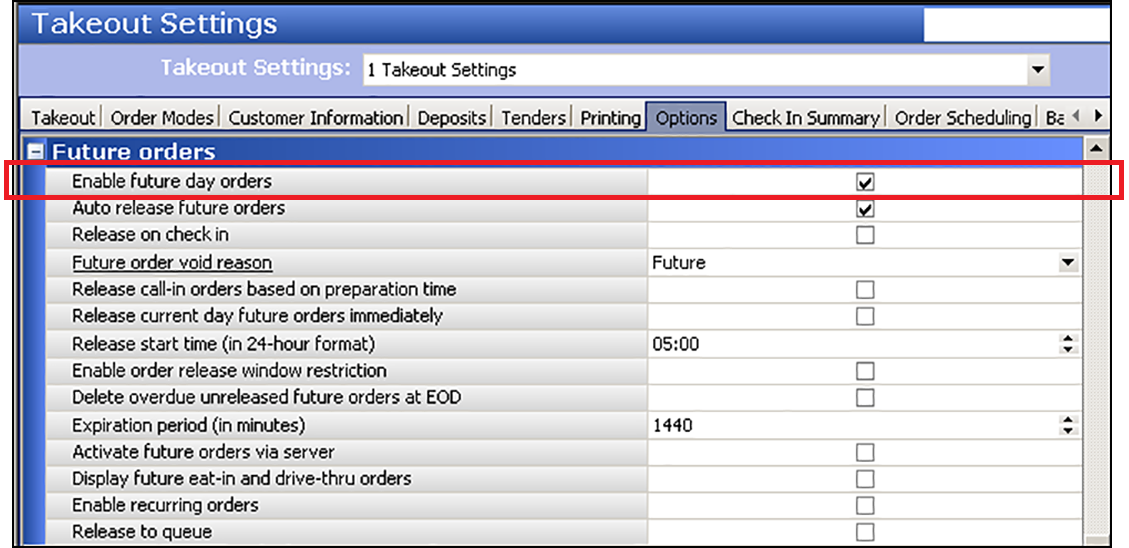
- Under the 'Future orders' group bar, select Enable recurring orders.
- Click Save.