Importing Aloha Takeout data
Before you can begin configuring Aloha Takeout for your site, you must use one of the following methods to import initial Aloha Takeout data into the configuration management tool. You must close all functions before you run the import. You can:
Use the default %ATOPATH%\Data directory created when installing ATO on the Aloha BOH file server.
— OR —
Copy the %ATOPATH%\Data directory from another Aloha Takeout installation and overwrite your local ATO data files.
-
With Takeout select in the product panel, select Utilities > Takeout > Run Import.
-
Verify the correct path for Aloha Takeout appears in the 'Folder' text box.
-
Click the ellipsis button (...) to change the path, if necessary.
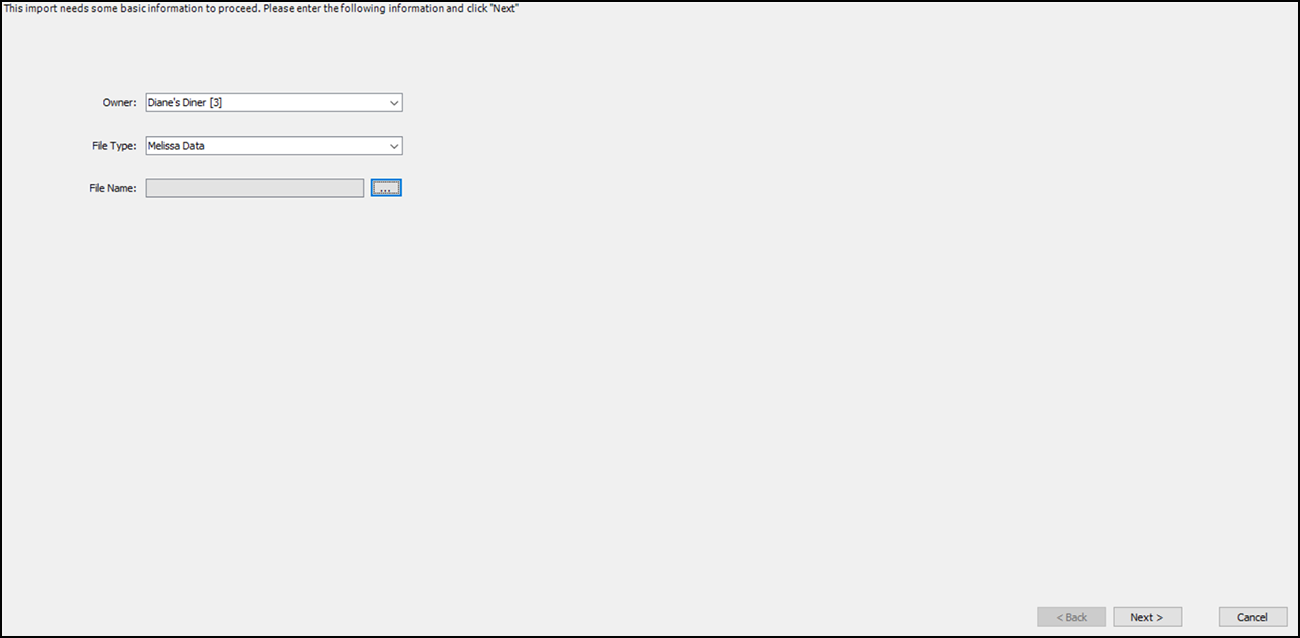
-
Click Next to proceed with the import.
-
Review the Import Report to determine if significant errors occurred during the import.
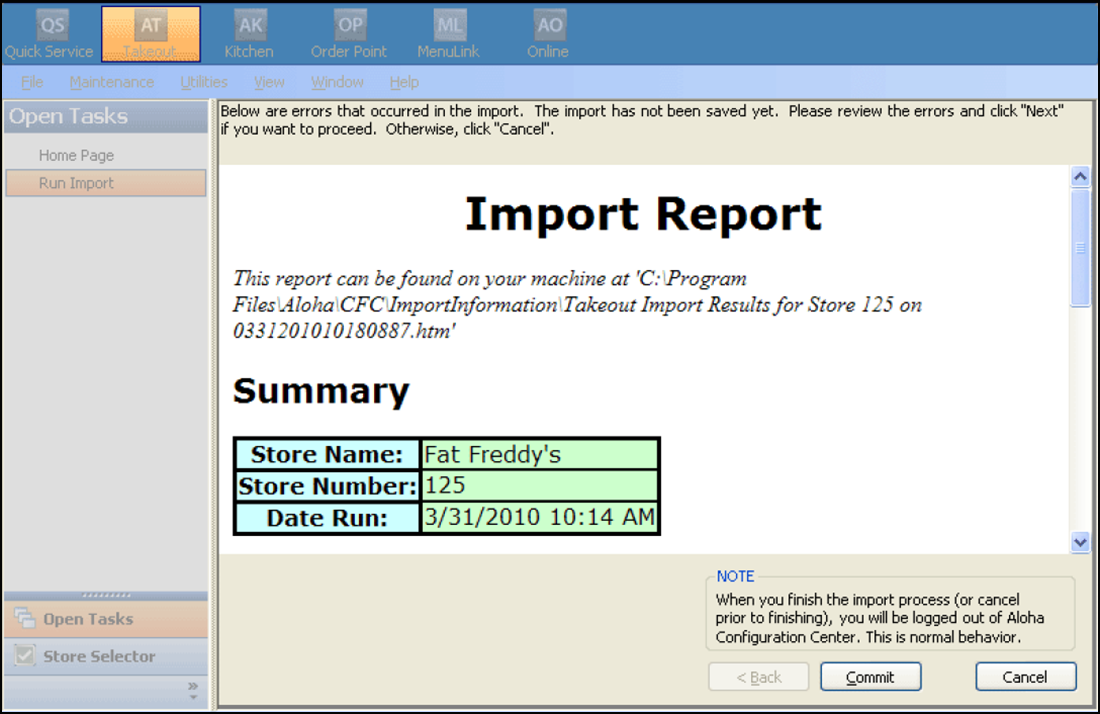
-
Click Commit, if no significant errors are in the Import report.
Note: If there are errors, resolve or contact NCR support for assistance.
-
Click Finish in the Import Completed screen. The configuration management tool automatically logs out at this point, as noted in this screen.
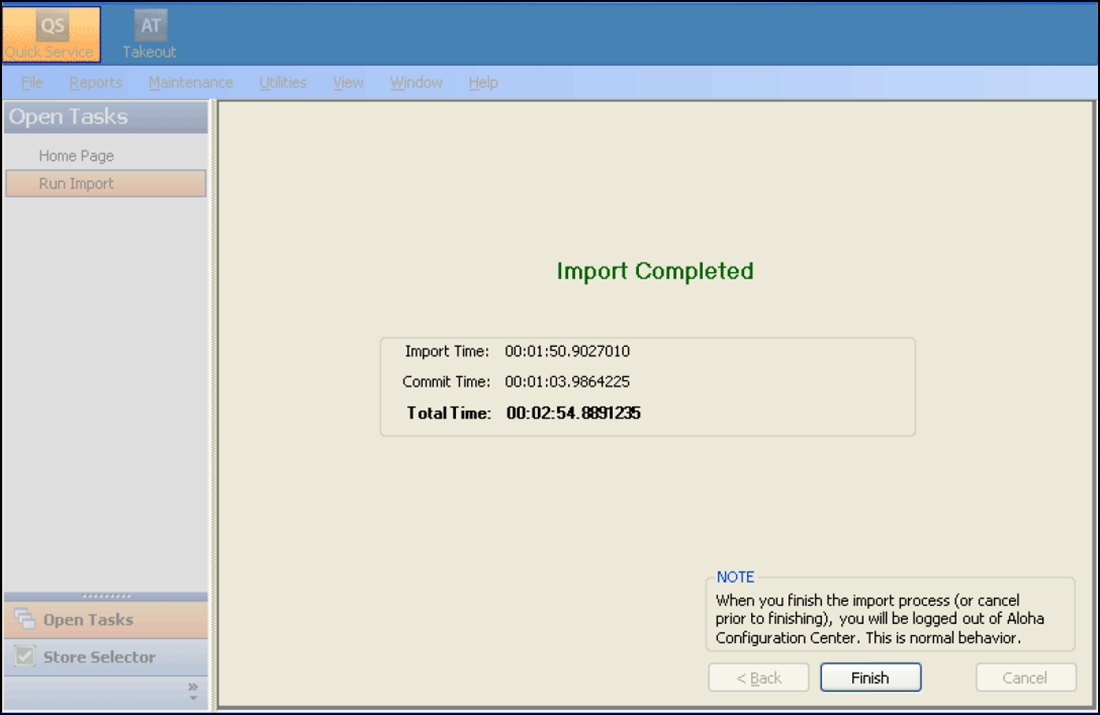
The next time you log in to the configuration management tool, the imported data is active and accessible.