Configuring phone number format
ATO allows for the easy configuration of phone number formats, even for non-U.S. formats. This allows sites to configure area code and local number digits to settings matching their region. For areas with multiple phone number formats, you can create as many as necessary for your operation; however, you can only select one as the default phone number layout format.
- With Takeout selected in the product panel, select Takeout Configuration > Takeout Settings > Phone Number tab.
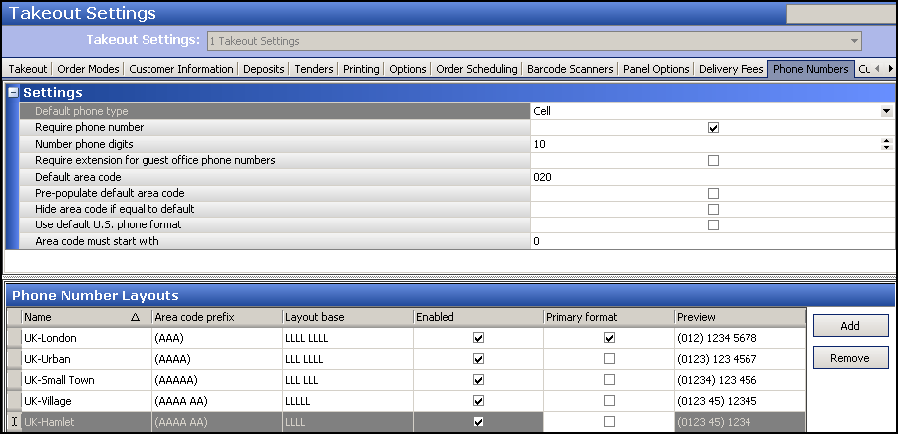
- Under the 'Settings' group bar, select the phone type that applies to the majority of customers that call your site for orders from the 'Default phone type' drop-down list.
- Select Require phone number to force you to enter a phone number when adding a new customer to the database.
- Type the number of phone digits for telephone numbers in your area in 'Number phone digits.'
- Select Require extension for guest office phone numbers to force you to enter an extension when the phone type is 'Office.'
- Type a default area code, if an area code is consistent for most of your customers. With the rapid adoption of mobile phones, this option may not be practical except in small communities.
- Select Pre-populate default area code in small communities where the majority of your customers have a single area code for home, office, and mobile numbers.
- Select Hide area code if equal to default to reduce excess screen information and simplify phone numbers. This setting is best-suited in small communities where the majority of your customers have a single area code for home, office, and mobile number.
- Clear Use default U.S. phone format to create a phone number format for non-U.S. sites. The Area Code Must Start With field appears.
- For countries where all area codes start with a given number or sequence of numbers by convention, enter the mandatory area code. If you enter an area code, you cannot edit it in the FOH.
- Under 'Phone Number Layouts,' click the name on the first row and type a new phone number layout name. Enter the name to help you identify the phone number format layout.
- Type the area code format. For areas with a four-digit area code, type '(AAAA).'
- Type the layout base format. For areas with an eight digit layout separated into two four digit parts, type '(LLLL LLLL).'
- Select Enabled to activate the phone number format.
- Select Primary format to identify the phone number layout as the default format.
- Click Add on the right side of the screen to add a new blank phone number layout.
- Repeat steps 11-15 to add additional phone number layouts.
- Click Save and exit the function.