Switching to an international keyboard
With Aloha Takeout v13.1, you can configure the system to display an on-screen keyboard that matches your language. Switching to an international keyboard requires you to configure Aloha Takeout as well as the Windows operating system for the terminal. If the keyboard settings for Aloha Takeout and the Windows operating system do not match, Aloha Takeout displays the default US keyboard.
To switch to an international keyboard:
- With Takeout selected in the product panel, select Maintenance > Takeout Configuration > Takeout Settings > Options tab.
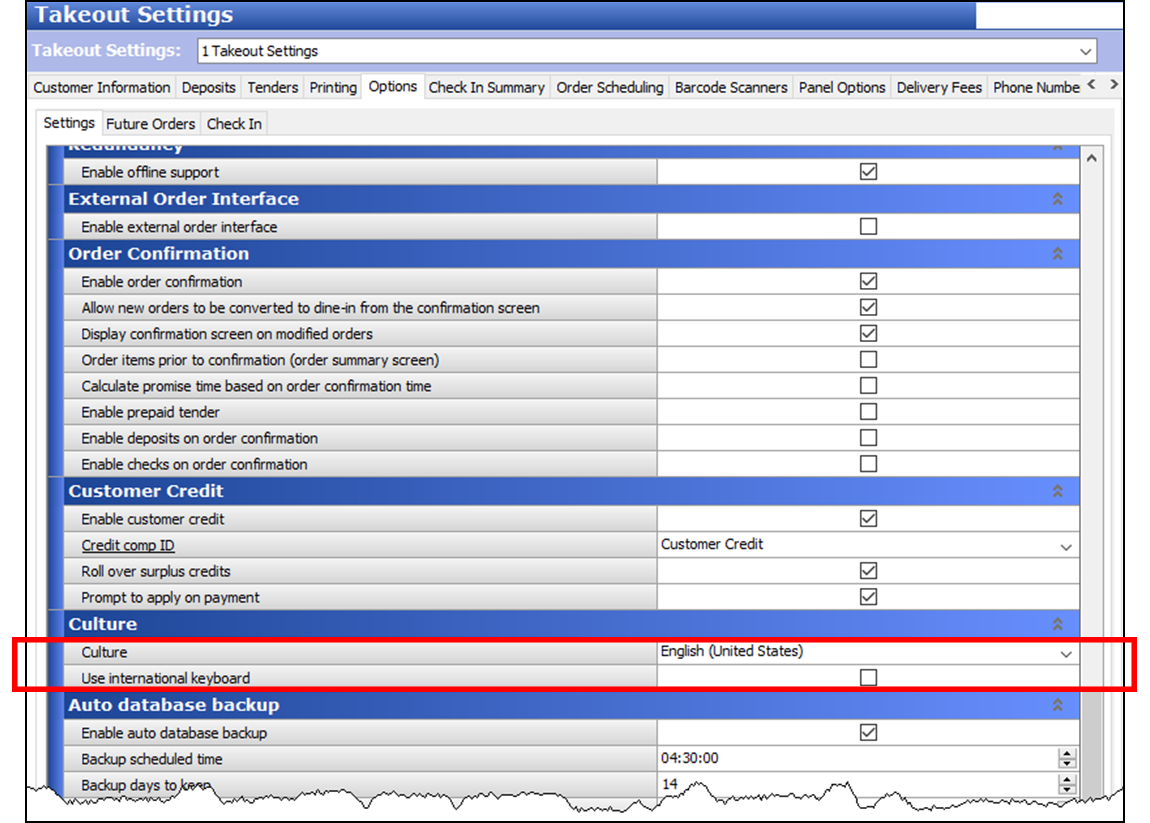
- Under the 'Culture' group bar, select a culture from the drop-down list.
- Select Use international keyboard.
- Click Save and continue to the next procedure.
To change the keyboard settings within a Windows operating system:
- Navigate to Control Panel > Region and Language.
- Select the Keyboards and Languages tab.
- Click Change keyboards.
- On the General tab, click Add.
- Locate and expand the language folder to use.
- Expand the Keyboard folder and select the language.
- Click OK.
- Select the keyboard language from the 'Default input language' drop-down list.
- Click Apply.
- Click OK.