Making Aloha Takeout available in the product panel
Aloha Takeout is not active by default in the configuration management tool. You must enable Aloha Takeout as an installed product to make Aloha Takeout available in the product panel. Once active, the Aloha Takeout icon appears in the product panel at the top of the screen for both Aloha Configuration Center and Aloha Manager. Select the Takeout icon to display the Takeout Configuration tree under the Maintenance menu, from which you can access and perform the configuration tasks specific to and required for Aloha Takeout.
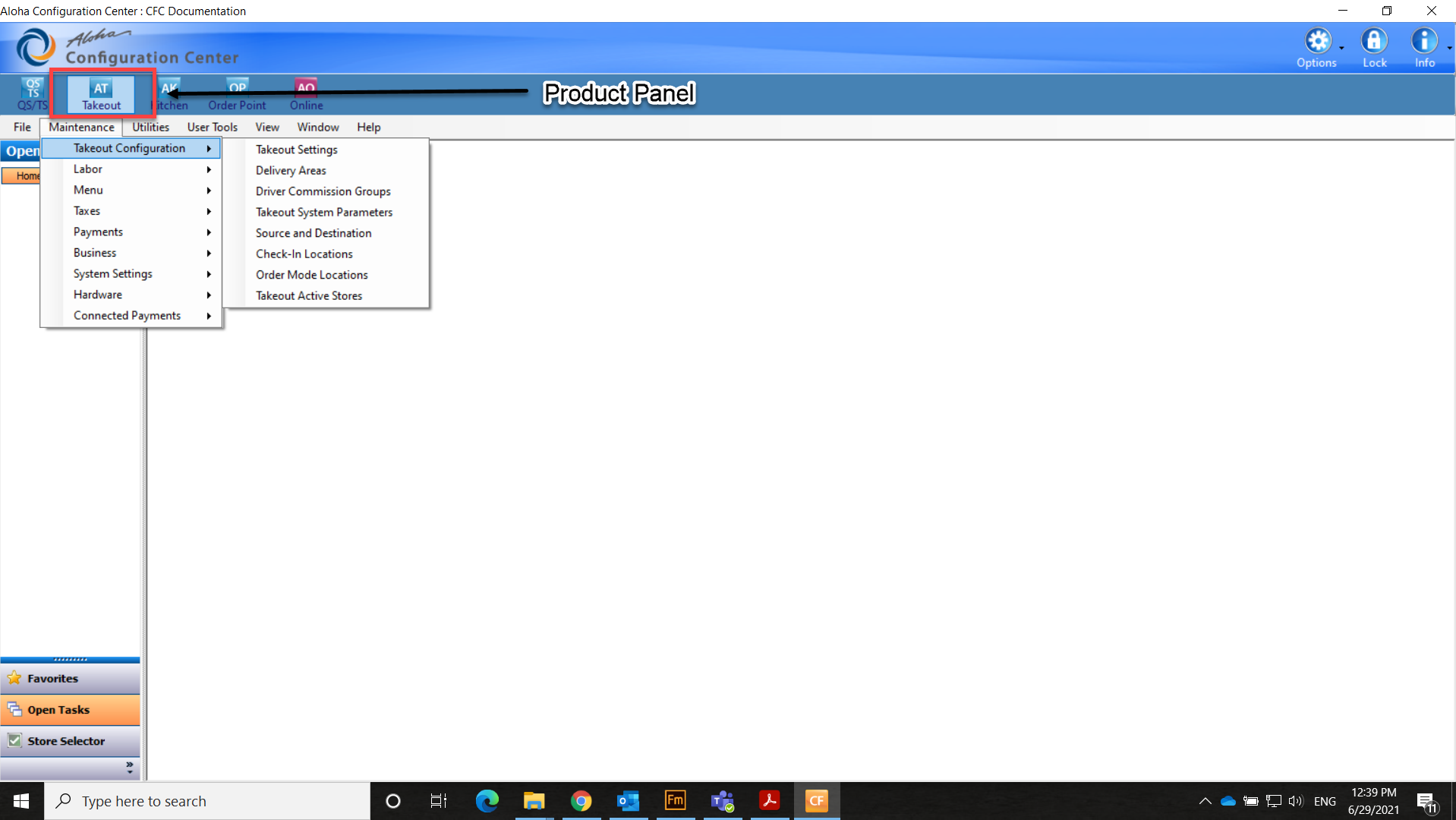
Takeout Settings — Options specific to Aloha Takeout that apply to the majority of sites. For sites that offer a variation from these settings, such as a site offering delivery, create a version of Takeout Settings, enable the delivery options, then assign the new version of Takeout Settings to the delivery sites.
Delivery Areas — Defines a delivery area for the selected location. Delivery areas vary by site based on geographic and franchise limitations.
Reference: Refer to the NCR Aloha Takeout Delivery Area Feature Focus Guide for more information on this feature.
System Parameters — Defines site specific network options required for Aloha Takeout to communicate. In most cases Aloha Takeout network options vary by site.
Active Stores — Allows you to define which sites within an enterprise offer takeout or delivery operations. This option is available in Aloha Configuration Center only. See "Making a Store Active with Aloha Takeout."
Sharing POS maintenance functions with Aloha Takeout
To successfully integrate Aloha Takeout with the Aloha POS, the two products "share" some of the POS maintenance functions. To make it easier, the POS functions you need to support your Aloha Takeout configuration are also made available in the configuration tree for Aloha Takeout. For example, Aloha Takeout requires you to configure interface terminals, which you accomplish using the Terminals function in the Aloha POS. With Aloha Takeout selected as the active product, select Maintenance > Hardware > Terminals to access the Aloha POS Terminals function.

-
Log in as a global user, select QS or TS in the product panel, and select Maintenance > Business > Installed Products.
— OR —
In Aloha Configuration Center, select Maintenance > Business > Global Administration.

-
Under the 'Products installed' group bar, select Uses Takeout.
-
Click Save and exit either Installed Products or Global Administration.
-
Log out of the configuration management tool, then log back in for the Takeout icon to appear in the product panel.