Creating or editing tax groups
The Aloha POS applies tax rates to menu items, rather than by order mode, making it necessary to edit tax groups and associate the tax groups with the first 'Tax locale' flex tax rule in the 'Tax locale' flex tax rule chain. You only need to edit those tax groups associated with items for delivery or catering orders.
To edit a tax group:
- With QS or TS selected in the product panel, select Maintenance > Taxes > Tax Group.
- Select a tax group from the 'Tax Group' drop-down list.
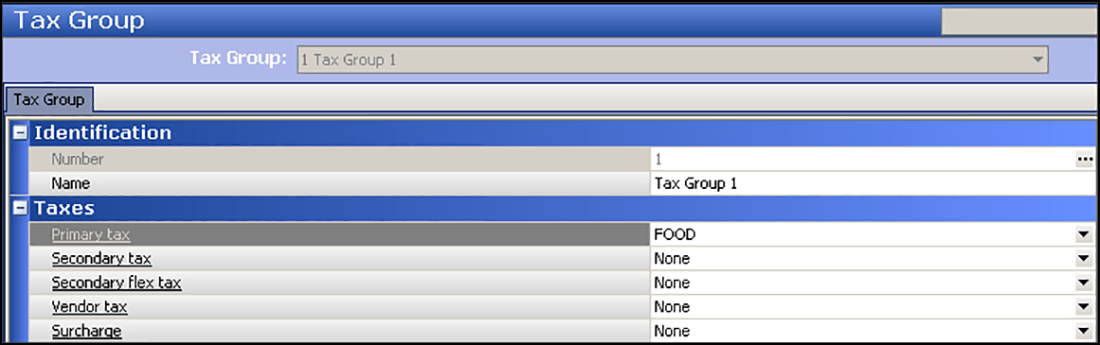
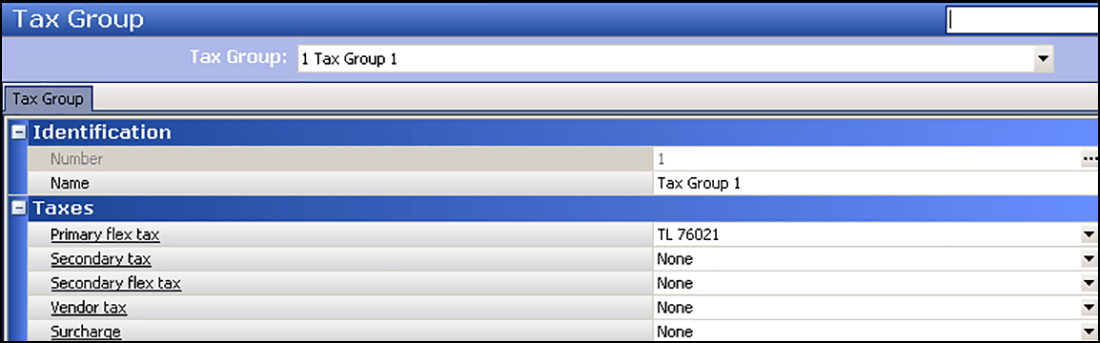
- Under the 'Taxes' group bar, select None from the 'Primary tax' drop-down list. When you select None, the 'Primary flex tax' drop-down list appears.
- Select the a 'Tax locale' Primary flex tax rule. The rule you select should be the first 'Tax locale' flex tax rule in the flex tax rule set. In the scenario, the first 'tax locale' flex tax rule is 'TL 76021.'
- Click Save.
- Repeat for each tax group as necessary.
To create a tax group:
- With QS or TS selected in the product panel, select Maintenance > Taxes > Tax Group.
- Click the New drop-down arrow.
- Use the next unassigned number or use the ellipsis (...) button to choose your own number.
- Under the 'Identification' group bar, type a name for the tax group.
- Under the 'Taxes' group bar, select a flex tax rule from the 'Primary flex' tax drop-down list.
- Click Save and exit the Tax Group function.