Configuring interface employees for ATO to use for BSL ordering
ATO uses interface employees, interface job codes, and interface access levels to release future and online orders, and to facilitate driver assignment and dispatch. This document assumes you already have a working version of Aloha Takeout on your system and that you already configured interface employees; however, if you have not, create one interface employee for each ATO terminal on your system.
Assign an interface job code with order entry capabilities and an interface access level with full access rights to each interface employee. After you create the interface employees, associate them to the corresponding interface terminal in Creating interface server/terminals for ATO to use for BSL ordering.
To create a job code specifically for use by interface employees:
It is necessary to create a job code specifically for use by interface employees, if you have not already configured an interface job code for use with another Aloha product. You can share interface job codes across Aloha products.
-
With Takeout selected in the product panel, select Maintenance > Labor > Jobcodes.
-
Click New.
-
Type a name for the job code, such as ‘INT ATO.’
Note: The character space is limited.
-
Type a description for the job code, such as ‘Int Jobcode.’
-
Under the ‘Time and Attendance’ group bar, select Shift required to clock in/out.
-
Select Exclude from Labor Scheduling.
-
Select the Order Entry tab.
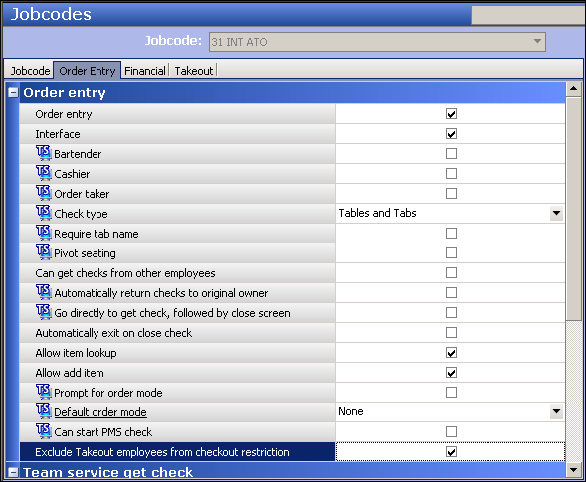
-
Under the ‘Order entry’ group bar, select Order entry.
-
Select Interface.
-
Select Tables and tabs from the ‘Check type’ drop-down list.
-
Select Exclude Takeout employees from checkout restriction.
-
Select the Financials tab.
-
Under the ‘Financial’ group bar, select Self banking.
-
Leave all remaining options as their default values unless otherwise instructed.
-
Click Save and exit the Jobcodes function.
-
Continue to the next procedure.
To create an access level specifically for use by interface employees:
It is necessary to create an interface access level only if you have not already configured an interface access level for use with another Aloha product. You can share interface access levels across Aloha products.
-
With Takeout selected in the product panel, select Maintenance > Labor > POS Access Levels.
-
Click New.
-
Type a name for the access level, such as INT Access.
Note: The character space is limited.
-
Select all available options. Typically, an interface employee has full access unless otherwise instructed.
-
Click Save and exit the Pos Access Levels function.
-
Continue to the next procedure.
To create an interface employee to operate each ATO terminal:
- With Takeout selected in the product panel, select Maintenance > Labor > Employees.
- Click New.
- Type a name for the interface employee, such as ‘INT Emp1,’ to represent this interface employee operates ATO terminal 1.
- Select the Jobcodes tab.
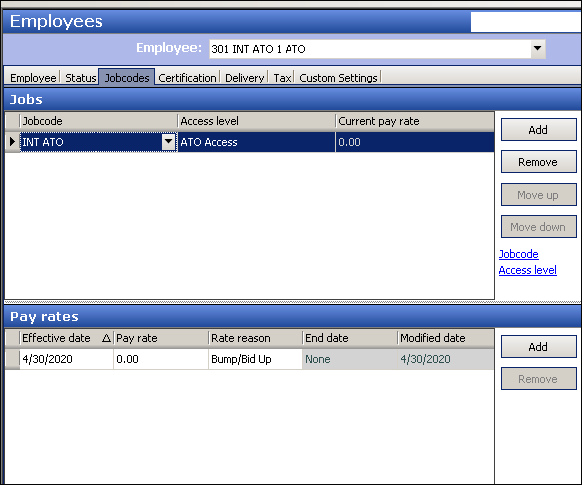
- Under the ‘Jobs’ group bar, click Add to add a new row.
- Select the job code you created for interface employees from the ‘Jobcode’ drop-down list.
- Select the access level you created for interface employees from the ‘Access level’ drop-down list.
- Leave all remaining options for the Employee function as their default unless otherwise instructed.
- Click Save.
- Repeat this procedure and create an interface employee for each ATO terminal.
- Exit the Employees function.