Configuring payment methods for use with BSL ordering
You must configure the payment methods in Aloha Takeout for third-party delivery services to use for tendering an order. This is a multi-step process that includes the Aloha POS system and Aloha Takeout.
The first step is to create a generic tender type in the Aloha POS system, with ‘Active’ and ‘Track’ selected, for each supported delivery service. Do not use an existing tender that is in use. The tender ID is linked to a prepaid tender in ATO. When the delivery service submits and applies the payment to an order with that tender ID, Aloha Takeout recognizes the tender is from that service.
Implement a naming convention to identify specific delivery services. In this example, we used TIA for the fictitious ‘TakeItAway’ delivery service.
To configure a generic tender type in Aloha POS:
-
With Takeout, Quick Service, or Table Service selected in the product panel, select Maintenance > Payments > Tenders.
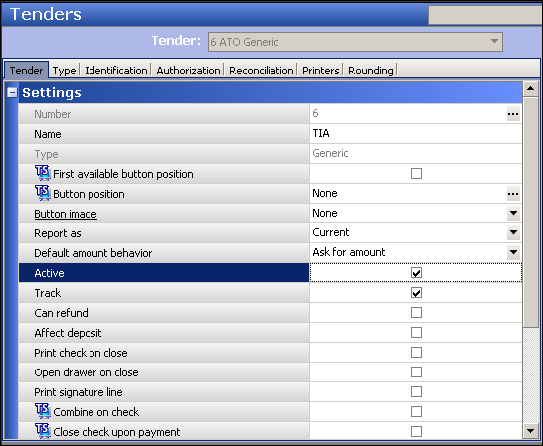
-
Click the New drop-down arrow, select Generic, and click OK.
-
Type a name for the tender, such as ‘TIA.’
Note: The character space is limited.
-
Leave all remaining options as their default unless otherwise instructed.
-
Click Save.
-
Repeat this procedure for each tender needed for a delivery service.
-
Exit the Tenders function. Once you create the tender, enable the use of prepaid tenders in Aloha Takeout.
To enable the use of prepaid tenders in ATO:
- With Takeout selected in the product panel, select Maintenance > Takeout Configuration > Takeout Settings.
- Select the Options tab.
- Under the ‘Order Confirmation’ group bar, select Enable prepaid tender.
- Click Save.
Next, add the tenders in Aloha Takeout and align them with the corresponding POS tender. Aloha Takeout supports and lists many delivery services embedded into the system and you must use the appropriate tender types for these delivery services. If the delivery service you need is not listed, then add the tender as a custom prepaid tender. You must share the prepaid tender in ATO with the delivery service. Also, when adding credit card tenders, use prepaid credit card types and align them to a prepaid tender, such as Visa, MC, Amex, Discover, and others, on the POS side. These tenders must still be generic on the POS side and CANNOT be linked to actual credit card tenders on the POS.
To align POS tenders for use with Aloha Takeout:
-
With Takeout selected in the product panel, select Maintenance > Takeout Configuration > Takeout Settings.
-
Select the Tenders tab.
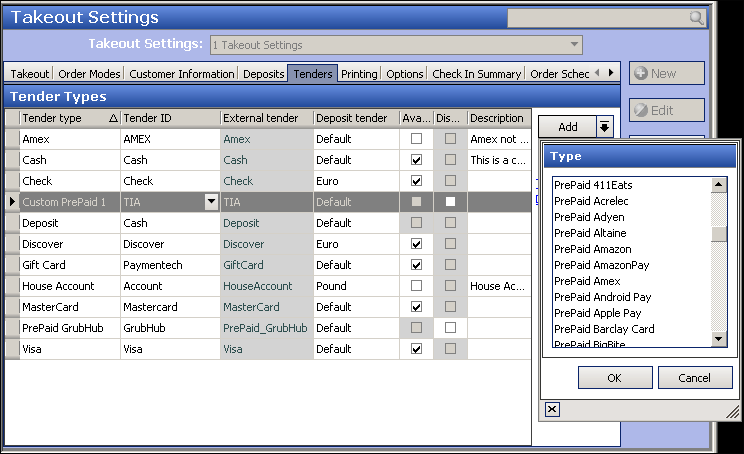
-
Click the Add drop-down arrow, select a supported Prepaid delivery service from the Type list box, and click OK.
-OR-
Click the Add drop-down arrow, select the first available Custom Prepaid type, and click OK.
-
Select the corresponding POS tender created for use with the tender from the ‘Tender ID’ drop-down list.
-
If this is a custom prepaid tender, type the name of the delivery service in ‘External tender,’ such as ‘TIA.’ This identifies the third-party delivery service to use this tender to send to the .json file. This option is unavailable for non-custom prepaid tender types.
-
Select Available for deposits, if this button needs to appear on the Deposits screen.
-
Select Default from the ‘Deposit tender’ drop-down list if the deposit tender does not use rounding rules. If the deposit tender uses rounding rules, select another tender, such as ‘Euro’ for Aloha Takeout to use.
-
Optionally, type any identifiable information in ‘Description. For example, for a custom prepaid tender, you can type “Use this tender for TakeItAway delivery service.” The description does not appear anywhere but the ATO Takeout Settings function.
-
Repeat steps 3 through 8 to add other tender types.
-
Click Save.