Creating a future order in ATO
When you log in to Aloha Takeout, the Look Up screen appears as the default screen, when configured. Most operations set the Look Up screen as the default screen for order takers. You can start Future Orders from the Look Up screen.
SCENARIO: A customer wishes to place an order for a time or date sometime in the future. The order can be for later today, next week, or up to five years later.
-
Start a future order using one of the following methods:
Select a customer or add a new guest from the Look Up screen and then touch Start Delayed on the right side of the screen.
-OR-
Touch Promise Time at the Order Confirmation screen.
-OR-
Select a time slot and touch Schedule New Order at the Future screen.
-OR-
Select Delayed at the express entry screen.
The Delayed Order Information screen appears.
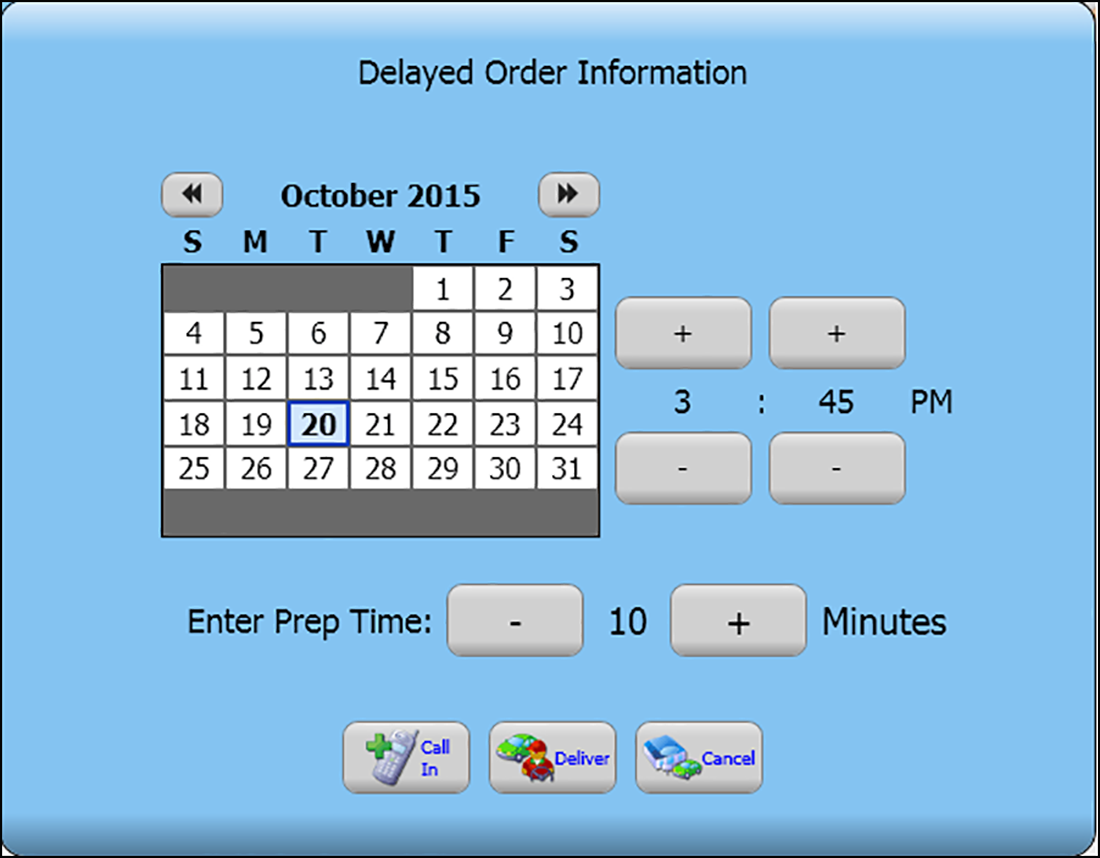
-
Select a calendar date and time for the order. You can use the right and left arrows to move to a different month.
-
Use the '+' and '-' buttons to adjust the promise time and the prep time, if necessary.
-
Touch the desired order mode.