Creating a recurring order in Aloha Takeout
SCENARIO: A customer wishes to create the same order for every single Wednesday for the next year without having to call you each week to request the order.
-
At the Look Up screen, select a customer for the recurring order by either adding a new customer or choosing an existing customer.
-
Select an order mode.
-
Enter the items and quantities for the order.
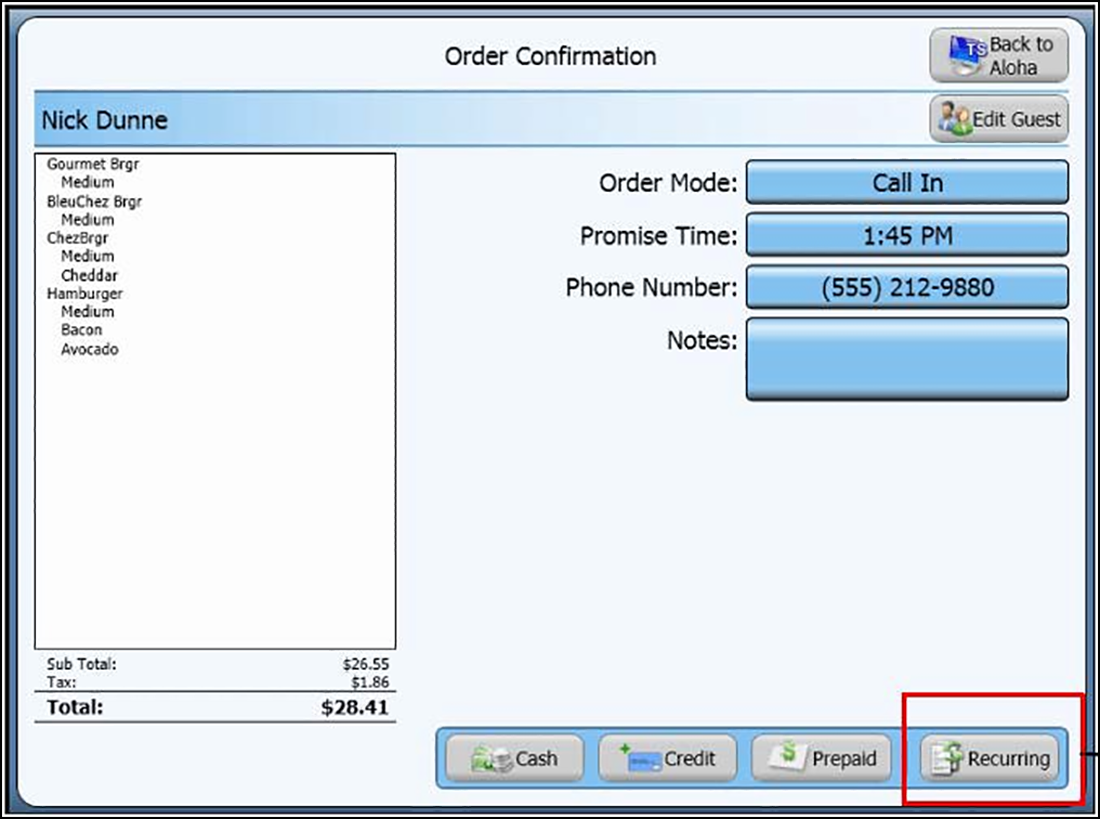
-
At the Order Confirmation screen, touch Recurring. The Recurring Order screen appears.
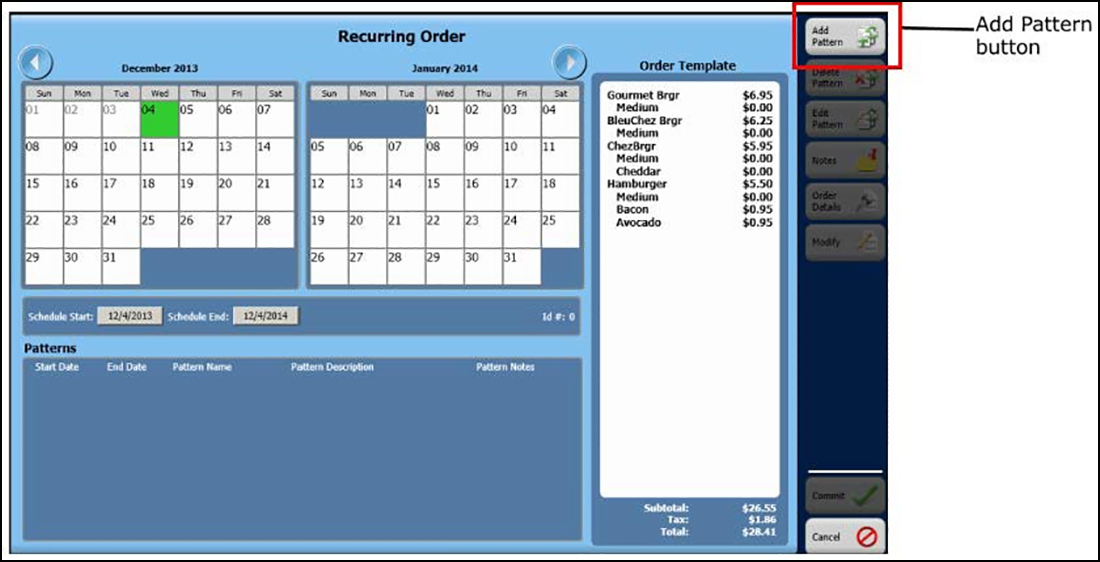
-
Touch Add Pattern. When you create a new recurring order, the only available option is Add Pattern. All other options, such as Delete Pattern, Edit Pattern, and Notes are not available. The Schedule Pattern Wizard screen appears.
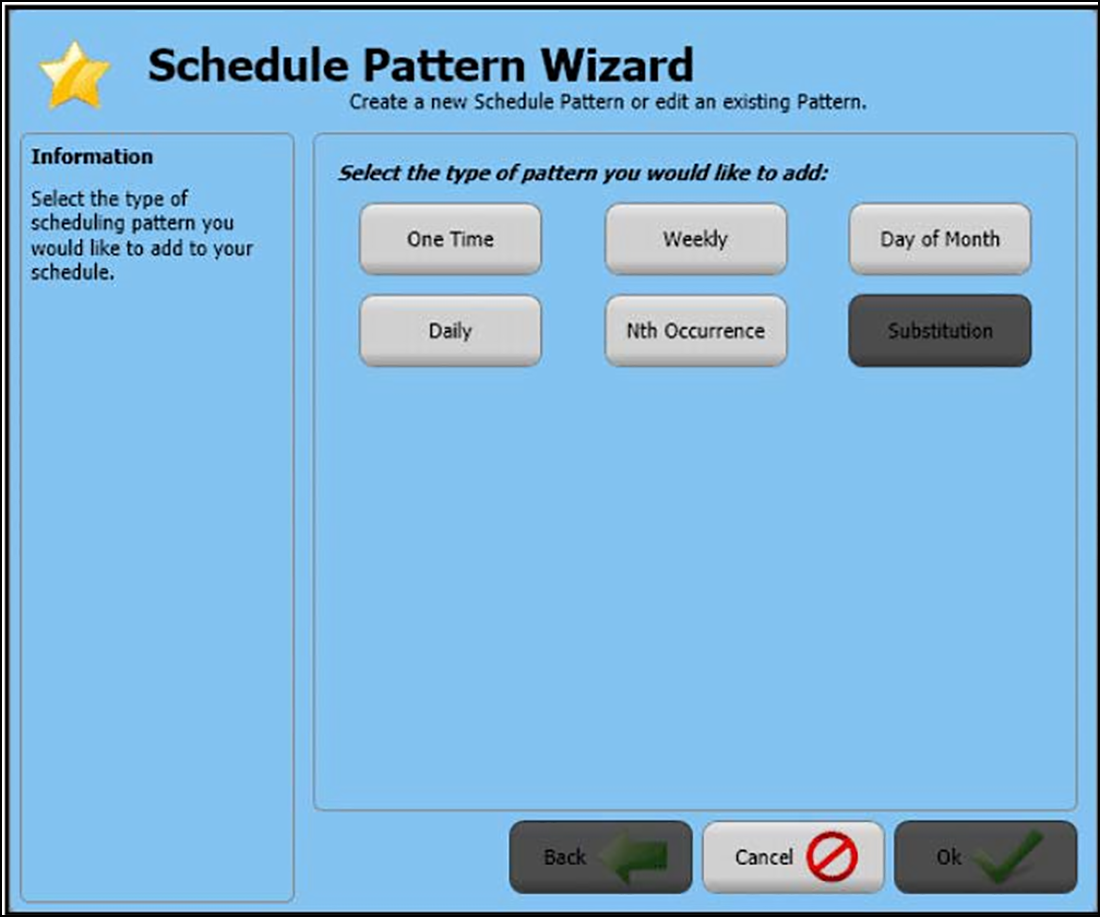
-
Select the pattern for the recurring order and a screen specific to the pattern you choose appears.
-
One Time — Allows you to add or remove a single order from your schedule.
-
Weekly — Allows you to add an order for a specific day of the week as well as set how often the order should repeat.
-
Day of Month — Allows you to add an order for a specific day of the month as well as set how often the order should repeat.
-
Daily — Allows you to an order which will repeat every day or every few days as well as when the recurring order should start and end.
-
Nth Occurrence — Allows you to add an order on a specific week of the month as well as the weekday of the week, such as the third Wednesday of the month. You can also determine how often the order should repeat and when the recurring order should start and end.
-
Substitution — Allows you to substitute an order occurring on a day with an order which will occur on another future day. This button remains unavailable until you schedule a recurring order for the customer.
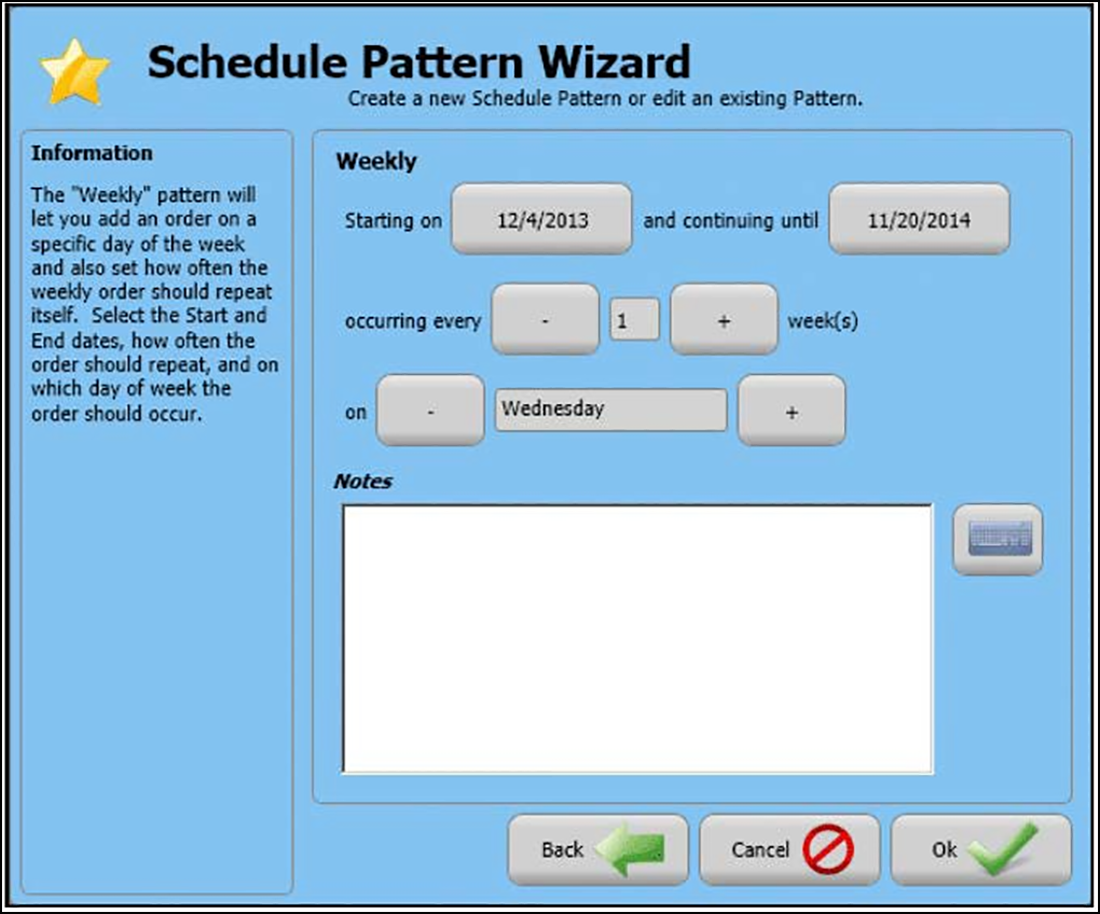
-
-
Select a starting and ending date, as well as other options for the particular pattern.
Note: Any information you enter into the 'Notes' section of the Schedule Pattern Wizard screen appears on all associated recurring orders.
-
Touch Ok.
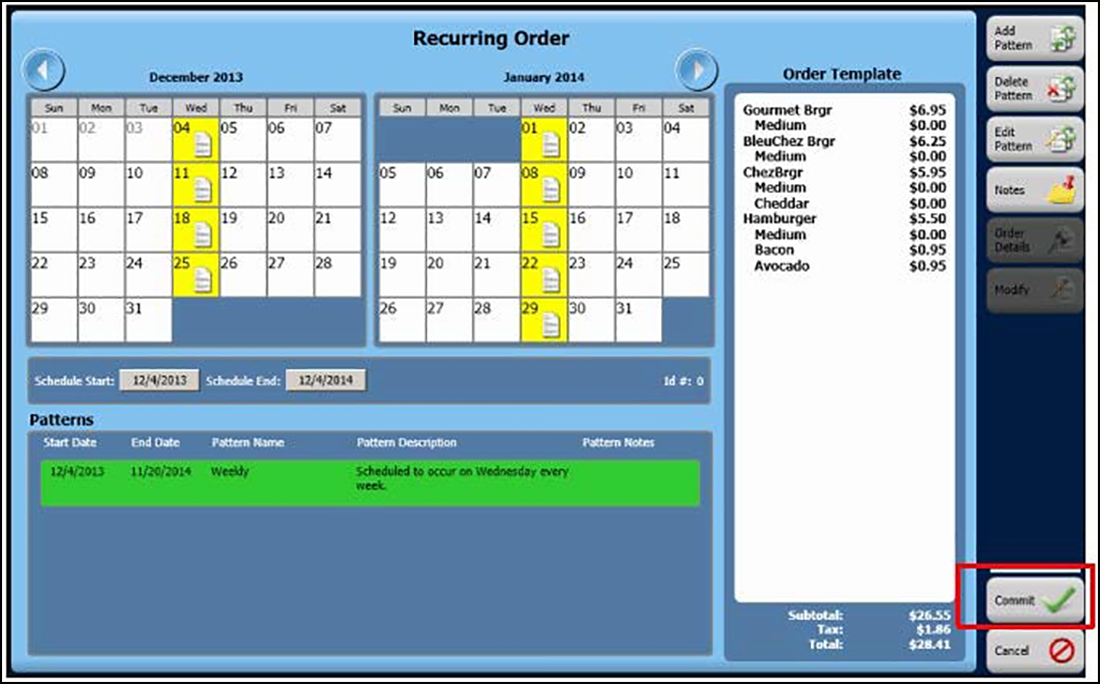
Note: At the Recurring Order screen, when you select a recurring order from the patterns box, the recurring order appears in green on the patterns box and the associated orders appear in yellow, along with an order icon.