Editing the pattern of a recurring order
SCENARIO: A customer with a recurring order that takes place every Wednesday contacts you and wishes to change the order to occur every other Thursday. Instead of deleting the existing pattern and creating a new one, you can edit the existing pattern to accommodate the request.
- Touch Future on the navigation bar to access the Future screen.
- Find and select the order for which you want to edit the recurrence from the Future screen. See "Finding a Future Order" on page 26.
- Touch Edit Recurrence on the right side of the screen.
- At the Recurring Order screen, select the pattern you wish to edit.
- Touch Edit Pattern on the right side of the screen. The Schedule Pattern Wizard screen appears.
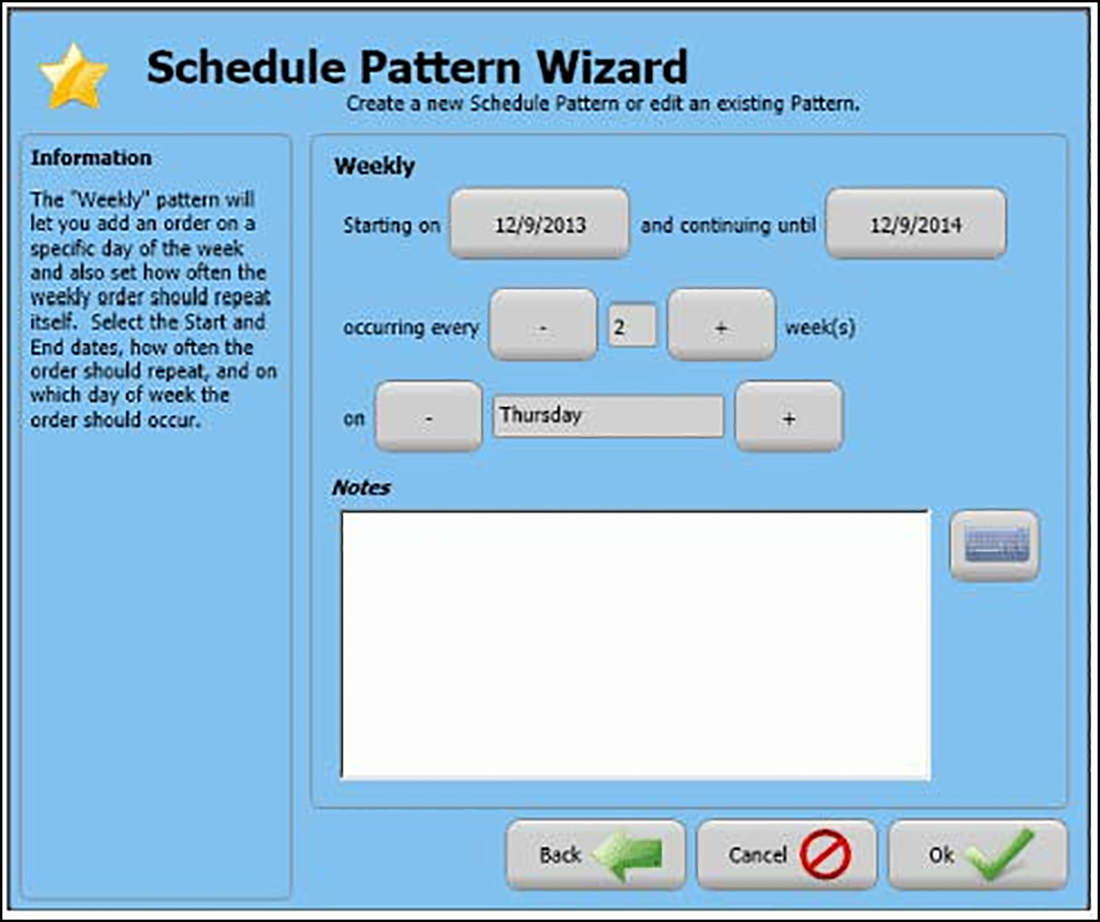
- Use the '-' or '+' to make the necessary changes to the pattern. (In the scenario example, you would change the number in 'occurring every' to 2 and change the day in 'on' to Thursday.)
- Touch Ok.
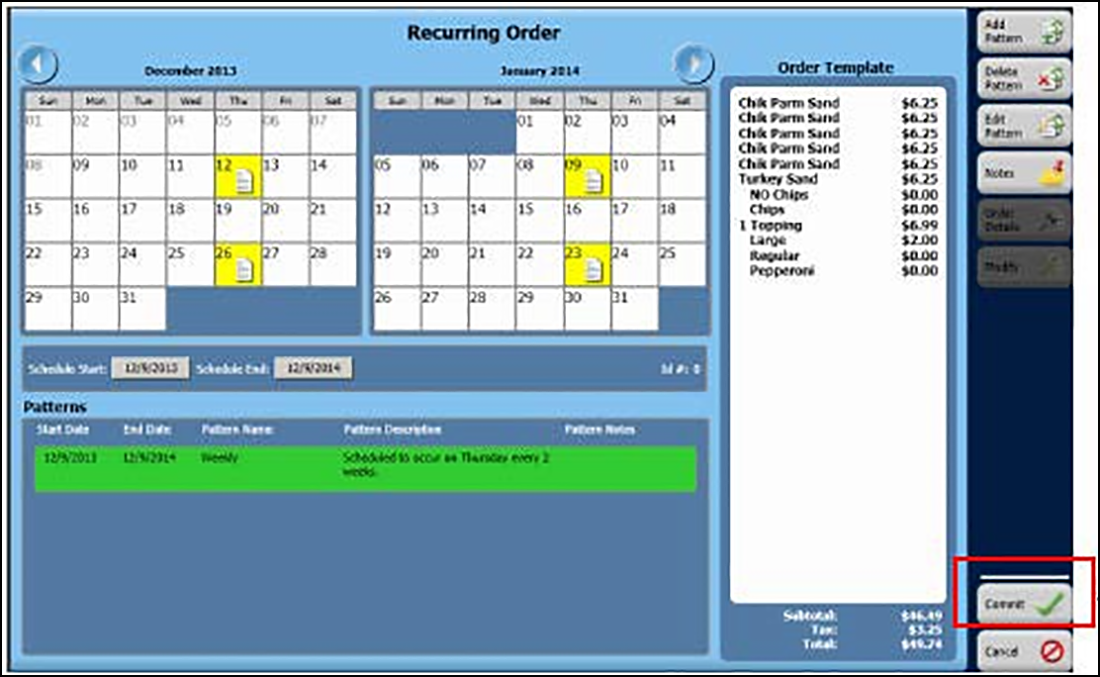
- Touch Commit.