Modifying the items in an instance of a recurring order
SCENARIO: A customer with a recurring order wishes to change the items and quantity for an order on a particular date. It is necessary to select the recurring order, modify the items in the order, and then choose the specific instance.
-
Touch Future on the navigation bar to access the Future screen.
-
Find and select the order for which you want to modify the items in an instance of the order from the Future screen. See "Finding a Future Order" on page 26.
-
Touch Modify on the right side of the screen. The prompt, 'Future orders cannot be tendered. Do you want to modify this order?' appears.
-
Touch Yes.
-
Adjust the quantity and items of the order in accordance with the request.
-
Touch the button that returns you to the Future screen.
-
At the Order Confirmation screen, touch Recurring.
-
At the Recurring Order screen, use the left and right arrows to navigate to the date of the modified order.
Note: The date appears in green with a red exclamation mark in the date box. The order details appear to the right of the calendar.
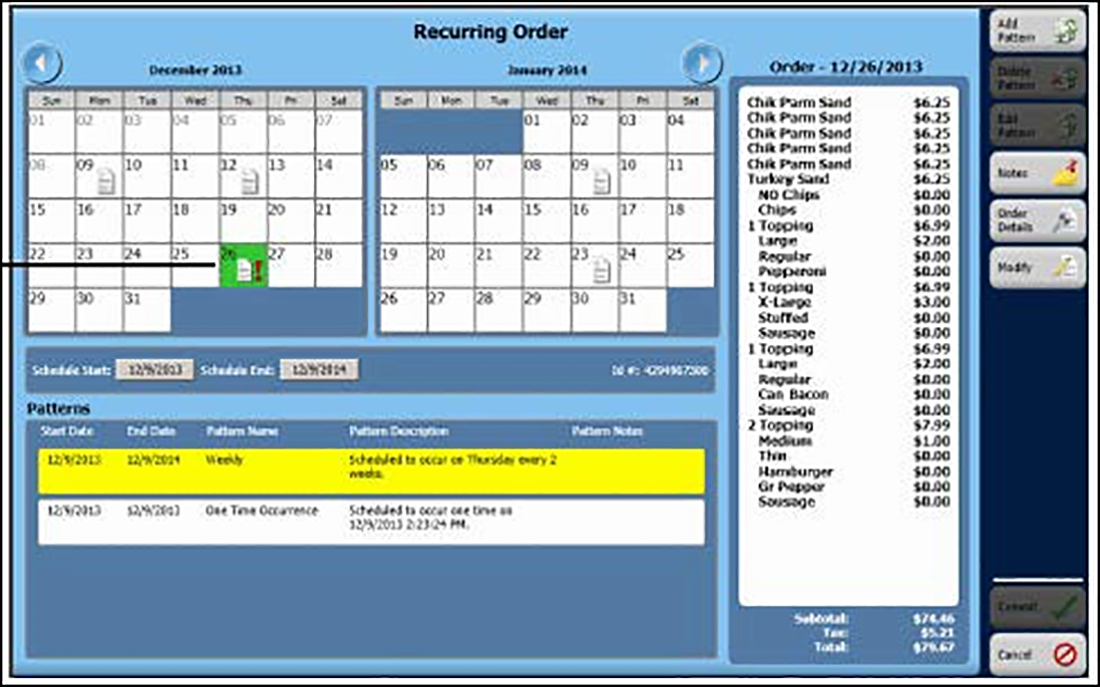
-
Touch Add Pattern on the right side of the screen. The Schedule Pattern Wizard screen appears.
-
Confirm the date for 'Occurring one time on' is correct and touch Add Order.
-
Touch Ok.
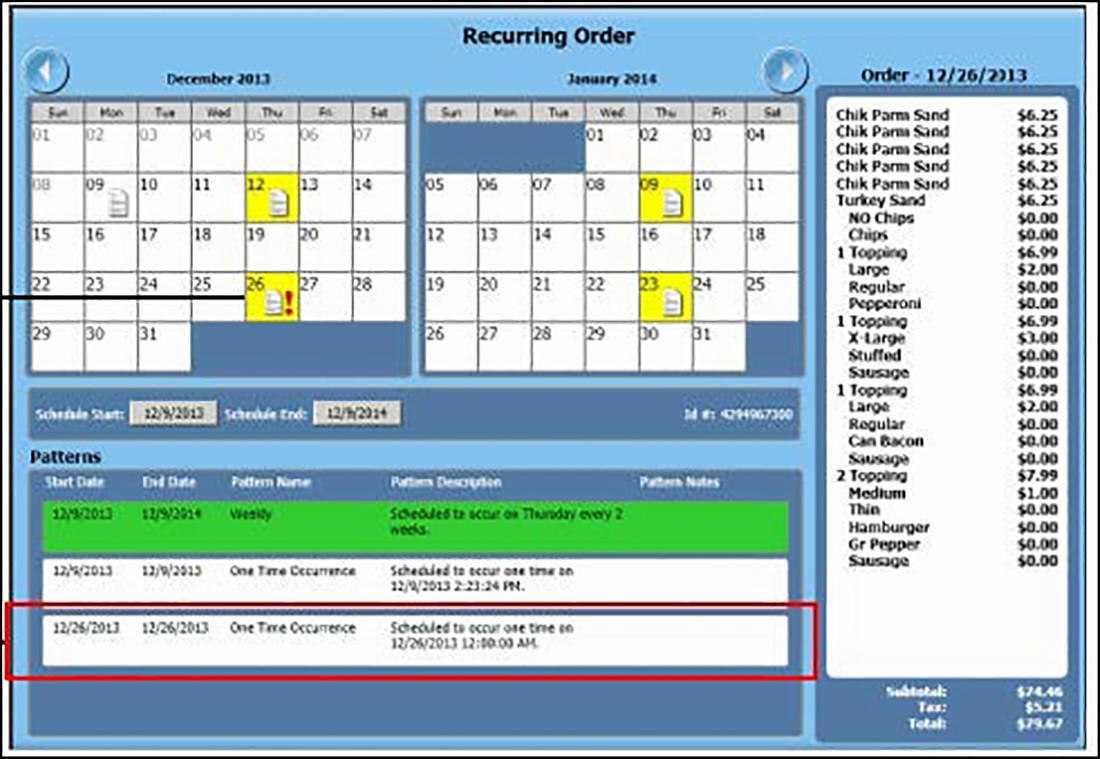
-
Touch Commit.