Refunding or surrendering a deposit
In accordance with your company policy, you can refund a deposit to a customer or you can surrender the deposit to compensate your organization for labor and/or food costs. When a customer cancels an order with a deposit attached, the system forces you to either refund or surrender the deposit before allowing you to cancel the order.
-
Touch Future on the navigation bar to access the Future screen.
-
Find and select the order for which you want to refund or surrender a deposit from the Future screen. See "Finding a Future Order."
-
Touch Add/Edit Deposits on the right side of the screen.
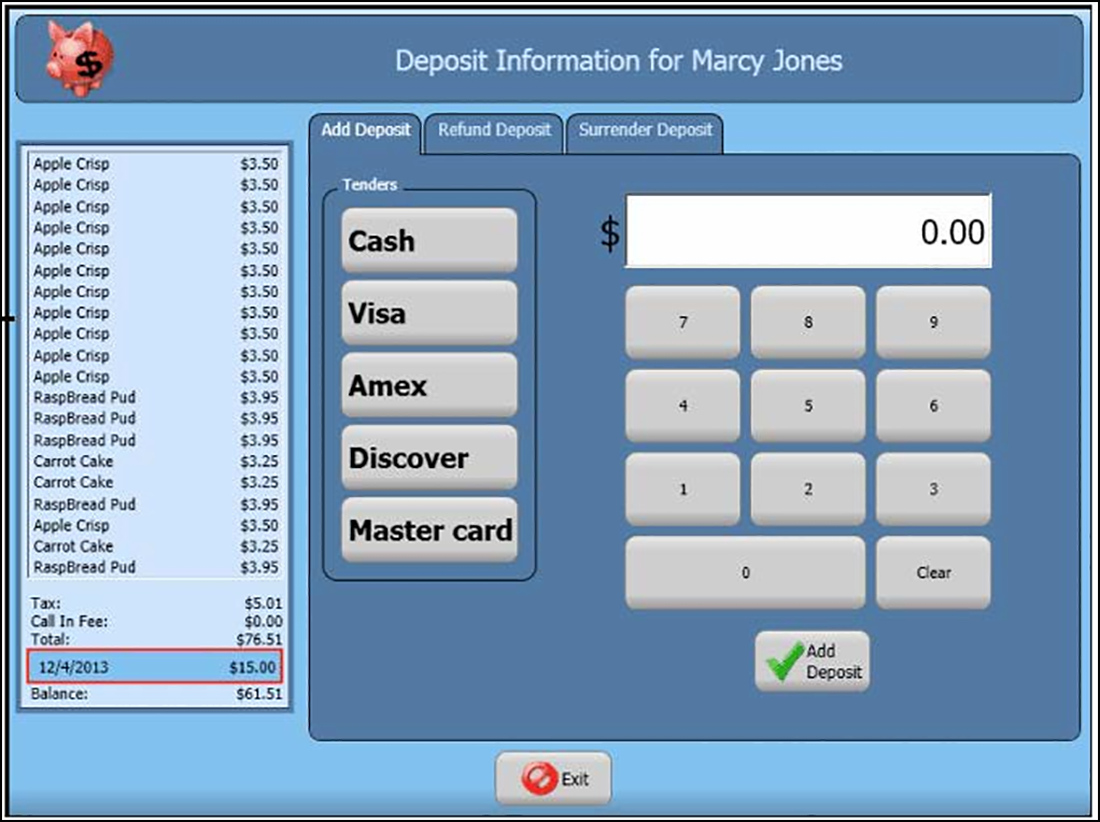
-
At the Deposit Information screen, select the Deposit line in the order summary panel. A red box appears around the selected Deposit line.
-
If refunding a deposit, select the Refund Deposit tab and perform the following steps; otherwise skip to step 6.
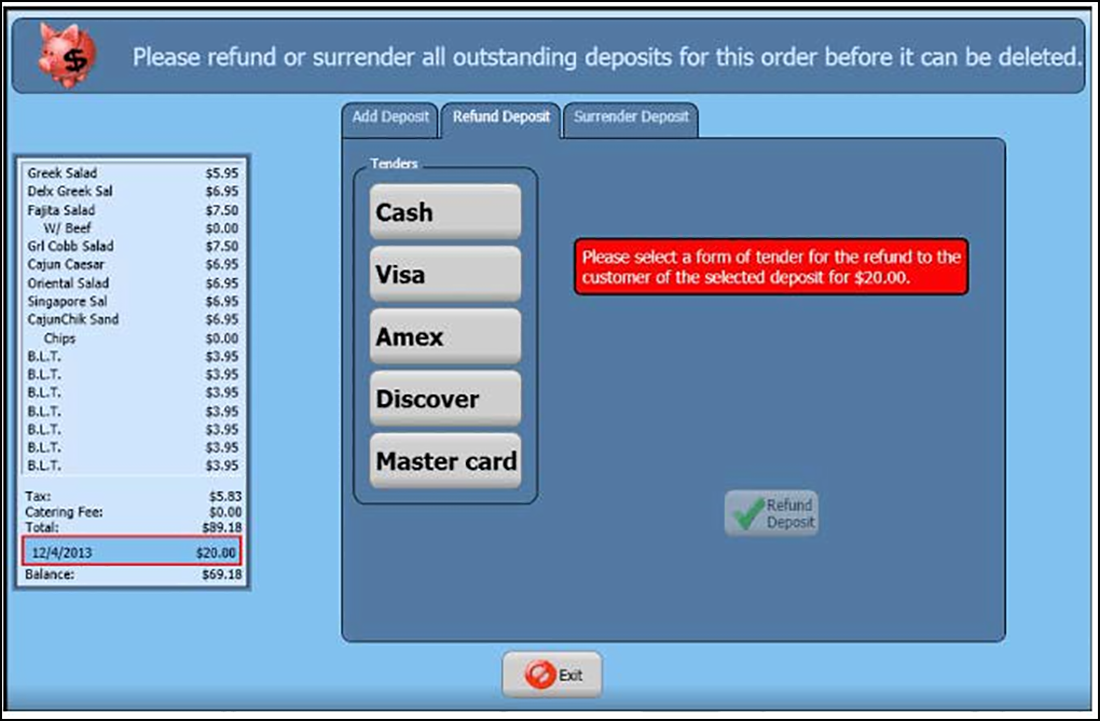
- Select the appropriate tender to use for the refund. In most cases, this will match the tender used to pay for the deposit. If you refund to a payment card, enter the payment card information.
- At the 'Do you wish to refund the selected deposit to the customer as?' screen, confirm the tender is correct and touch Refund Deposit.
- Obtain authorization, if necessary. An employee with the ability to refund a deposit must authorize this transaction.
- Touch Exit.
-
If surrendering a deposit to the store, select the Surrender Deposit tab and perform the following steps:
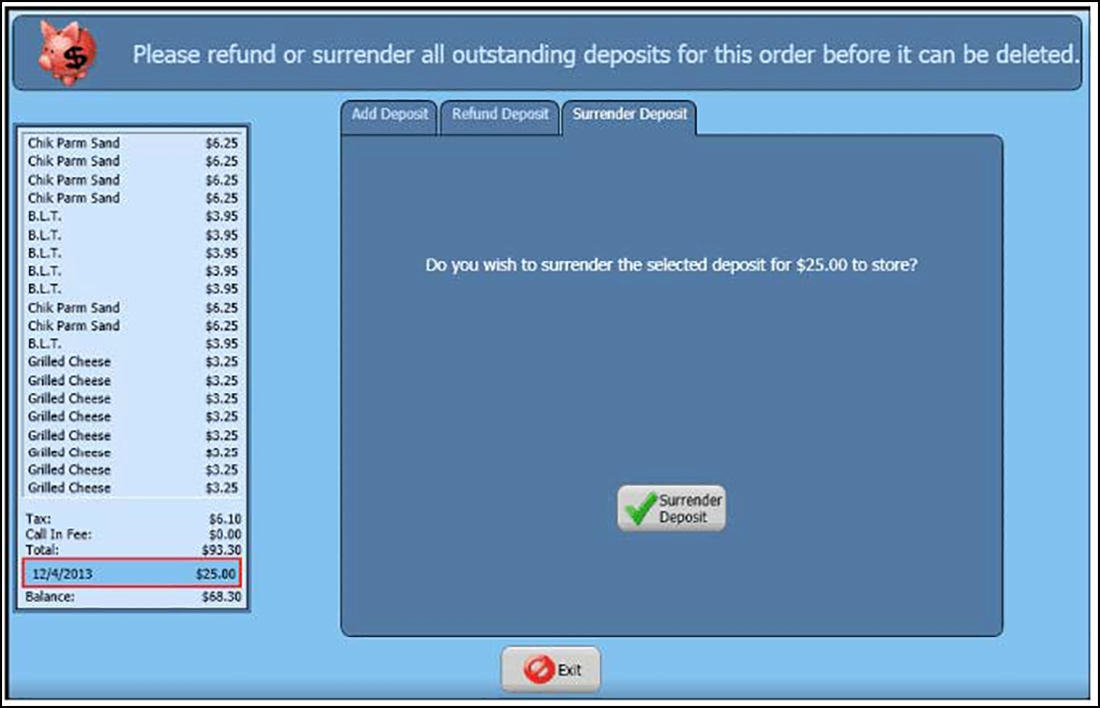
- At the 'Do you wish to surrender the selected deposit to store?' screen, touch Surrender Deposit. The system applies the Deposit tender to the check and closes the check.
- Obtain authorization, if necessary. An employee with the ability to surrender a deposit must authorize this transaction.
- Touch Exit.