Configuring dine-in orders to appear on ATO Pick Up screen
When you use the Contactless Dine-In feature, you need to configure dine-in orders to appear on the Pick Up screen in the Aloha Takeout Front-of-House for an employee to close the check.
To enable dine-in orders to appear on the ATO FOH Pick Up screen:
- In Aloha Configuration Center or Aloha Manager, select Takeout from the product panel.
- Select Maintenance > Takeout Configuration > Takeout Settings.
- Select the Options tab.
- Select the Future Orders tab.
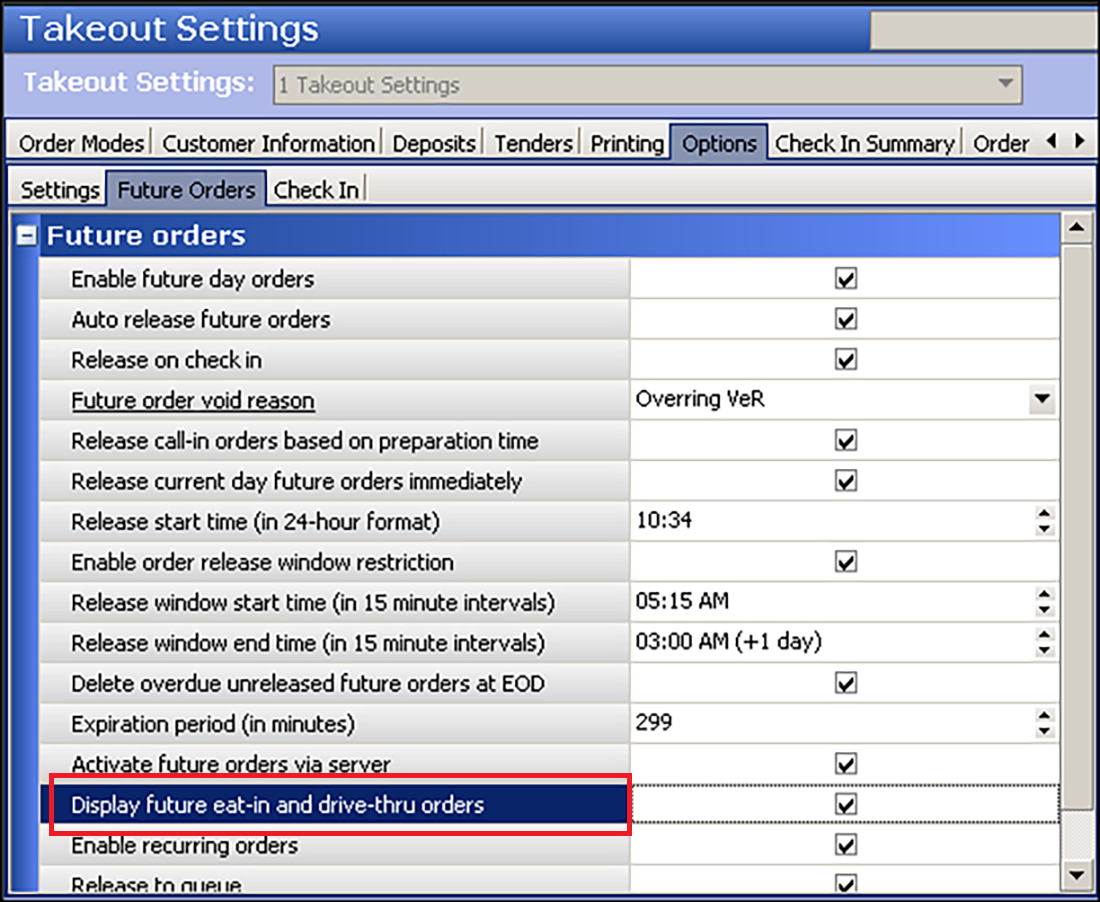
- Select Display future eat-in and drive-thru orders.
- Click Save and continue to the next procedure.
To set the EatInAndDriveThruOrders to True in Custom Settings:
- In Aloha Configuration Center or Aloha Manager, select Takeout from the product panel.
- Select Maintenance > Takeout Configuration > Takeout Settings.
- Select the Custom Settings tab.
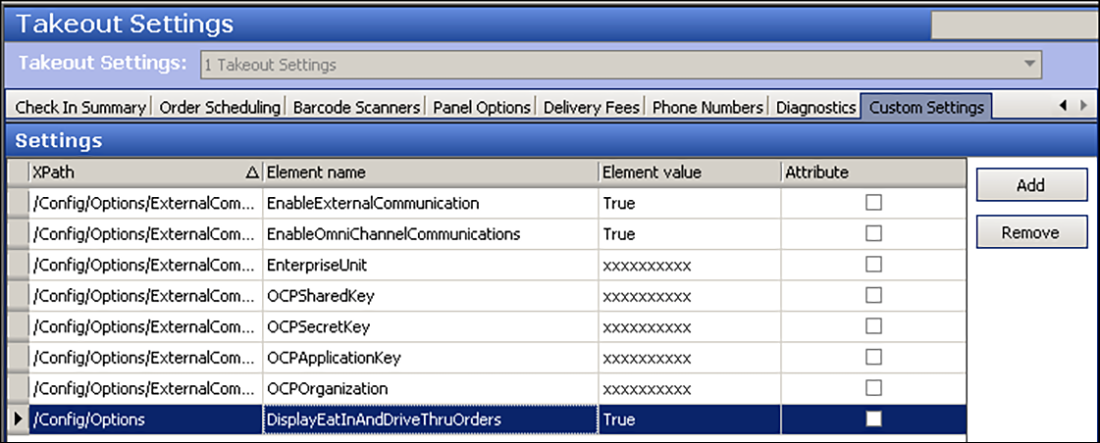
- Under the 'Settings' group bar, click Add.
- Type /Config/Options in 'XPath.'
- Type DisplayEatInAndDriveThruOrders in 'Element name.'
- Type True in 'Element value.'
- Click Save and exit the Takeout Settings tab.