Using Contactless Dine-In
Using the Contactless Dine-In feature is simple. The consumer scans the QR code at the table which opens a blank order in the Mobile Web app. When the consumer enters and pays for their order, the server delivers the food to the table. After the consumer leaves, the server closes the check in the Aloha POS.
Placing an order
In this environment, the consumer must enter their order, send it to the kitchen, and pay for it in the same session.
To use the Contactless Dine-In feature:
- The consumer enters the restaurant and is sat at a table.
- Using their mobile phone, the consumer opens their camera and scans the QR code at the table. A blank order opens in the Mobile Web app with the correct table information as a special instruction. The system logs the consumer in as a guest or if the consumer is already a loyalty member, the system uses the profile on file.
- The consumer navigates through the provided menu and enters their order.
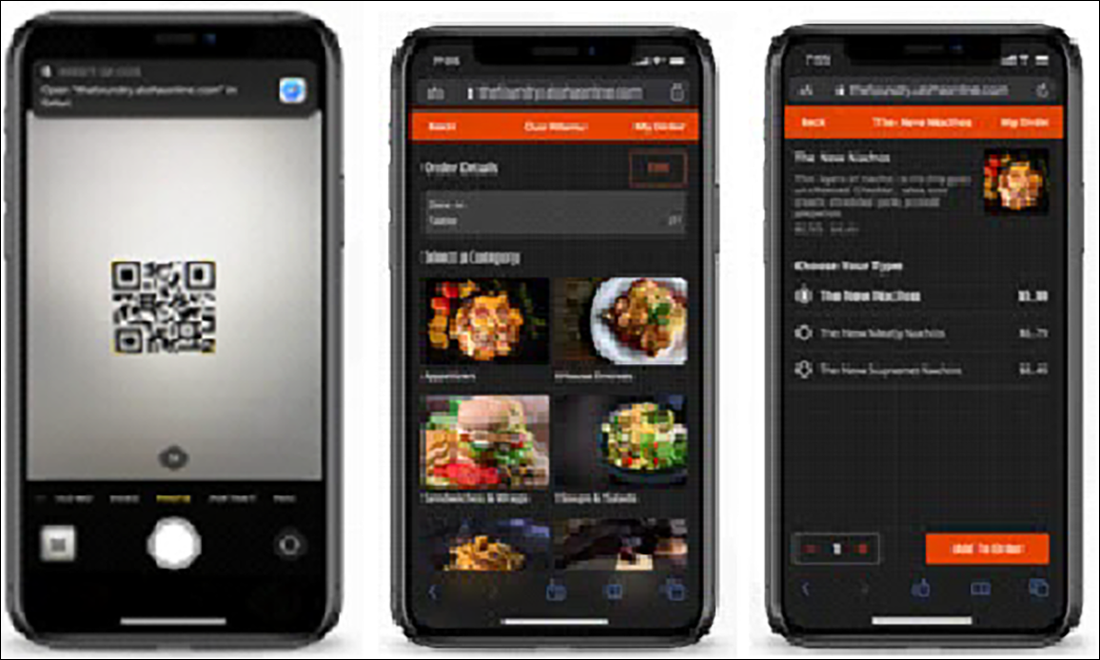
- The consumer sends the order to the kitchen.
- The consumer enters the tip and pays for the order.
- The consumer checks out of the order.
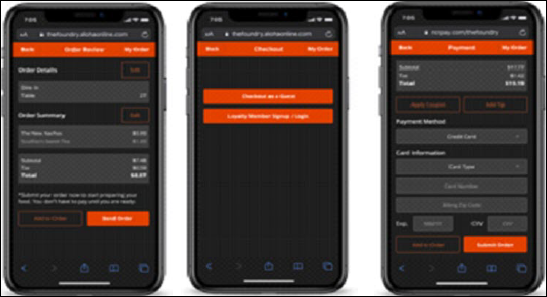
Preparing and delivering an order
When the consumer sends the order to the kitchen, the order appears in Aloha Takeout and Aloha Kitchen for preparation and delivery.
- The order appears in Aloha Takeout and is then sent to Aloha Kitchen to display in the appropriate video cell.
- The kitchen prepares the order.
- When the order is complete, the server or food runner delivers the food to the correct table.
Closing a check
Even though the consumer pays for the check up front, the check remains open on the Pick Up screen until the server closes the check.
- When the consumer leaves, the server accesses the Pick Up screen in the Aloha Takeout Front-of-House.
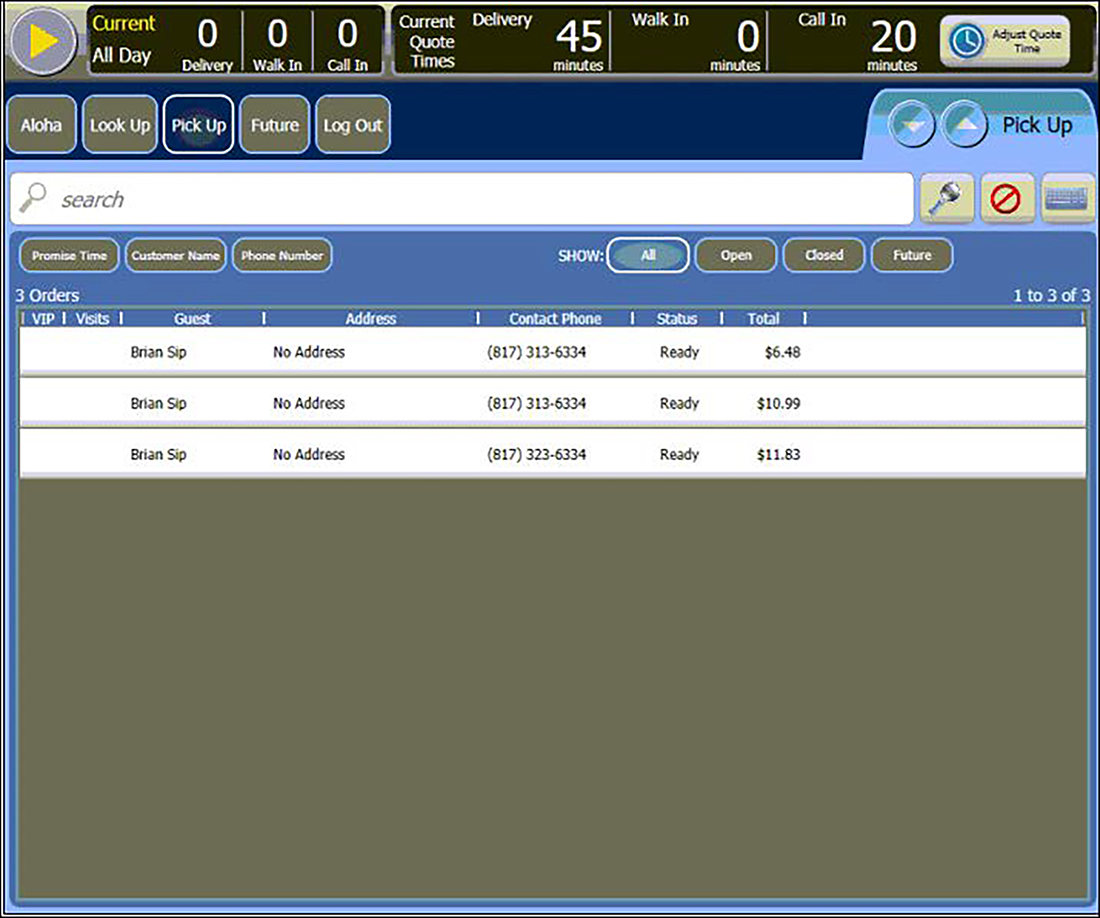
- The server selects the order and touches Modify. The system navigates to the Aloha POS system with the order displayed on the Order Entry screen.
- The server touches Close to display the Close screen.
- The server touches Close to close the check.