Creating a POS Comp
This section describes how to create a POS comp for integration. If you want the customer to receive discounts from loyalty plans, you must configure a comp in Aloha POS that allows online ordering to perform discounts on the POS. You can use the comp to either fully process on the POS or to just borrow the comp for the calculate tax and total (CTT) process.
To configure a comp in the POS:
- In Aloha Manager or Aloha Configuration Center, select Maintenance > Payments > Comps.
- Click the New drop-down list, select a regular comp and click OK. Do not select Aloha Loyalty.
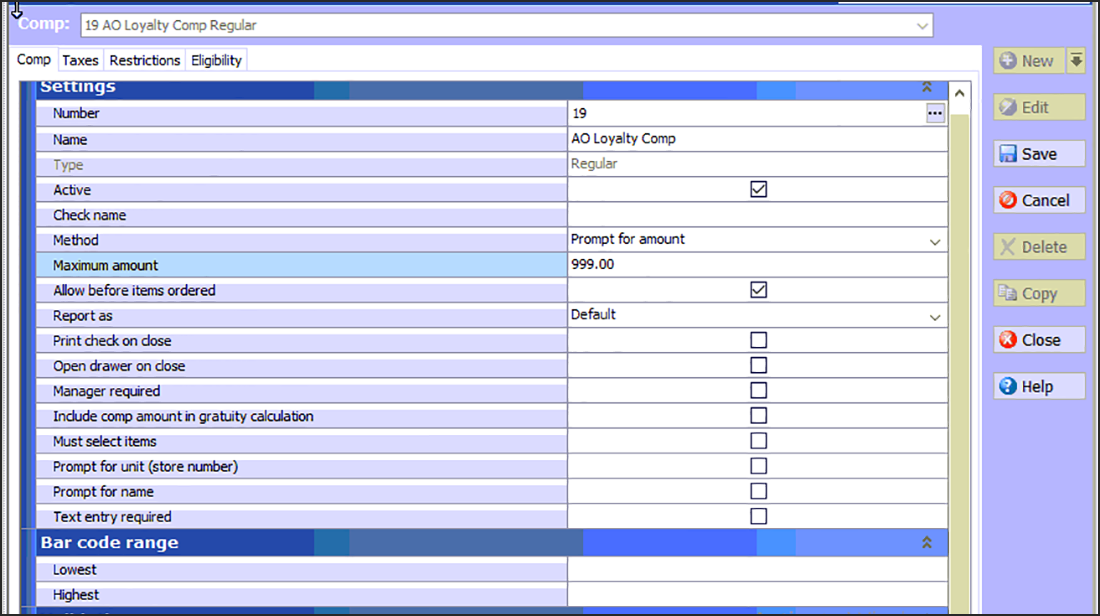
- Type a name for the comp to indicate the comp is a discount from Aloha Online Ordering for loyalty.
- Select Active to make the comp active.
- Select Prompt for amount. This allows Aloha Online to inject the comp amount.
- Type the maximum amount allowed for the comp in 'Max amount.' Typically you set this value at a high amount since Aloha Online Ordering performs the calculation.
- Select Allow before items ordered.
- Leave the remaining settings as their default. Note: Do not select Manager required for this will make the comp fail.
- Select the Taxes tab.
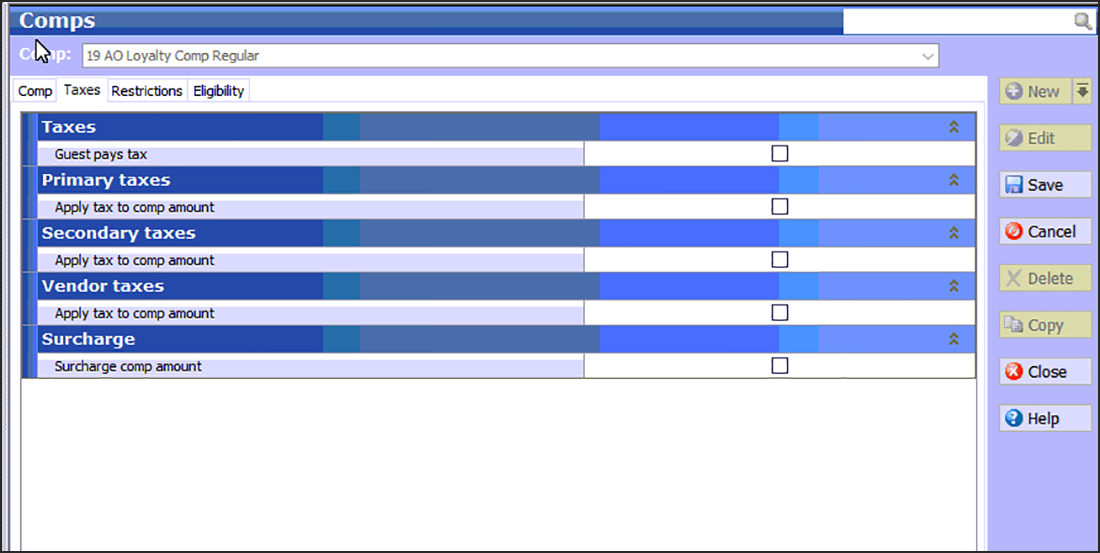
- Clear all settings on the tab.
- Select the Restrictions tab.
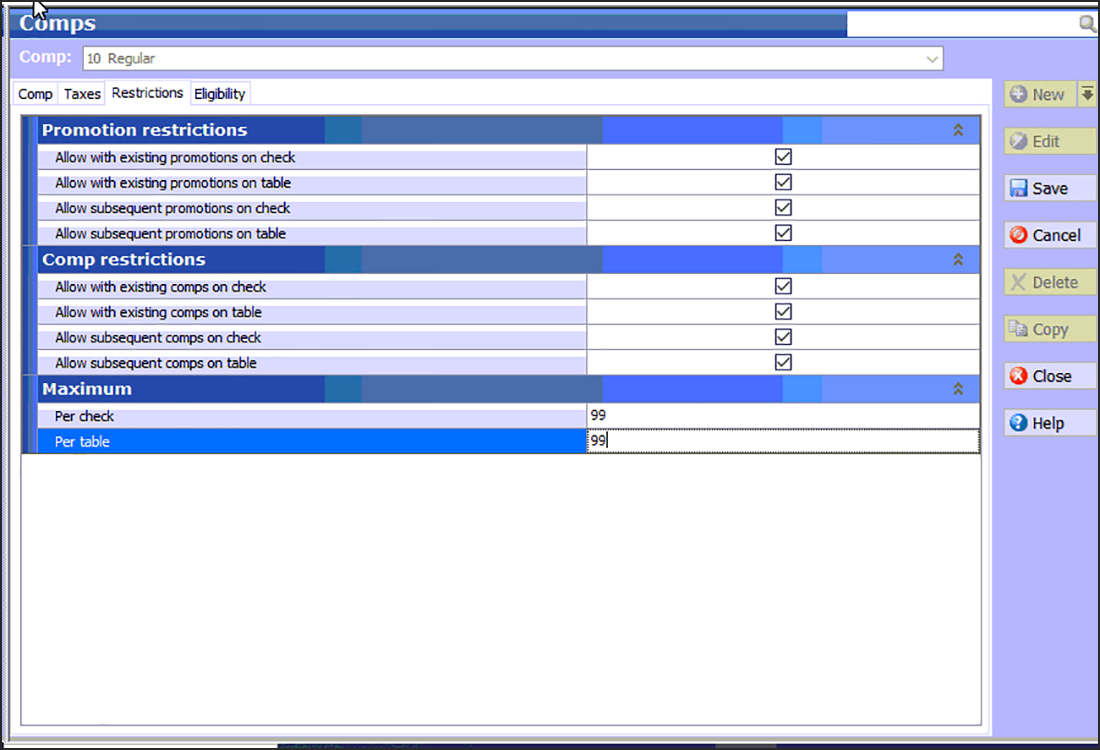
- Select all options on the tab.
- Type 99 in 'Per check.'
- Type 99 in 'Per table' for a Table Service environment.
- Select the Eligibility tab.
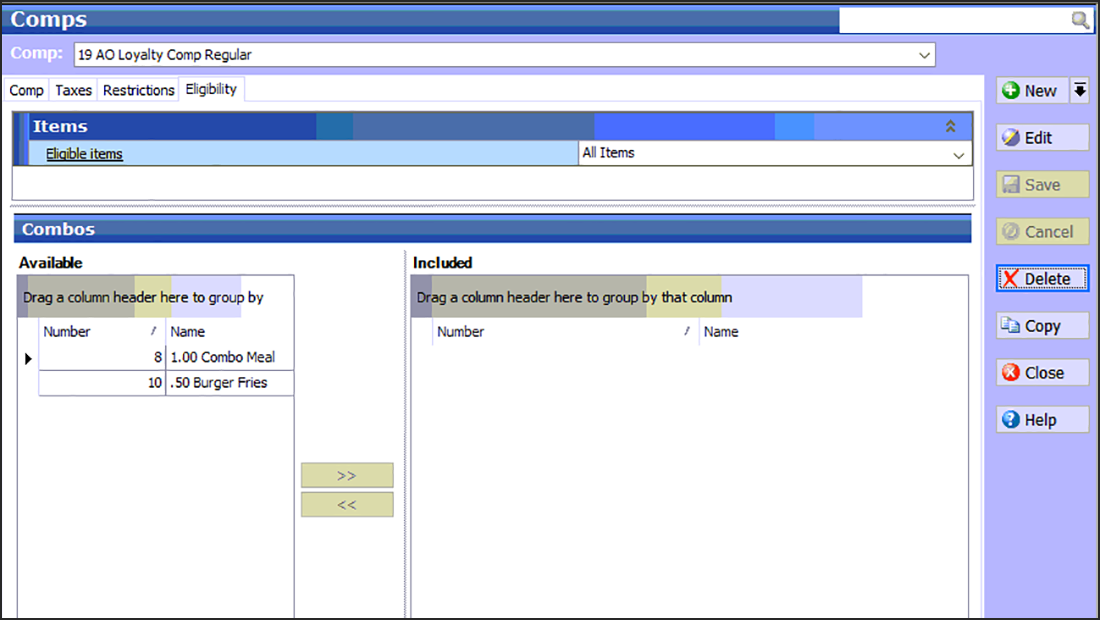
- Select the category containing all items on your online menu. Note: You can also use an 'All Items' category.
- Click Save and exit the Comps function.
- Write down the comp ID as you will use this ID in the Digital Ordering portal.
Return to "Integrating Digital Ordering and Aloha Stored Value/Aloha Loyalty."