Creating an order entry queue
You must create an order entry queue in the Aloha POS exclusively for use with online orders. Aloha Takeout stores orders to the defined 'takeout' queue, when the system receives new online orders. Employees recall orders from the specified queue to address online orders, as necessary.

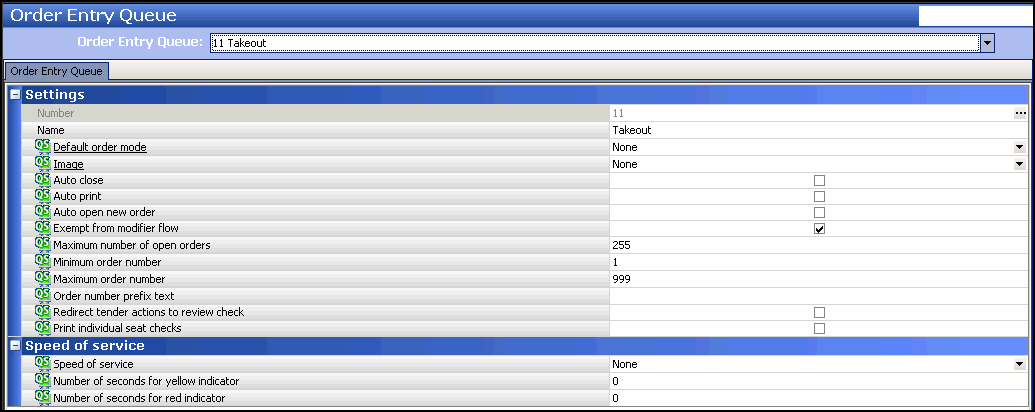
To create an order entry queue:
- With Takeout selected in the product panel, select Maintenance > System Settings > Order Entry Queue.
- Click New to create a new order entry queue exclusively for Aloha Takeout.
- Type a name that is easily recognized for use with online orders. For Table Service, skip to step 9. For Quick Service, continue with step 4.
- Under the 'Settings' group bar, click Default order mode and select an order mode you created for use with Aloha Takeout from the drop-down list.
- Clear Auto open new order.
- Type a maximum number of open orders, up to 255.
- Type a minimum and maximum order number.
- Type a prefix that identifies orders on the 'Takeout' queue in 'Order number prefix text.'
- Click Save and exit the Order Entry Queue function.
To associate the POS order entry queue created for online orders with Aloha Takeout:
- Select Maintenance > Takeout Configuration > Takeout Settings.
- Select the Takeout tab.

- Under the 'Takeout and Delivery Queue' group bar, select the queue you created for use with Aloha Takeout from the 'Queue' drop-down list.
- Click Save and exit the Takeout Settings function.
Note: The configuration management tool automatically updates the 'DELIVERYQUEUE=' option in the Aloha.ini to match the queue defined in Takeout Settings. This prevents issues when Aloha Takeout releases orders in Table Service, if the queues do not match.
Continue to "Creating interface employee job code."