Enabling delivery fees
Use the options available on the Delivery Fees tab to enable and support the Delivery Fees feature. Select and configure fees you want to add to delivery orders, based on several different criteria. You can stack multiple delivery fee calculations to meet operational needs. For example, if you charge $1.50 per delivery, plus 10 cents per mile, enable both the 'Flat Amount' and the 'Distance From Store' options.
Note: Delivery fees calculate only on online orders using the Delivery order mode.
Use delivery fees to offset operational costs associated with delivery orders, such as packaging, utilities, and driver fees. The system recognizes delivery fees as store revenue, which reflects in the 'Order Mode Charges' section of the sales report, when configured. The system limits driver fee calculations to the amount of the delivery fee; therefore, we recommend you configure delivery fees to exceed the driver fee calculated amount for all orders.
When you enable delivery fees, Aloha Takeout calculates the fees based on the configured options and passes the calculated amount back to Digital Ordering to update the customers total. Changes to the check total or customer address information may impact the delivery fee. Aloha Takeout recalculates and updates the POS when you edit and finalize the check.
To configure delivery fees:
-
With Takeout selected in the product panel, select Maintenance > Takeout Configuration > Takeout Settings > Delivery Fees tab.
-
Click Add and select an order mode from the drop-down list to activate the delivery fee feature. Other delivery fee options appear. Select one or more of the following delivery fees based on your operational needs.
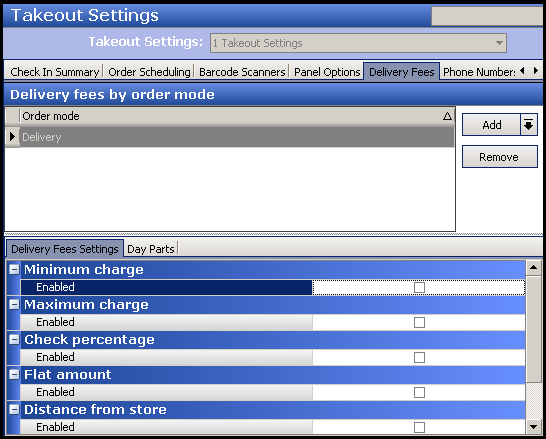
-
On the Delivery Fees tab, configure the following options, as necessary.
-
Select Enable minimum delivery fee to cover standard operational costs associated with delivery. This feature works with variable mileage-based delivery fees, such as check percentage and distance from store, or when you stack a variable fee as part of a delivery fee calculation.
-
Type the Minimum delivery fee amount (in dollars) for Aloha Takeout to override,if the calculated delivery fee is below this amount.
-
Select Enable maximum delivery fee to define the maximum delivery fee amount to charge a customer. This feature works with variable mileage-based delivery fees, such as check percentage and distance from store, or when you stack fees as part of a delivery fee calculation.
-
Type the Maximum delivery fee amount (in dollars) for Aloha Takeout to override, if the calculated delivery fee is above this amount.
-
Under the 'Check percentage' group bar, select Enabled to have the system calculate the delivery fee as a percentage of the subtotal of each delivery check.
-
Type the percentage in 'Check percentage.'
-
Under the 'Flat amount' group bar, select Enabled to have the system add an amount to each delivery order, then type an amount in 'Flat amount.'
-
Under the 'Distance from store' group bar, select Enabled to have the system calculate the delivery fee based on the distance between the store and the delivery address, then type the amount per distance unit in 'Distance from store (based on mapping).'
If you use mapping, the system uses the amount multiplied by the distance from the store to a delivery address.
If you do not use mapping, you must enter an amount in 'Distance' within Delivery Area, Zone, Neighborhood, or Street functions, for the system to calculate the delivery fee.
-
Select Mile or Kilometer in 'Distance unit.'
Reference: For more information on configuring and using delivery areas, refer to the ATO Delivery Area Feature Focus Guide.
- Under the 'Delivery zone' group bar, select Enabled to have the system use the 'Delivery fee' defined in Maintenance > Takeout Configuration > Delivery Areas > Zone for each zone. Type an amount in 'Delivery zone default fee' that the system uses when a zone does not have a 'Delivery fee' defined.
- Under the 'Day Parts' group bar, select Enabled to have the system use the delivery fee associated with the active day part. Click the arrows to move selected day parts, defined in the POS, from the Available frame to the Included frame. Type an amount for each day part.
-
-
Select the Day Parts group.
-
In the 'Available' list box, select the day parts to which to apply the delivery fee, and click the right arrow.
-
Repeat this procedure for each order mode that requires a delivery fee, and click Save.
Continue to "Configuring optional features" and choose any optional features you want to implement.