Configuring generic tenders to integrate with the Payment Gateway
You must add generic tenders to effectively integrate with the NCR Voyix payment gateway. Communication with the NCR Voyix payment gateway is “Host to Host” and card data is never sent to the restaurant. Once the NCR Voyix payment gateway sends an ‘Approved’ authorization, the defined generic tender for the specific card type is used to close the check at the restaurant. The recommendation is to create a generic tender for each card type accepted, to separate payments on reports. The use of generic tenders is required for processing with the Payment Gateway, but not when processing with EDC.
To configure generic tenders to integrate with the Payment Gateway:
- Log in to Aloha Configuration Center or Aloha Manager.
- With Takeout selected in the product panel, select Maintenance > Payments > Tenders.
- Click the New drop-down arrow, select Generic as the type, and click OK.
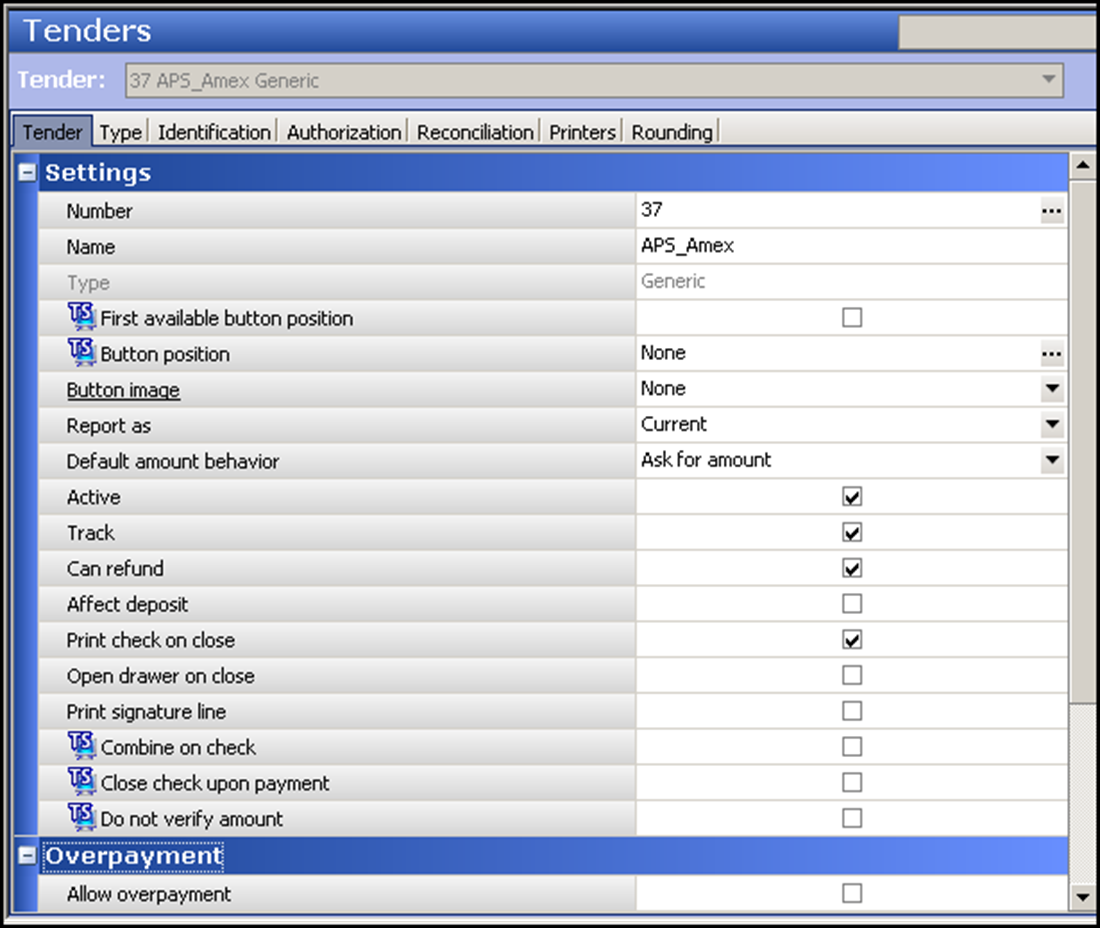
- On the Tenders tab under the ‘Settings’ group bar, type the name of the tender with a short preceding abbreviation, such as ‘APS_Amex.’ If desired, you can use an abbreviation relative to the product you are using, such as ‘AO’ for Aloha Online Ordering or ‘DO’ for Digital Ordering.
- Select Current from the 'Report as' drop-down list.
- Select Active.
- Select Track.
- Select Can Refund.
- Select Print check on close.
- Under the 'Tips' group bar, select Allow tips.
- Keep all remaining options as their default.
- Click Save.
- Repeat this procedure for each payment type accepted at the site.
- Exit the Tenders function.
Once you create the generic tenders, you must map each one in Aloha Takeout.
To align generic tenders with Aloha Takeout:
- With ATO selected in the product panel, select Maintenance > Takeout Configuration > Takeout Settings.
- Select the Tenders tab.
- Click the Add drop-down arrow, select a card brand from the list and click OK.
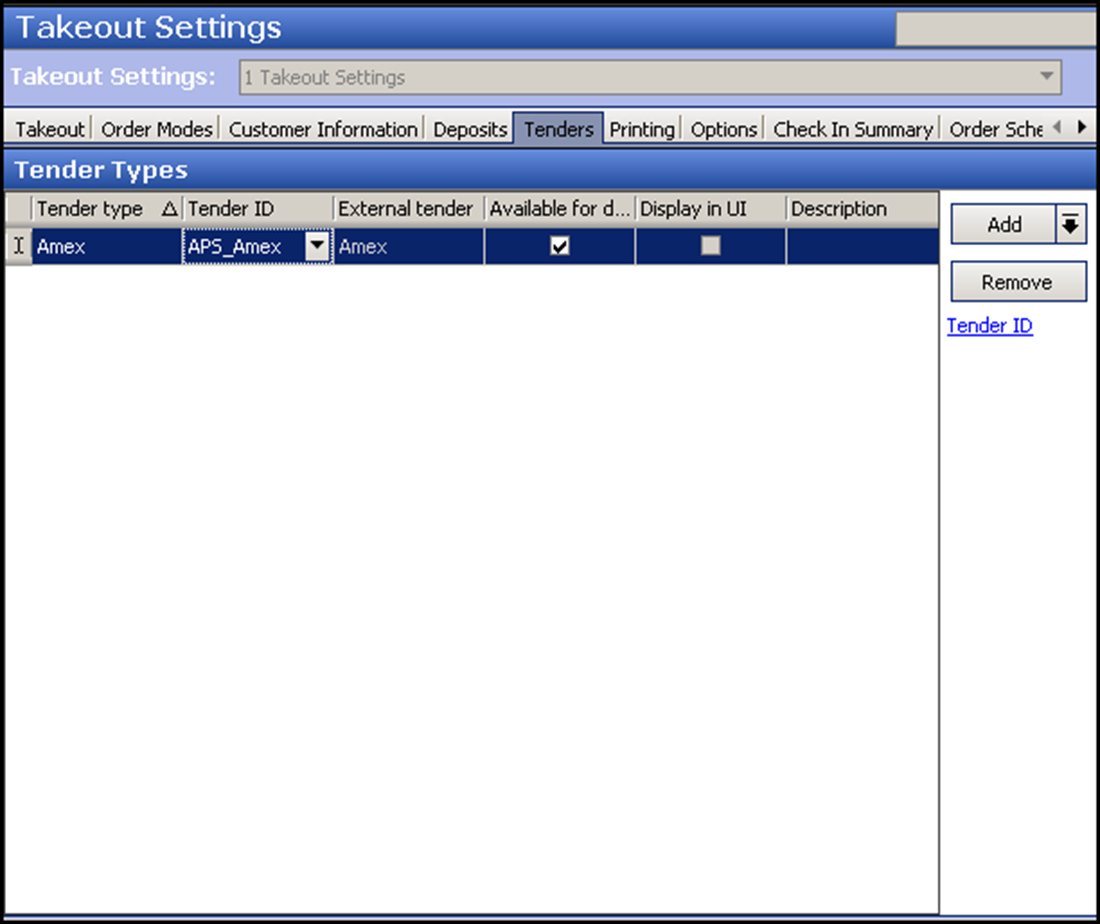
- Select the generic tender from the 'Tender ID' drop-down list.
- Select Available for deposits.
- Click Save.
- Exit the Takeout Settings function.
Continue to "Passing the CP tender using an AO API call."