Processing a transaction under a known account with an unsaved card
When you log in using your own account, you can store payment card information. If you begin ordering without logging in, you must log in after entering the items for the order.
To process a transaction under a known account with an unsaved card:
- Log in to Digital Ordering using your own account.
- Place an order, as normal. When finished, the system navigates to the Payment screen without stored payment card information.
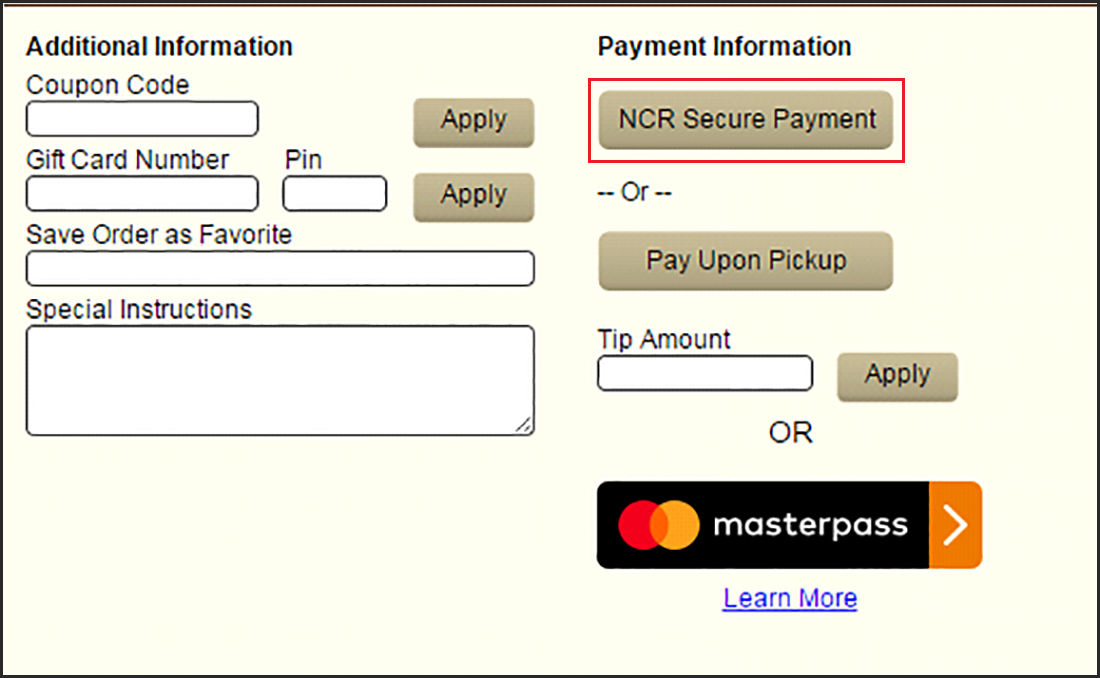
- Click NCR Secure Payment. The NCR Secure Payment screen appears.
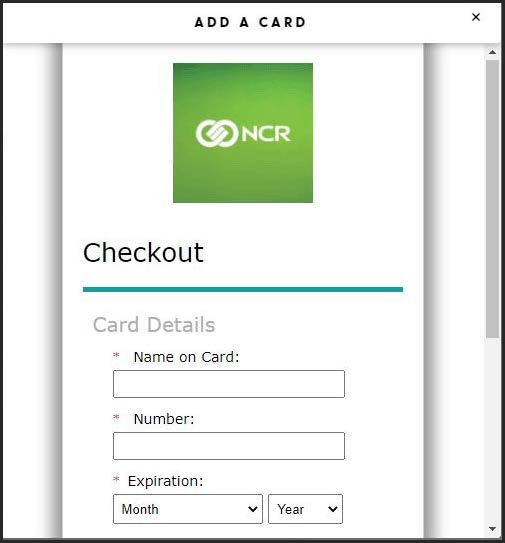
- Enter your payment card information, and click Save. The payment screen appears populated with the payment card information.
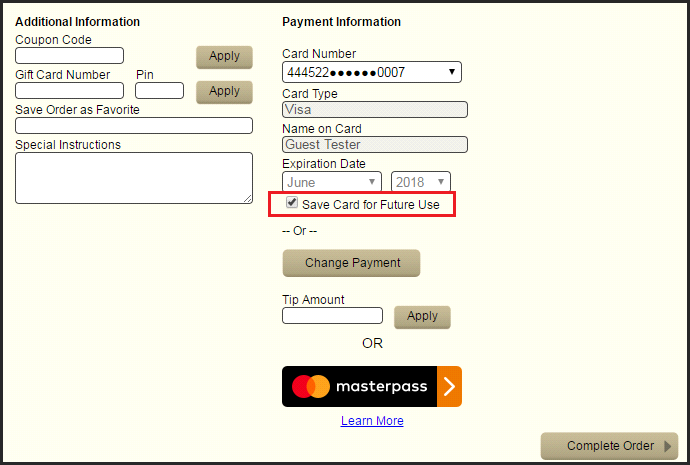
- Click Save Card for Future Use to save the payment card information.
- Click Complete Order to finalize the transaction.
The system saves the stored card under the 'Default Payment Information' section of the My Profile screen. Note: Under the current PCI regulations, the system does not store the CVV security code of the card; however, once the token is stored, it is no longer necessary to enter the CVV code and the option no longer appears on the screen.
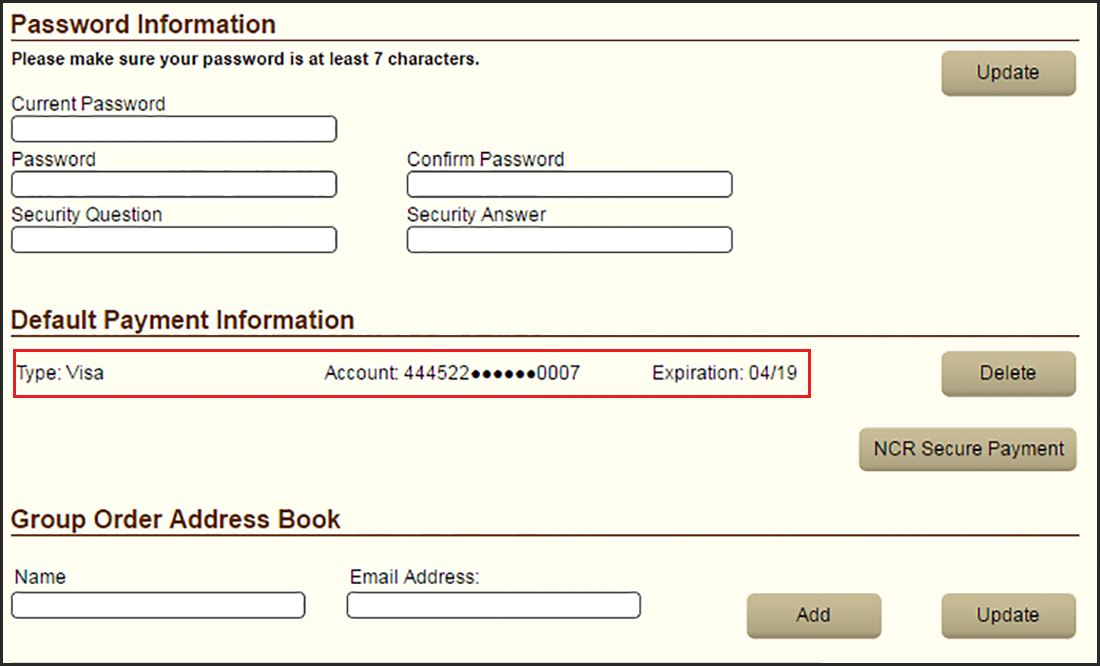
You can store up to five payment cards when processing with Connected Payments. Note: If the site is also processing with EDC, you can only store one card.
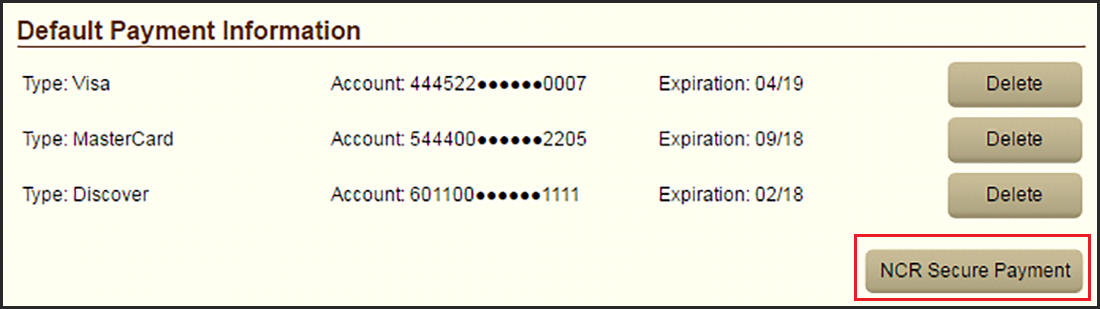
Continue to "Using Digital Ordering with Connected Payments" to learn how to process transactions and more.