Adding items to a closed guest check
You can add items to the order, after opening a closed (which is closed prematurely) check.
Note: You can only open a closed guest check during the day for which it occurred and while the shift of the employee (financially responsible for the guest check) is still active.
To add items to a closed guest check:
-
Log in to the POS.
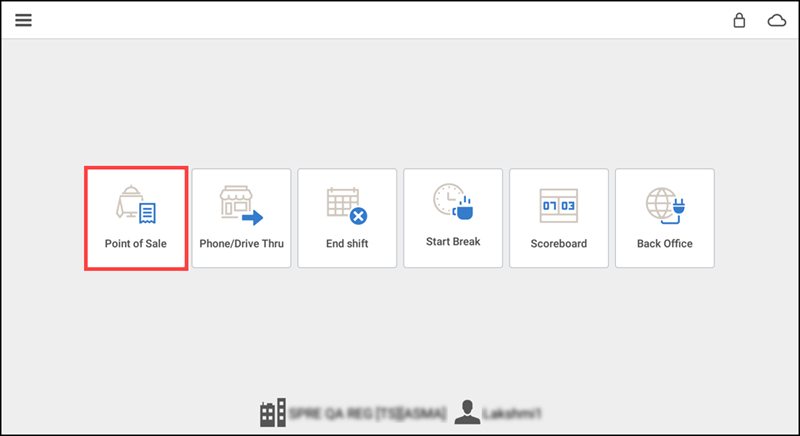
-
Tap Point of Sale.
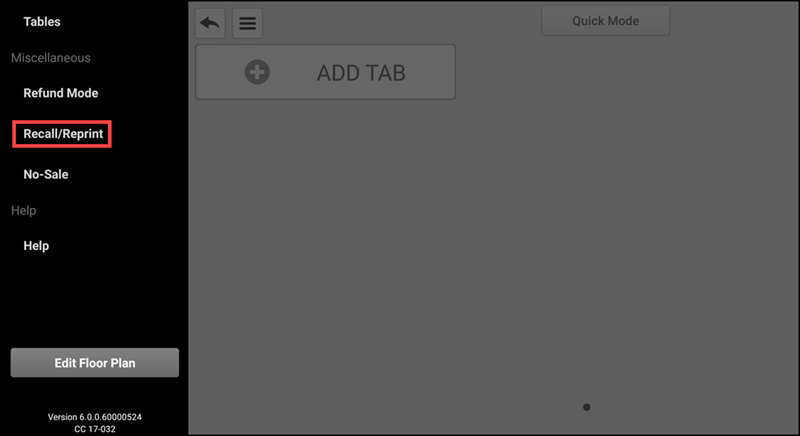
-
Tap the menu icon to display the slide out menu and then tap Recall/Reprint. The Recall/Reprint screen appears. The app defaults to display the tickets created, open and completed tickets, on 'This station.' This station refers to the device you are using.
-
If necessary, tap All Stations, to access completed tickets created on another device.
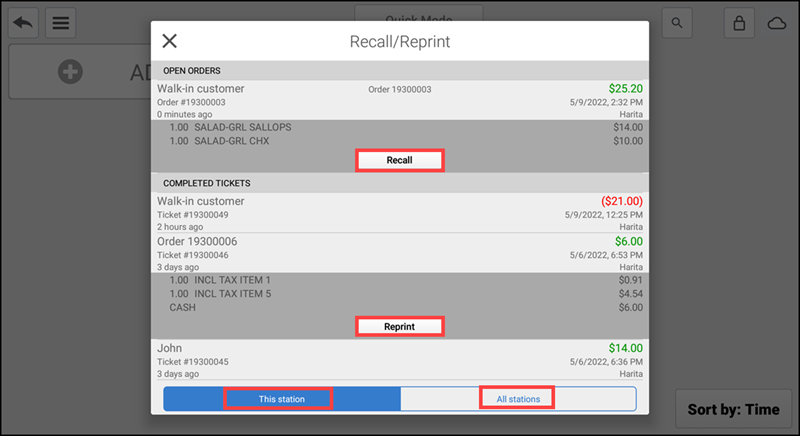
-
Tap Recall. The system opens the guest check and the Pay button replaces the Close button at the bottom of the screen.
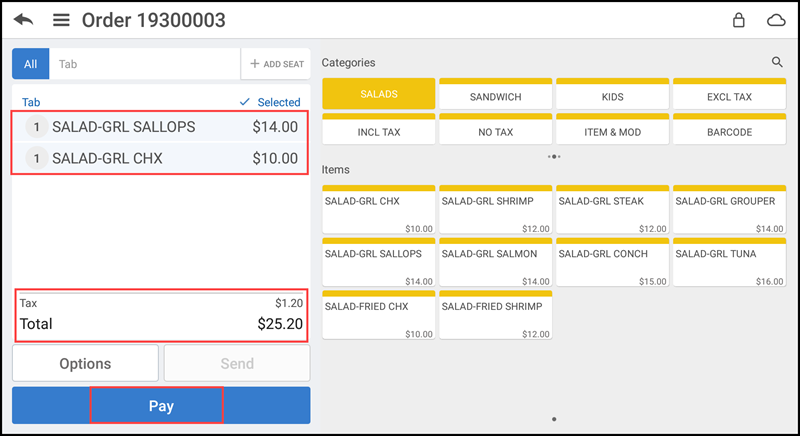
-
Tap the items to add to the guest check. The system updates the amount due with the total of the items added to the guest check.
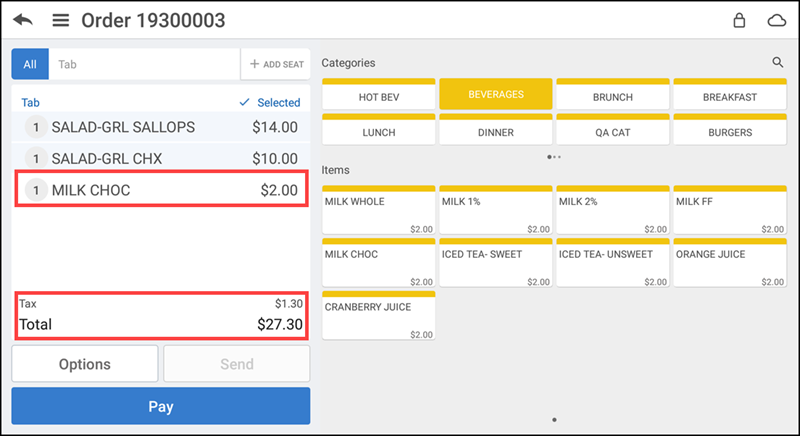
Tip: To adjust the payment for a closed check, swipe the tendered amount from right to left or left to right and then tap Delete Item. The system removes the tender from the guest check.
-
Tap Pay and complete the payment process, as normal.
View video
Please allow time for the "Adding Items to a Closed Check" video to load.
Looking for resources or help with Silver? Click here.