Adding a Company Setting
Company settings allow you to define how your online ordering site looks and operates. Company settings control the configuration for all of your site locations; however, you can override some settings on a site by site basis. When you access the Company Settings Setup page, the systems lists the available company settings in alphabetic order. You can create multiple sets of company settings, and apply a set to a specific site location. A a minimum, it is highly recommended to configure the following settings:
- AccountManagementEmailAddress
- AllowedPaymentLocations
- AllowedPaymentMethods
- BufferAM
- BufferPM
- MaxOrderTotalAmount
- MinOrderTotalAmount
- MaxPayAtSite
- OrderWebsiteTitle
- SupportEmailAddress
Refer to Company Settings for more information on the available settings, their purpose, the possible values, and the default value, if any.
📝 Use caution when editing the value of a company setting. Entering an incorrect value can cause your online ordering site to work improperly.
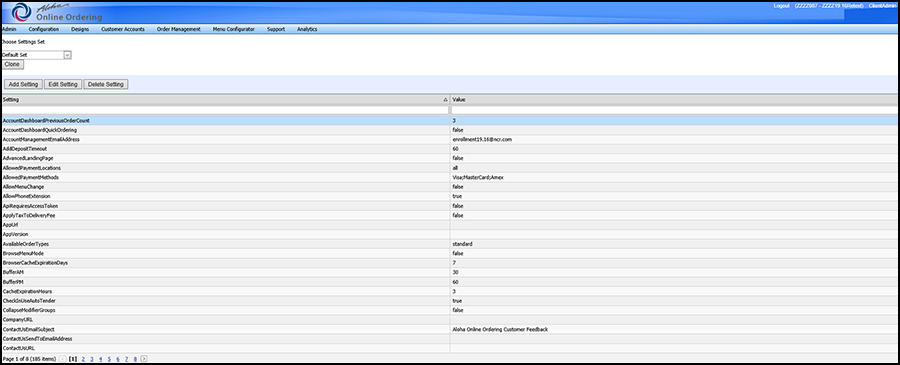
To add or edit a company setting:
- In Web Admin, select Configuration > Company Settings Setup.
- Select the settings set to edit from the ‘Choose Settings Set’ drop-down list. If you do not plan on creating multiple sets, select the ‘Default Set.’
- Select the setting to add or edit.

- Click Add Setting or Edit Setting. The appropriate screen appears.
- Type the setting in ‘Setting,’ if needed.
- Change the value, as necessary.
- Click Update.
📝 The naming convention for the company settings is capital sensitive.
To delete a company settings:
- In Web Admin, select Configuration > Company Settings Setup.
- Click Delete Setting to delete the selected setting. A confirmation dialog appears.
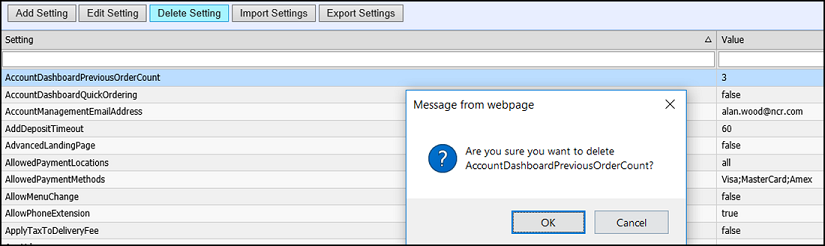
- Click OK to continue.
-OR-
Click Cancel to cancel the delete process.
To create a copy of company settings:
Use the Clone Settings function to create a copy (clone) of the default company settings with their original values, which you can then customize and apply to other store locations. Cloning a set does not copy all of the custom values you entered in the set you copy from. You must edit the values in the new set.
- In Web Admin, select Configuration > Company Settings Setup.
- Click Clone. The Clone Setting Set screen appears.

- Type a name for the new set.
- Type a description for the new set.
- Click Update.
When you copy (clone) a site, the system copies the site setup configuration from the original site to the new site. You can optionally include all site group or comp associations, essentially mimicking the configuration from the originating site.
📝 You can not delete company settings sets once created or cloned.
To clone a site with site group and comp configuration:
- In Web Admin, select Configuration > Site Setup > Sites.

- Select a site from the list, and click Clone Site. A message appears asking if you want to apply the site groups or comps from the originating site to the cloned site.
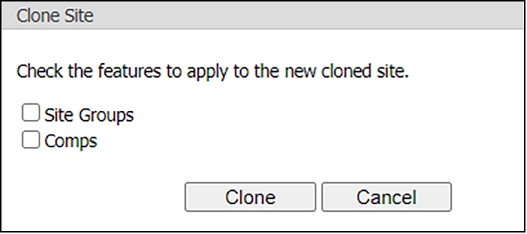
- Select Site Groups to add the site groups associated with the originating site to the new site.
- Select Comps to add the comps associated with the originating site to the new site.
- Click Clone to complete the copying of the originating site to the new site or click Cancel to stop the operation.