Customizing Submenu Names
You can customize the text of the submenu names appearing on the left side menu and at the top of each open submenu.
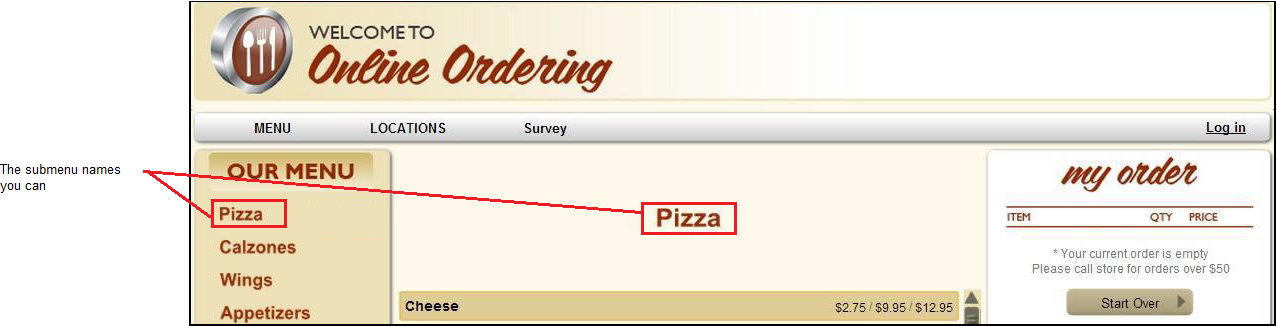
You customize the submenu text by editing Template.xml.
- Select Designs > Graphics and Content, and download Template.xml. Refer to To download the current version of the graphic or element file in use on your online ordering website: for more information.
- Open Template.xml using Notepad, or another .xml editor.
- Locate the following sections:
- <dynamicText id=”Category”> – Controls the submenu text listed on the left side menu.
- <dynamicText id=”CategoryTitle”> – Controls the text listed at the top of each open submenu on the right side of the menu.
- Change the following options to best meet your own design needs:
- fontName – Controls the type of font. You must upload the font file to the Graphics and Content section. Valid entries include ‘fontname.ttf’ or ‘fontname.otf’
- fontSize – Controls the size of the font. Use caution as font size can impact the amount of text the system displays. Valid entries include 8, 9, 10, 11, 12, 14, 16, etc.
- fontStyle – Controls the font style. Valid entries include: ‘regular’ or ‘bold.’
- fontColor – Controls the main color of the text. Adjust the color using HEX codes.
- hoverColor – Controls the text color when the user hovers the mouse over the text. Adjust the color using HEX codes.
- selectedColor – Controls the text color when the user selects a submenu. Adjust the color using HEX codes.
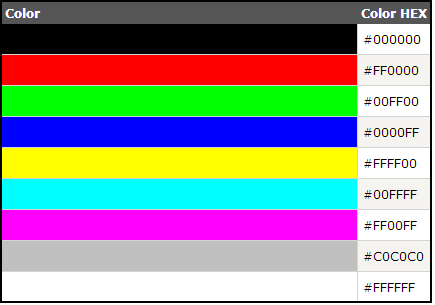
- Save Template.xml.
- In Web Admin, select Designs > Graphics and Content, and upload Template.xml. Refer to To upload edited files to the Graphics and Content page: for more information.
- Click Refresh Ordering Site.