Reporting Alerts
Viewing and dismissing alerts is an important part of your operation; however, you can also run the Alert Audit Report to monitor the alerts being generated and for whom. Depending on the selected report options, you can view when each alert was generated, when it was viewed, and when it was dismissed. You can also determine if an employee is always approaching overtime, or which employees are routinely not taking breaks. You can then address issues in a timely manner.
To view the Alert Audit Report:
-
Select Reports > Alerts > Alert Audit. The Alert Audit Report screen appears.
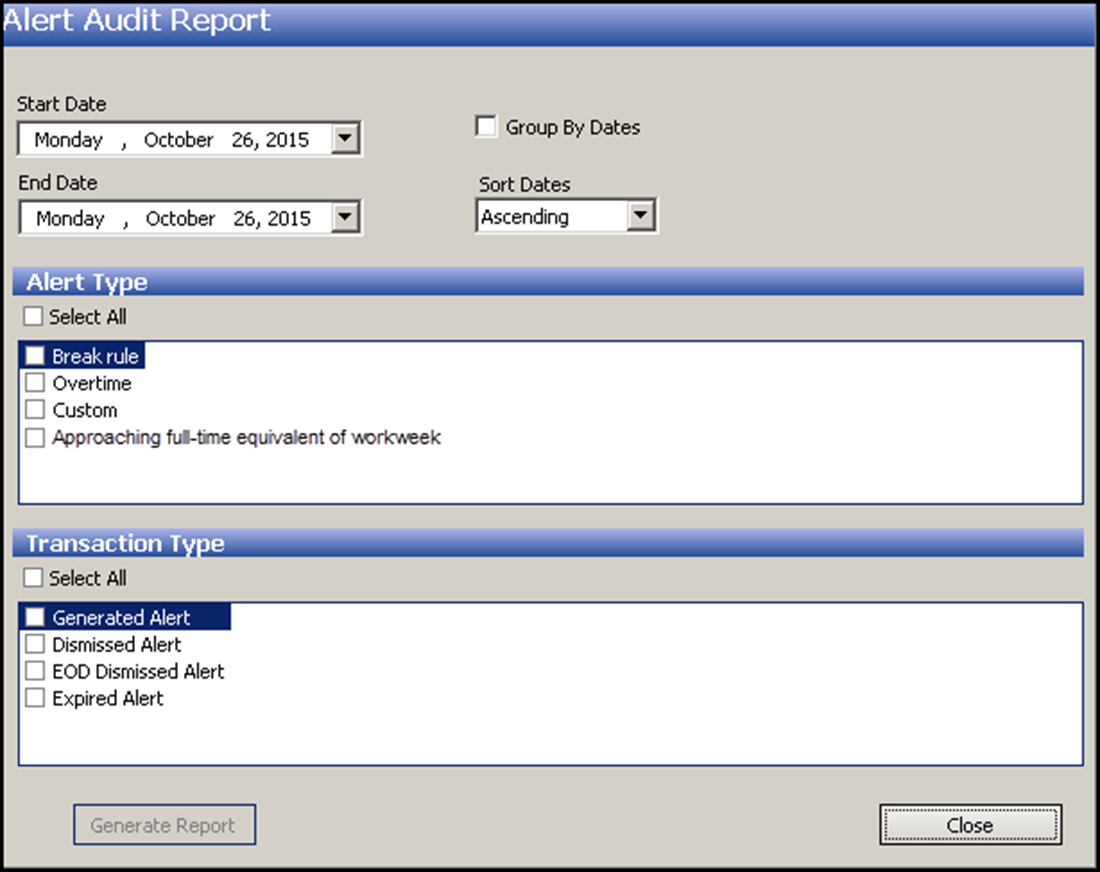
-
Select a range of dates from the ‘Start Date’ and ‘End Date’ drop-down lists.
-
Select whether to run the report on all alert types, or select specific alert types to include in the report.
-
Select whether to include all transaction types in the report, or choose specific transaction types:
- Select Generated Alert to help you determine the alerts that are being generated and appearing on the FOH.
- Select Dismissed Alert to view the alerts employees are dismissing.
- Select EOD Dismissed Alert to determine which alerts the system is to dismiss during the EOD process.
- Select Expired Alert to view alerts that were dismissed and are no longer appearing on the FOH.
-
Click Generate Report.
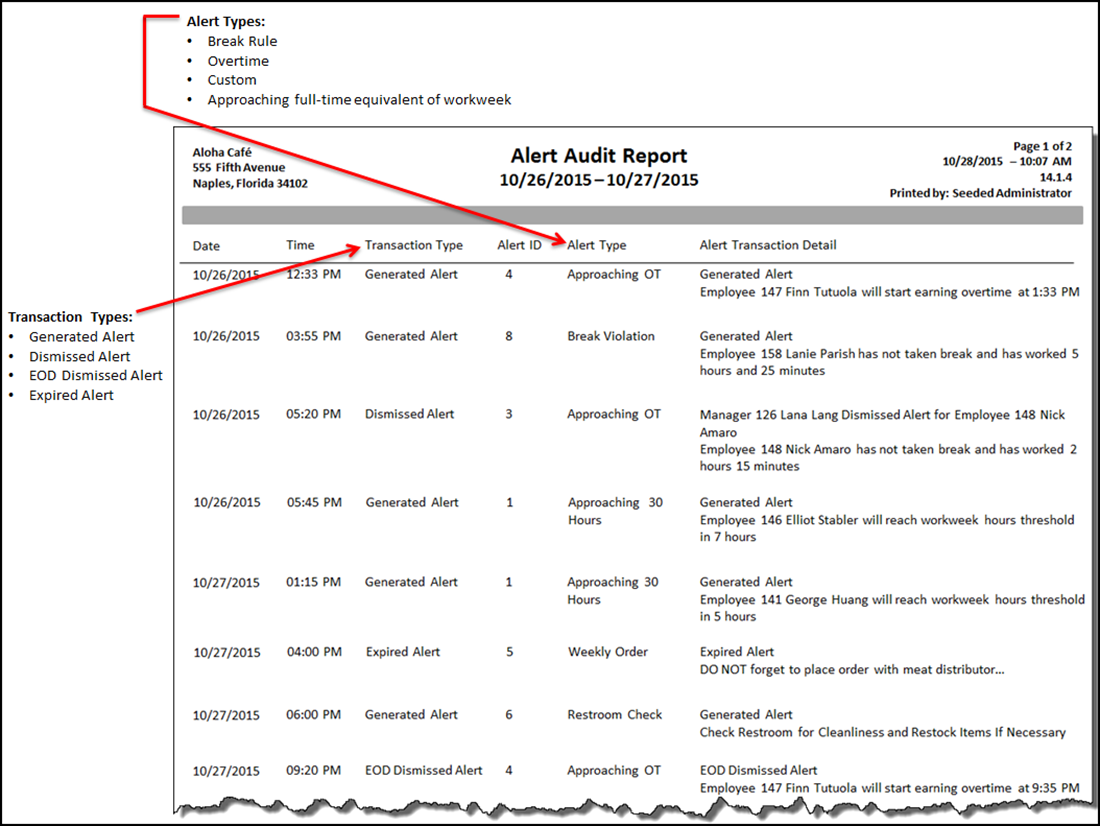
-
After viewing the report, click Close to exit the Alert Audit function.
Return to the main Alerts page.