Alerts
Core Product: Aloha Quick Service and Aloha Table Service
Complimentary Products: No
Separate License Required? No
Other References: Aloha Quick Service Reference Guide; Aloha Table Service Reference Guide; Employee Breaks Feature Focus Guide
View/Download/Print: Alerts Feature Focus Guide - HKS334
About Alerts
Some circumstances, such as ensuring employees take required breaks or are not working overtime, require the attention of the manager, to maintain and ensure the restaurant is productive and profitable. Too often, managers are reactive instead of proactive, when making these decisions, placing unnecessary pressure on management and staff. The NCR® Aloha® Alert Engine is a service that runs in the background and provides the foundation for the system to deliver alerts based on conditions or events for which you want your restaurant managers and staff to take action.
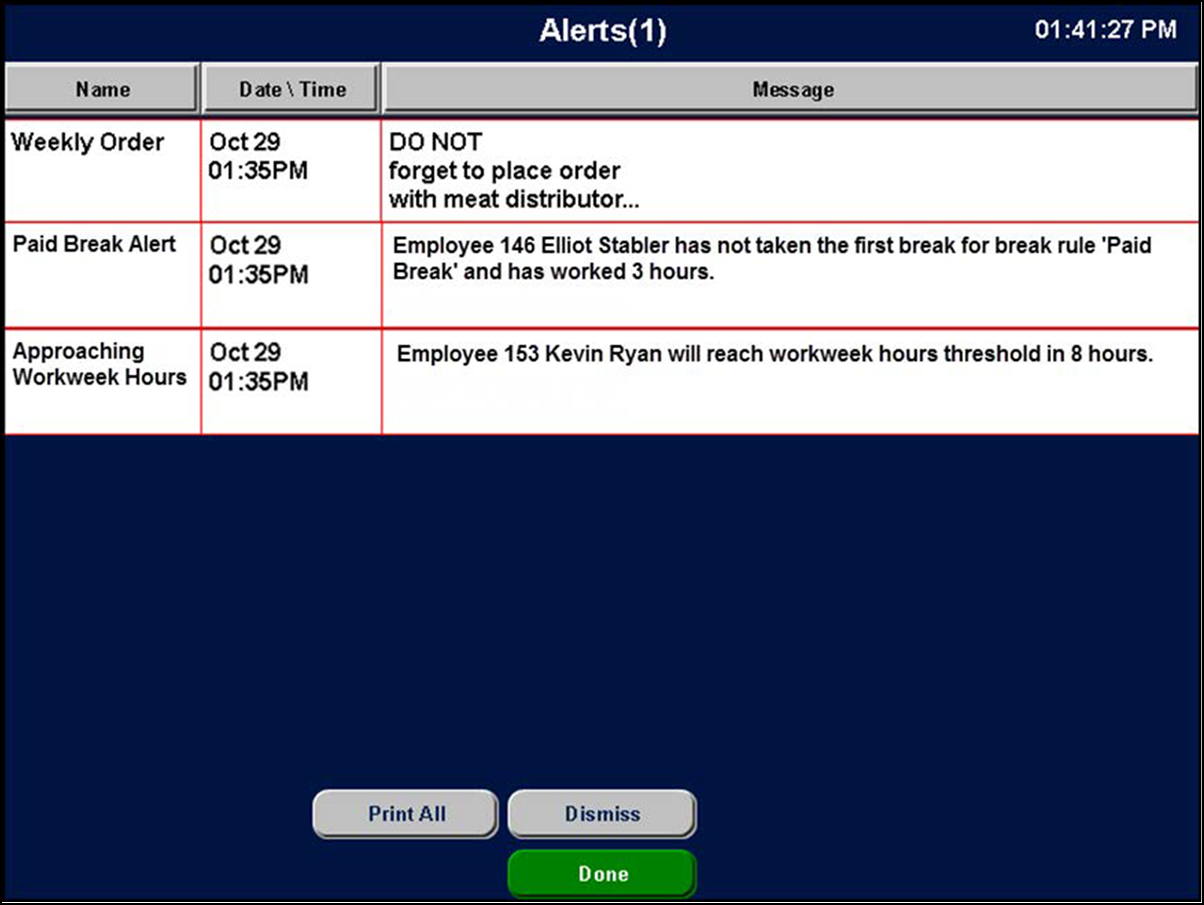
Use Aloha Configuration Center (CFC) or Aloha Manager (AM) to configure real-time alerts to meet your operational needs. For example, an employee begins to earn overtime pay after working more than eight hours on a shift. If this shift spans more than one managerial shift, the second manager might not know the employee is earning overtime pay, which can lead to unnecessary overtime. Using Alerts, you can send an alert to notify the manager two hours before the employee moves into overtime pay, enabling your manager to make timely business decisions and reduce labor costs.
You can also run reports on your alerts for auditing purposes, allowing you to run your operation more effectively. Depending on the settings, you can get granular detail about the time the alert was generated, viewed, and dismissed.
How alerts work
When you configure an alert, you must assign the alert a unique identifier or name and the conditions that must exist before the system generates an alert. Each alert has a subscriber, which is the application or device receiving the alert. Currently, the only subscriber available is the Aloha POS. Alert configuration detail resides in a file called AlertEngine.xml located in the IBERDIR Data folder.
When the Aloha POS starts, it reads AlertEngine.xml and the Alert engine service running on a local account monitors for the conditions in this file. If you make changes to your alerts during a shift, you can either wait for the system to run an End-of-Day (EOD) for the changes to take effect or refresh your data from the Aloha Back-of-House (BOH).
Once the conditions of an alert are met, an alert indicator appears on the Front-of-House (FOH) terminals on the floating logo screen, and when the employee logs in to the FOH. The employee can navigate to the alert selection screen and choose to view or print the alert, depending on the employee access level and the alert configuration. After the employee views the alert, they can dismiss the alert or let the POS dismiss the alert during the EOD process.
The Alert engine supports redundancy. When the Aloha file server sends an alert; if a connection to the Alert engine service on the file server is lost, the service running on one of the other terminals becomes the master alert engine service and handles alert communication. Typically, only enough alert data is stored on the terminals to take over for the master alert engine should the file server lose connection. When the master alert engine re-establishes a connection, the terminal that was acting as the master alert engine synchronizes with the master alert engine to prevent duplicate alerts being generated.
Familiarize yourself with the following concepts:
Subscribers — Specifies the application or device to which you are sending the alert, such as the POS terminal, an SMS messaging device like a phone, or a printer. While this list will grow, currently, the only subscriber available is the Aloha POS.
Subscriber filter — Determines who receives the alert on the subscribing device. The Aloha POS enables you to send alerts to either managers or employees. If you send the alert to a manager, select both ‘View Alerts’ and Dismiss Alerts’ in the access level for that manager. If you select only ‘View Alerts,’ the employee only receives alerts that are specific to that employee.
Alert types
At the time of this publication, the following types of alerts are available:
Break rule alerts help you maintain compliance in states that mandate employees take breaks. Use break rule alerts to notify managers and employees when an employee has not yet taken a break within the defined break time threshold. The job code under which an employee clocks in determines the break rule alerts it is possible for them to receive. You can configure this type of alert to appear on a FOH terminal only.
Overtime alerts help managers monitor the hours worked by multiple employees throughout a shift to reduce overtime exposure and to ensure the restaurant meets compliance regulations for employees that are due for and have not yet taken required rest or meal breaks. Using this type of alert, managers no longer rely on reports to determine those employees who may be approaching overtime or those who require breaks for a given shift. You can configure this type of alert to display on a FOH terminal only.
Custom alerts provide a means for sending a generic alert, such as an alert to remind an employee to clean the bathrooms, or to remind a manager to place a food order. You can configure this type of alert to appear on a FOH terminal and print to a printer.
Approaching workweek hours threshold alerts help you monitor the hours worked during the business week, and to detect when an employee approaches ‘full-time equivalent’ status. Use this alert type to assist you in tracking full-time equivalent workers in accordance with the Patient Protection and Affordable Care Act. You can configure this type of alert to appear on a FOH terminal only.
Configuring Alerts
- Enabling Aloha POS alerts
- Providing the ability to view or dismiss alerts
- Defining alerts in Alert Settings
- Adding an Alerts button to a panel
- Refreshing POS data
Viewing Alerts
Learn how to view and dismiss alerts.
Troubleshooting Alerts
Learn possible solutions to problems you may encounter with alerts.