Quick Combos
Core Product: Aloha Quick Service Test
Complimentary Products: No
Separate License Required? No
Other References: Aloha Quick Service Reference Guide, Aloha Quick Service Manager Guide, Aloha Quick Service Report Guide, Aloha Quick Service Screen Designer Guide, Context Panels Feature Focus Guide
View/Download/Print: Quick Combos in Quick Service Feature Focus Guide - HKS1507
About Quick Combos
A quick combo is a combination of items usually sold at a discounted price as opposed to selling the same items a la carte. Most quick combos include at least three components: a main entrée, a side dish, and a beverage (i.e. hamburger, fries, and soda). The main entrée is typically the primary item that motivates the consumer to order the quick combo. Although this is the most common arrangement, restaurants continue to propose new variations to the concept, such as offering larger portions. For example, a restaurant can upsell the size of the fries and drink for an increase in price. This approach introduces pricing tiers, which sometimes have trademarked names, for the quick combo.
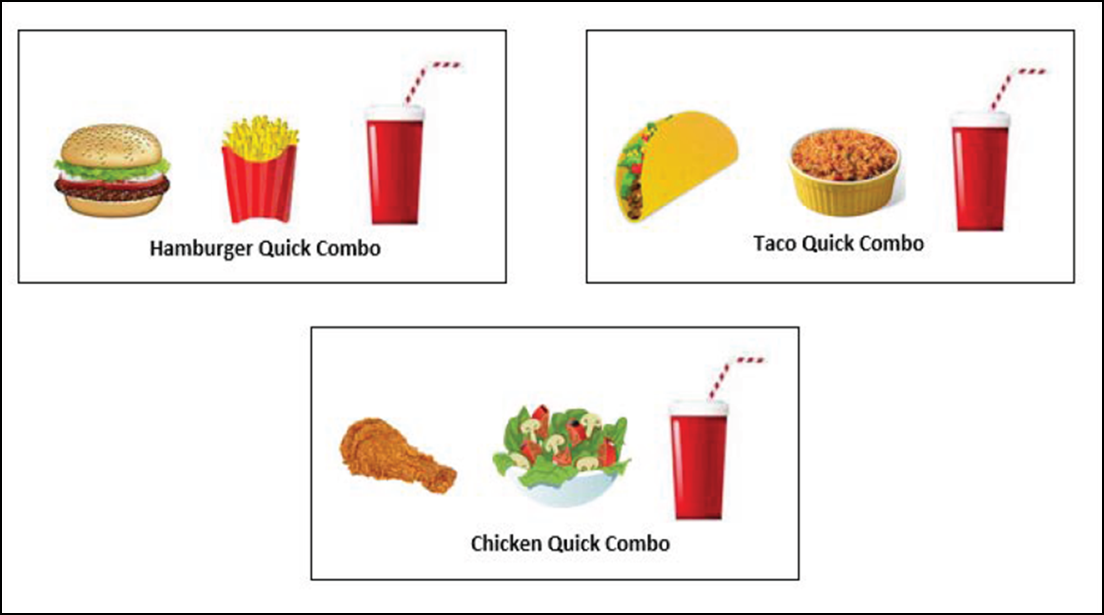
To build upon the upsell concept, some restaurants allow consumers to mix the upsell levels, basically allowing them to build their own quick combo meal. For example, a consumer may choose to downsize the fries to a small and upsize the Coke® to a large. Another popular incentive is to allow consumers to substitute an item in the quick combo with another item, either for the same price or for an additional charge, referred to as an item surcharge in the Aloha® Point-of-Sale (POS) system. For example, a consumer may choose a shake instead of a soda for an additional charge.
Quick combos allow restaurants to quickly enter and place orders by offering a complete meal instead of requiring the entry of individual items from the menu. This formula increases speed of service and provides kitchen staff with familiarity, reducing the chance of incorrect orders. It is estimated that more than a third of the sales generated at a quick service restaurant derive from the sale of quick combos.
The Aloha Solution
Most restaurants refer to a discounted group of menu items simply as a combo and this is the language used by consumers when placing an order; however, to configure a promotion in the Aloha POS solution with the features just described requires you to select the 'Quick Combo' promotion type in Promotion Maintenance, which is the entire focus of this document.
Note: While the Aloha Solution focuses on quick combos as a promotion type, many restaurants consider quick combos as items on their menus.
Using this promotion type, you can support a wide range of features and compete in the marketplace through upselling, size surcharges, item surcharges, mixed levels, and more.
Note: Please note that in previous versions of the Aloha POS, quick combos were available in both Aloha Quick Service and Aloha Table Service. As of v12.3, support for quick combos in Table Service is discontinued and the 'Group Combo' promotion type takes its place. Upon upgrade, the system migrates all previously configured quick combo promotion types to the group combo promotion type.
Configuring Quick Combos
The Quick Combos Feature Focus Guide begins by familiarizing you with configuring quick combos, then how to apply the quick combo to a guest check. We also offer optional features for more complex quick combos, featuring upsells, items surcharges, and size surcharges.
Getting started with Quick Combos
- Creating the menu items for the quick combo
- Defining the fixed upsell level quick combo promotion
- Refreshing POS data
Setting up the Front-of-House (FOH)
- Implementing auto-apply quick combo
- Implementing one-touch quick combo buttons
- Implementing a quick combo toggle button
- Implementing upsell, increment, and decrement buttons
- Modifying quick combo components using context panels
- Substituting quick combo components
- Displaying dynamic text on buttons (optional)
- Entering multiple quantities of a quick combo
- Deleting a quick combo from the guest check
- Refreshing POS data
Utilizing advanced Quick Combo features
- Configuring a size surcharge for a quick combo
- Adding an item surcharge to a component
- Configuring display options for a quick combo
- Allowing checks containing quick combos to be split
- Including quick combo components in item count
- Excluding a component from the discount
- Excluding a component from mixed level determination for reporting purposes
- Allowing promo restriction exceptions for quick combos
- Configuring a quick combo as a required item for a coupon
- Configuring a quick combo to be eligible for a combo
- Preventing comp discounts on quick combos
- Applying a value added tax (VAT)
- Consolidating quick combos on a chit
- Activating a quick combo through an event
- Changing the price of a quick combo
- Refreshing POS data
Reporting Quick Combos
Discover the reports that help you manage quick combos.
Troubleshooting Quick Combos
Learn possible solutions to problems you may encounter with quick combos.