Item Availability
Core Product: Aloha Quick Service and Aloha Table Service
Complimentary Products: No
Separate License Required? No
Other References: Aloha Quick Service Reference Guide; Aloha Table Service Reference Guide; Aloha Kitchen Implementation Guide; Aloha Takeout Implementation Guide
View/Download/Print: Item Availability Feature Focus Guide - HKS368
About Item Availability
The Aloha® Item Availability feature provides a method for notifying the wait staff of the current quantity on hand of an item, preventing the ordering of an item on the menu that is currently not available. When the quantity for an item is low, an employee with access, usually a manager, can use the Item Availability button in the FOH to set the current quantity, which appears on the item button in the FOH. As the item is sold, the available quantity decreases. When the quantity is completely depleted, the universal ‘no’ symbol appears on the button. If you attempt to order the item, a message appears letting you know the item is no longer available. This helps reduce the number of voids performed and apparent miscommunication to guests when an item is not available. You can also set an item as unavailable in Aloha Kitchen.
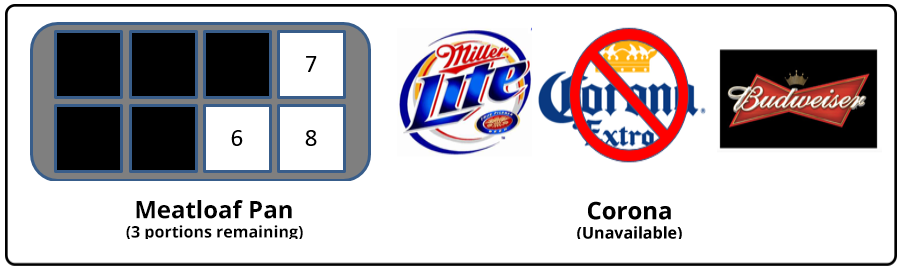
Benefits of Item Availability
- Provides a method for communicating the remaining quantities of items until they are depleted.
- Provides the ability to set items as unavailable from the FOH terminals for all defined menus.
- Reduces the number of voids occurring because of the ordering of an item that is sold out.
- Provides the ability to set the availability of items from the POS and Aloha Kitchen.
- Provides the ability to carry ending quantities for unavailable items over to the next day without daily maintenance.
You either enter beginning quantities each day or carry ending quantities over from one business day to the next. As you enter orders in the Front-of-House, the system adjusts the quantity on hand. The ending quantities are always reset to zero during the End-of-Day process, unless you specify a carryover category in ‘Category excluded from Item Availability reset’ located under the ‘End of Day’ group bar in Maintenance > Store > Store Settings > System group. (The default value is ‘None,’ which resets all item availability quantities to zero.)
Configuring Item Availability
The Item Availability feature is available for configuration and use in Aloha POS (Table Service or Quick Service), Aloha Kitchen, and Aloha Takeout. Aloha POS is required to operate the Item Availability feature for each product; however, you should be aware of how each operates and how you can leverage the feature for your operations.
Configuring Item Availability in Aloha POS
You can use the Item Availability feature in the Aloha POS system and allow a manager, or an employee with access, to set items as unavailable or available for ordering. When an item is unavailable, you can not cannot enter an order for that item. For example, if you run out of bottles of Corona, you set the Corona Bottle item as unavailable. When the inventory comes in, you then set Corona Bottle as available.
In the POS, you can also set the remaining quantity of an item and the system tracks it until it is depleted. For example, you can specify there are 10 slices of pecan pie available to sell and when a slice is sold, the count decrements by one. When the slices are depleted, the system sets the item as unavailable and you can not enter an order for that item.
- Providing the ability to access Item Availability
- Adding item availability buttons to a QS panel
- Creating a category of items for which you can set availability in POS
- Configuring ending quantities to carry over to next day
- Defining the item availability message and graphic to appear in FOH
- Refreshing POS data
Configuring Item Availability in Aloha Kitchen
You can use the Item Availability feature in Aloha Kitchen as an independent solution or in conjunction with Item Availability in the Aloha POS. When an employee with access sets an item as unavailable, Aloha Kitchen communicates to the Aloha POS and you can not enter an order for that item. For example, if you run out of halibut, or discover the product has expired and is unsellable, set the Halibut item as unavailable. When the inventory comes in, you then set Halibut as available. In Aloha Kitchen, you can use Item Availability to set an item as either available or unavailable; you cannot set the remaining quantity of an item.
- Creating a category of items for which to set availability in Aloha Kitchen
- Providing access to item availability from Aloha Kitchen
- Refreshing POS data
Configuring Item Availability in Aloha Takeout
There is configuration within Aloha Takeout that complements Item Availability. You do not set the availability nor remaining quantity of an item in Aloha Takeout; however, the system can notify the kitchen there are items set as unavailable at the time the system releases the future order.
For example, you place a future order a week in advance, and one of the items is prepackaged apple slices. The apple slices become unavailable just before the order releases to the kitchen. Aloha Takeout provides a custom chit to indicate the item is not available.
- Creating an item for indicating when all items in a future order are unavailable
- Routing the item created for indicating unavailable items
- Stipulating which item to use as an unavailable item indicator
- Refreshing POS data
Using Item Availability
Learn how to perform item availability tasks.
Feature interaction with Item Availability
Learn how item availability interacts with other features in the POS.
Reporting Item Availability
Discover the reports that help you manage item availability.
Troubleshooting Item Availability
Learn possible solutions to problems you may encounter with item availability.
Revision History
View the development history of the Item Availability feature.