Providing the ability to access Item Availability
The Aloha POS (TS/QS) allows you to provide an employee, such as a manager, the access to manage the availability of items, using access levels. Once you configure the access level, in Table Service, two new buttons appear on the FOH Special Functions screen, Item Availability and Print Item Availability; however, you may want to add these buttons to a FOH floor plan in use. In Quick Service, you must add these buttons to a panel.
To provide the ability to access and manage the availability of items:
- Log in to Aloha Configuration Center (CFC) or Aloha Manager (AM).
- Select Maintenance > Labor > Pos Access Levels.
- Select the access level for which to provide access to the Item Availability feature from the drop-down list.
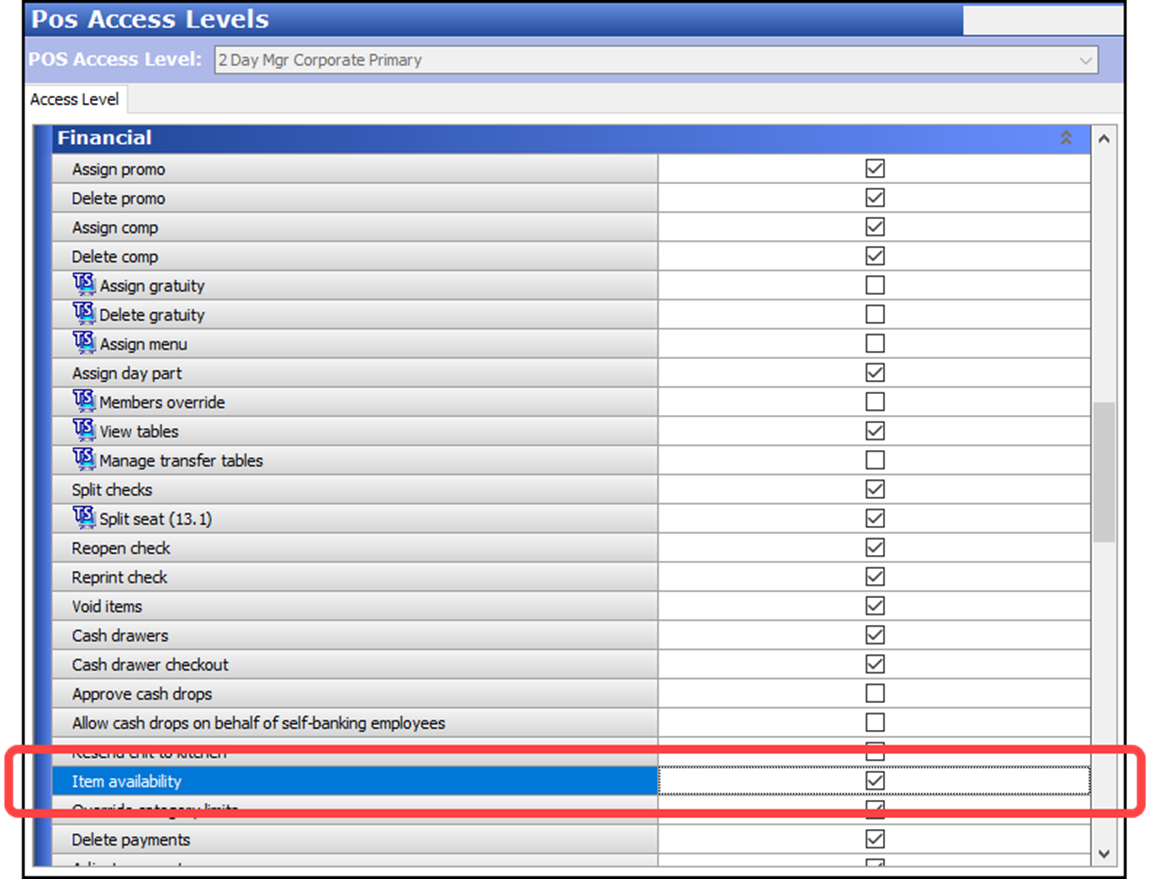
- Under the ‘Financial’ group bar, select Item availability.
- Click Save.
- Repeat this procedure for any other access level requiring access to the Item Availability feature.
- Exit the Pos Access Level function.
Continue to "Adding item availability buttons to QS panel."