Creating a category of items for which to set availability in Aloha Kitchen
Aloha Kitchen allows you to set only whether or not an item is available, not the quantity available. You must create a category of items, including modifiers, for which to set item availability in Aloha Kitchen. If you also implement the Item Availability feature in the POS, you can use the same category for Aloha Kitchen or create a separate, smaller category of items for use with Aloha Kitchen.
To create a category of items for which to set item availability in AK:
- Select Maintenance > Menu > Categories.
- Click the New drop-down arrow, select General as the Type, and click OK.
- Enter a descriptive name, such as ‘Item Availability.’
- Select the Items tab.
- Select the items for which you want to set available quantities using Aloha Kitchen from the ‘Available’ list and click >> to move the items to the ‘Included’ list.
- Click Save and exit the Categories function.
Once you create the category of items for which you can set item availability, you must stipulate the category in Kitchen Settings. The category applies to all kitchen devices in Aloha Kitchen.
To stipulate the category of items to use when setting item availability from Aloha Kitchen:
- Select the Aloha Kitchen (AK) icon from the product panel.
- Select Maintenance > Kitchen Configuration > Kitchen Settings. The Kitchen tab appears as the active tab.
- If necesssary, select a Kitchen Settings record.
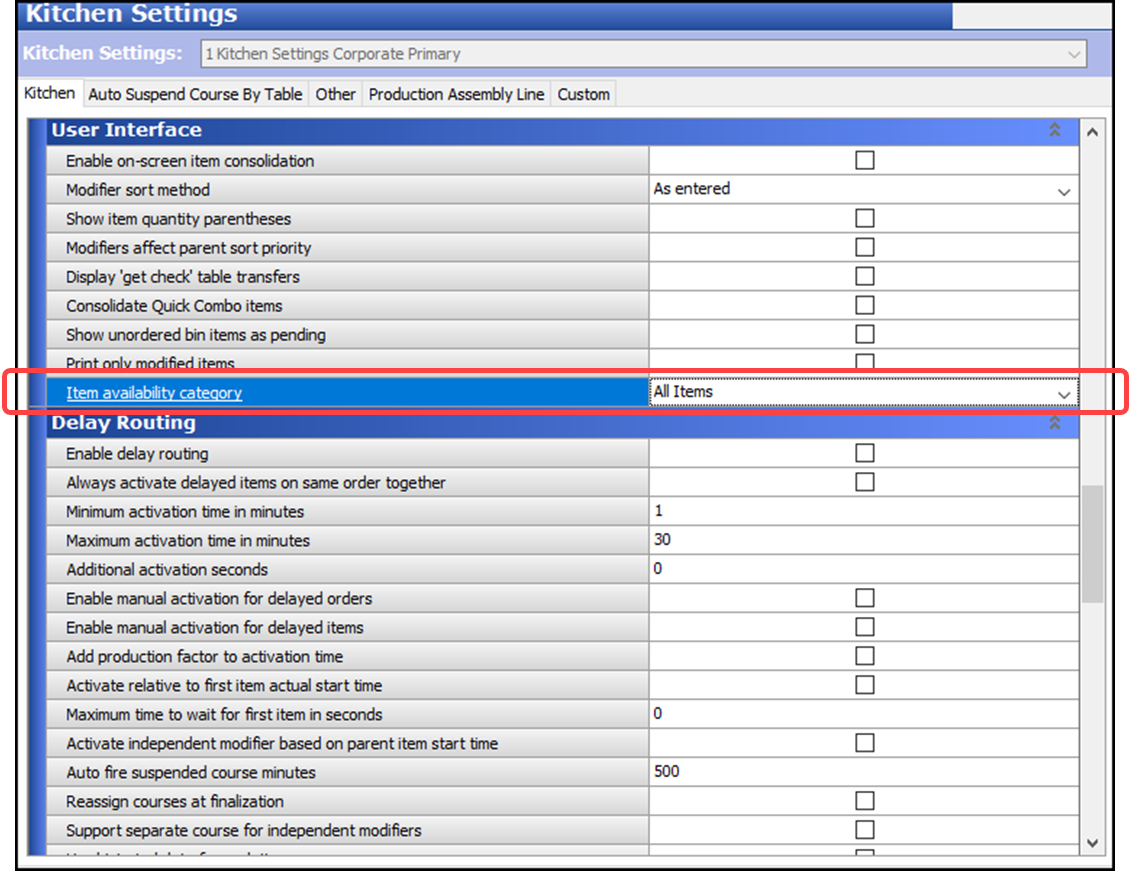
- Under the ‘User Interface’ group bar, select the category of items created for use with Item Availability from the ‘Item availability category’ drop-down list.
- Click Save and exit the Kitchen Settings function.
Continue to "Providing access to Item Availability from Aloha Kitchen."