Creating an item for indicating when all items in a future order are unavailable
When you have Aloha Takeout installed, and place a future order, the order releases to the kitchen, per normal operations. If there are any items set as unavailable, an ‘Unavailable Items’ section prints in the Aloha Takeout header section, alerting you that there are unavailable items on the order; however, if all of the items on the order are set as unavailable, a kitchen chit does not print since there are no available items to prepare. You can force the system to print a chit under these conditions using an unavailable item indicator.
The indicator prints on the kitchen chit for a future order when the:
- Parent item is unavailable in Item Availability in the POS.
- Modifier requirements are not met.
- Modifier associated with the parent item ID was deleted in Item Maintenance.
To create an item for indicating on a kitchen chit when all items in a future order are unavailable:
- Select Maintenance > Menu > Items > Item tab.
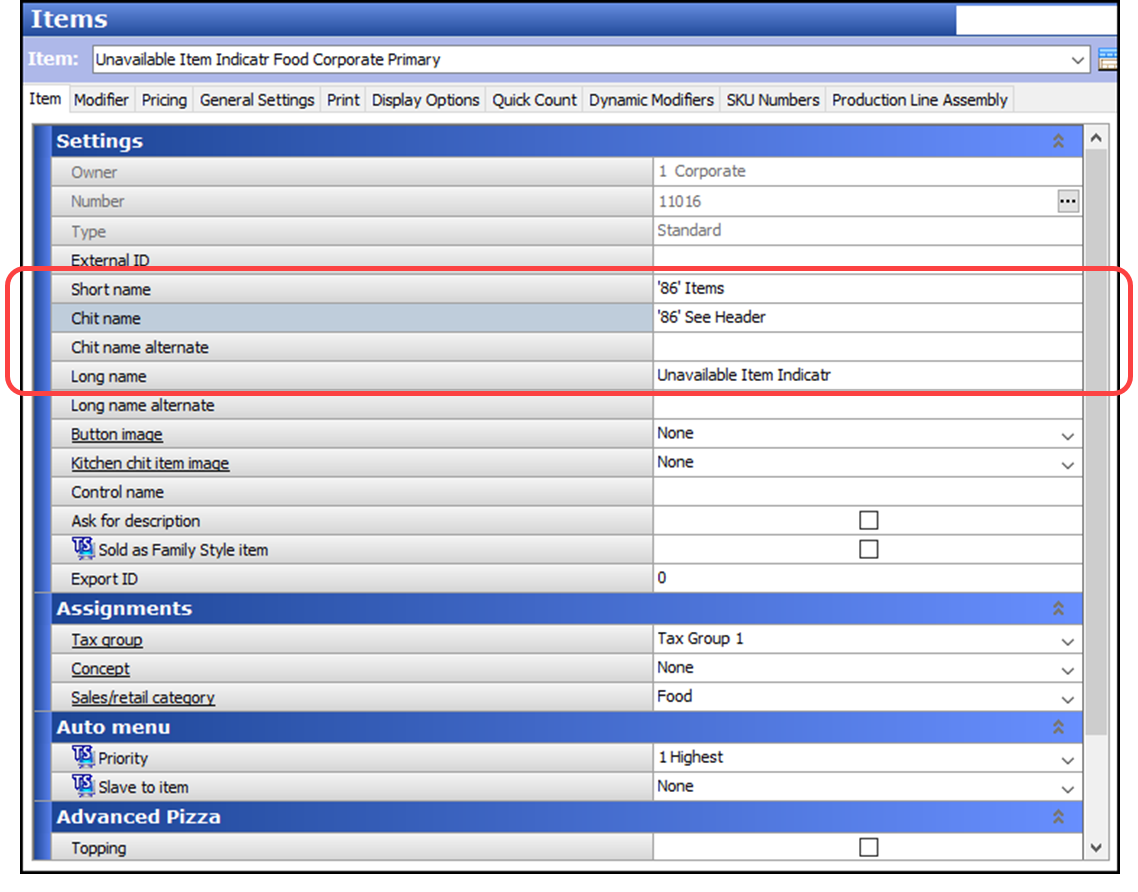
- Click the New drop-down arrow, select Standard, and click OK.
- Under the ‘Settings’ group bar, type a name for the item, such as ‘‘86’ See Header’ in ‘Chit name,’ to alert you when all items in a future order are unavailable.
- Under the ‘Tax Group’ group bar, select a tax group associated with a tax type for which there is a zero percent tax rate.
- Select the category under which to report the item.
- Select the Pricing tab.
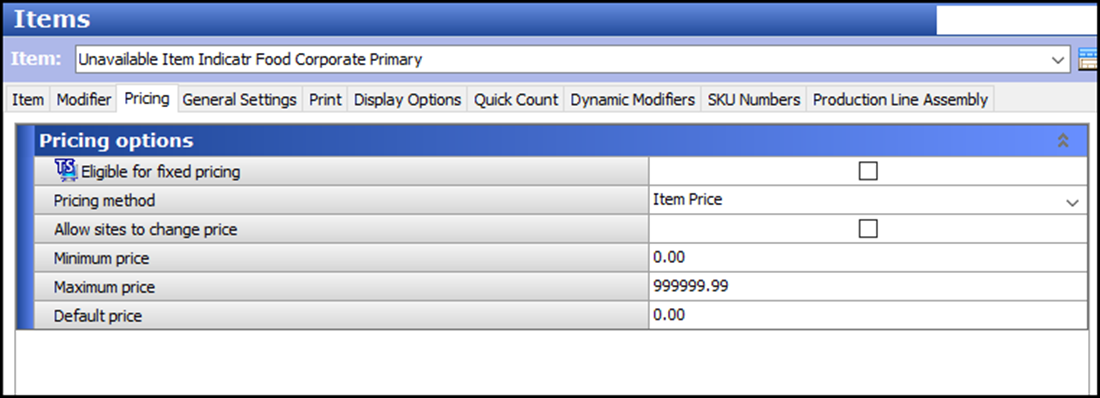
- Select Item Price from the ‘Pricing method’ drop-down list.
- Type 0.00 as the ‘Default price.’
- Select the Print tab.
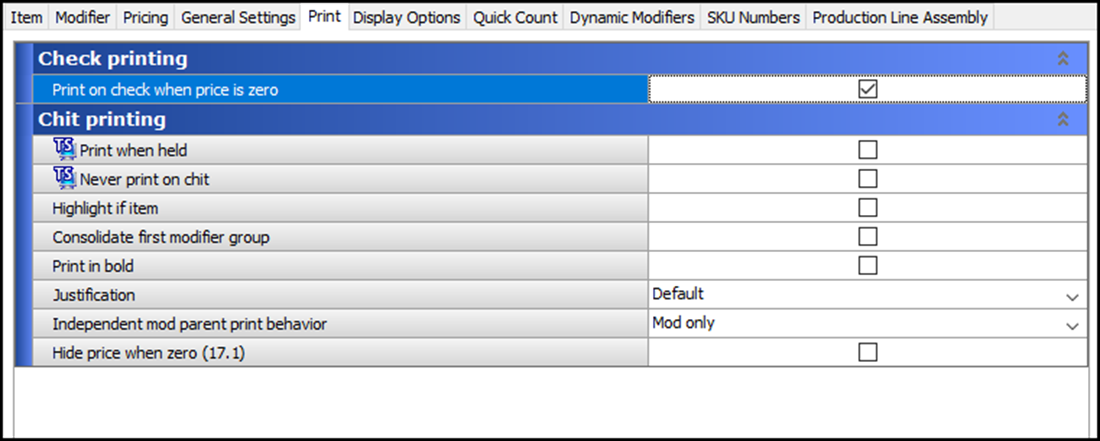
- Select Print on check when price is zero.
- Click Save and exit the Items function.
Note: Do not associate the item you create to indicate on a kitchen chit when all items are unavailable to a button on a submenu or panel.
Continue to "Routing the item created for indicating unavailable items."