Dashboard
Core Product: Aloha Quick Service, Aloha Table Service
Complimentary Products: No
Separate License Required? No
Other References: Aloha Quick Service Reference Guide, Aloha Quick Service Report Guide, Aloha Table Service Reference Guide, Aloha Table Service Report Guide
View/Download/Print: Dashboard Feature Focus Guide - HKS323
About Dashboard
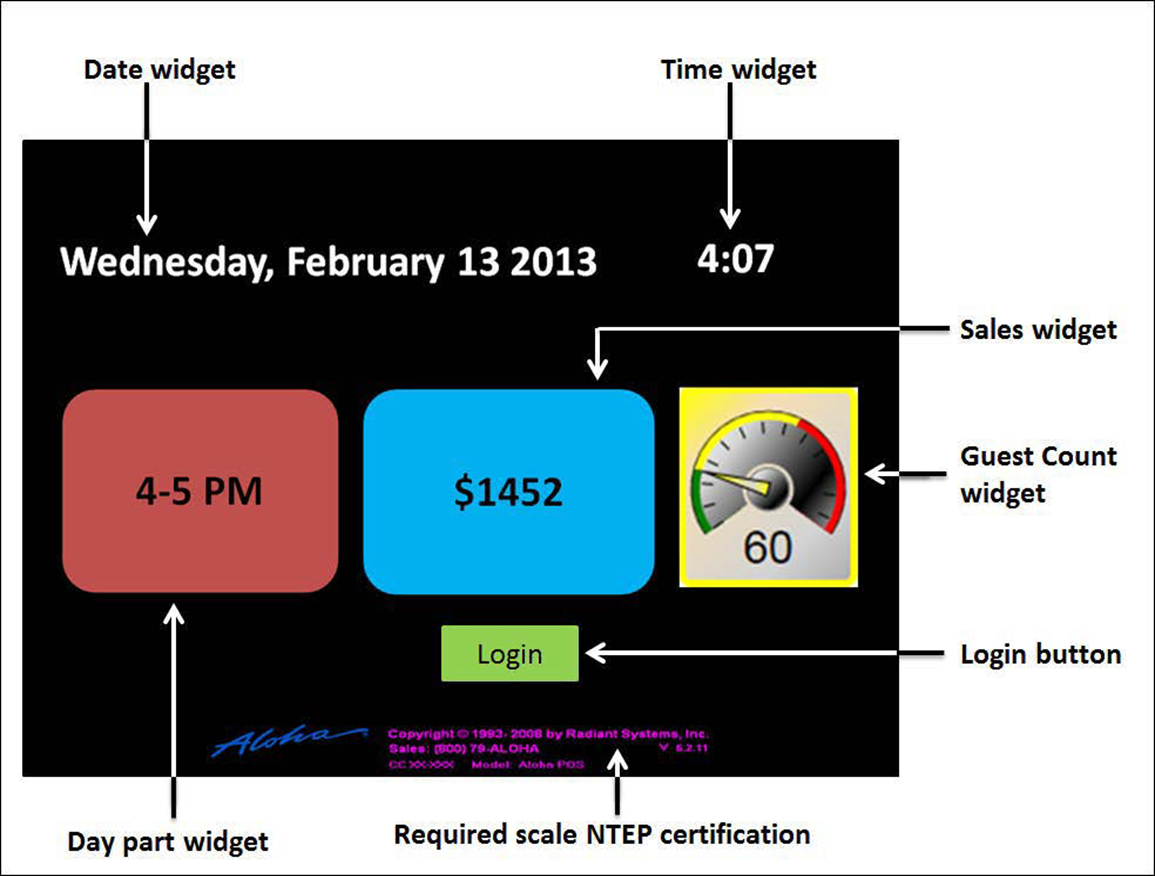
The busy restaurant environment of today demands that operating statistics are easily accessible. The Aloha® Point-of-Sale (POS) system offers a dashboard for both your quick-service and table-service environments, allowing you to view and identify key performance indicators (KPIs) and other vital statistics. You can access a dashboard and view these key metrics quickly and easily, either by displaying a dashboard in place of the floating logo, or on demand by touching a button. In Quick Service, a dashboard can appear in a static location on the screen. Additionally, the dashboard compiles information from different types of reports into one interface, providing you actionable information distilled into easy to read components for decisive action on the restaurant floor.
The Aloha POS system uses widgets for displaying pre-configured key performance indicators on a dashboard. Currently, there are five widgets available:
- Time
- Date
- Current Day Part
- Guest Check Count
- Sales
Each widget updates in a timely manner, producing real-time results. Widgets also allow you to define thresholds at which an alert appears on the screen in one of three easy to identify colors; the color of the alert changes based on each threshold. Also, you can configure an alert to appear based on whether the threshold is ascending or descending. For example, if you want the alert to appear when the labor percentage is too high, define the alert as ascending. If you want the alert to appear when sales fall below a certain amount, define the alert as descending. It is possible to create multiple dashboards for your store. For example, configure one to focus on sales, another to focus on guest check counts, and another on which all available widgets are present and provide data for the business day. Display the dashboard on one or several non-customer facing terminals of your choice.
Configuring Dashboard
- Determining method for accessing the dashboard
- Configuring Aloha Transaction Gateway
- Creating a dashboard panel
- Adding the dashboard panel to a dashboard screen
- Replacing the floating logo with a dashboard
- Accessing a dashboard on demand
- Reserving an area of a Quick Service screen for a dashboard
- Refreshing the data
Using Dashboard
Learn how to perform procedures related to using Dashboard.
Troubleshooting Dashboard
Learn possible solutions to problems you may encounter with Dashboard.