Reserving an area of a Quick Service screen for a dashboard
Another method by which to display a dashboard is to reserve an area of a Quick Service screen, such as the Home screen, for displaying a Dashboard. While it is possible to place a dashboard on any Quick Service screen, for the purposes of this document, we use the concept of reserving an area of your home screen.
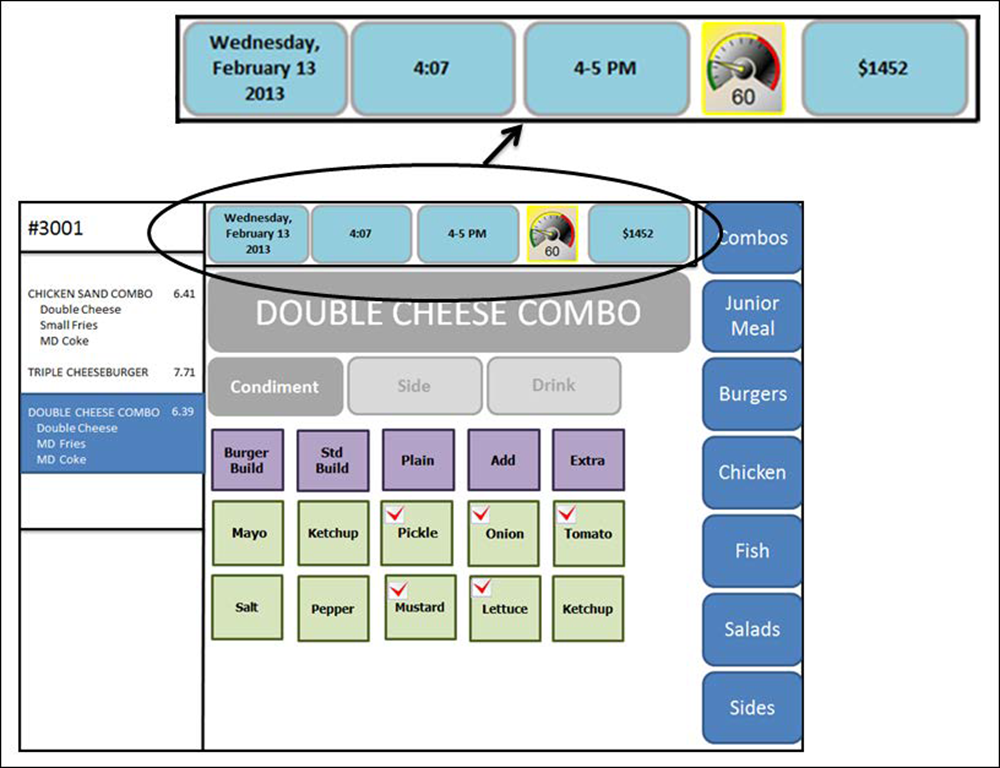
As with any panel you create, panels must never partially overlap another panel. Each panel must cover edge to edge, or the FOH does not display the overlapped panel. Refer to the Quick Service Screen Designer Guide for more information. Once you make room for the dashboard, you must add the Dashboard panel to your screen.
To reserve an area of a Quick Service screen for displaying a dashboard:
- Select Maintenance > Screen Designer > Quick Service Screen Designer.
- Select Work with Screens.
- Select the screen on which you want the dashboard to appear.
- Click Edit.
- Select the Preview tab.
- In the Panels group box, click Add.
- Select the Dashboard panel and click OK. The dashboard appears on the screen in the location you stipulated.
- Save the panel and exit the Screen Designer function.
Continue to "Refreshing POS data."
After running a data refresh, return to the main "Dashboard" page.