Print Designer
Core Product: Aloha Quick Service, Aloha Table Service
Complimentary Products: No
Separate License Required? No
Other References: Print Designer Feature Focus Guide, Customer Survey Feature Focus Guide, Aloha Quick Service Reference Guide, Aloha Table Service Reference Guide
View/Download/Print: Print Designer Feature Focus Guide - HKS375
The Aloha® Point-of-Sale (POS) system provides a generic layout for the guest check and for chits that print in your restaurant. You can do limited customization to these layouts using options available in functions like Store Settings, Printers, and others. Print Designer provides the ability to create custom layouts with much more flexibility on what prints on a guest check or chit, as well as increased control over the positioning of the information. You can create as many custom layouts as needed to fit your business needs.
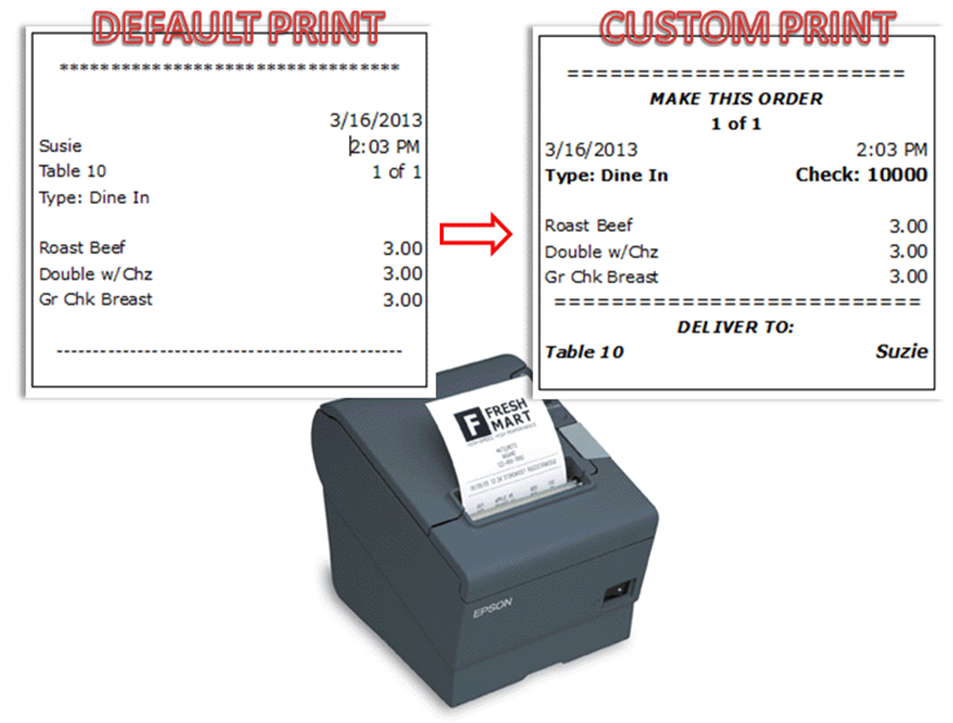
Tip: Print Designer does not affect the print attributes of items and modifiers on the chit or guest check. Additionally, you cannot use Print Designer to customize such things as credit card vouchers, clock-in chits, and more.
You also use Print Designer to design printed vouchers for use with campaigns to drive traffic back into your restaurant. Use the Campaign Rulebook function to define the actual set of conditions under which a guest earns a voucher reward.
Reference: Refer to the "Campaign Rulebook Feature Focus Guide - HKS324" for more information on creating voucher rewards using Print Designer.
Benefits of Print Designer:
Print Designer enables you to change the appearance of your chits, guest check, and campaign vouchers. With Print Designer you can:
- Use the Aloha generic chit layout as a template for designing a custom production chit layout for an expo chit, kitchen chit, tray chit, and more.
- Use the Aloha generic guest check layout as a template for designing a custom guest check layout.
- Use the Aloha generic general message layout as a template for designing a custom reward voucher.
- Define in what order the elements appear on a chit or guest check.
- Define the horizontal position (left, center, right) of elements.
- Define free text data elements to appear on the printed form.
- Define the location of static elements on the printed chit, such as surveys, bar codes, and more.
- Promote “green” printing by suppressing line feed to control paragraph spacing and reduce the number of blank lines.
- Define text and font styles.
Once you complete a custom layout, access Maintenance > System Settings > Event Schedule and use the Activate Layout Override event to notify the system to use the custom layout, and use Disable Layout Override to revert back to the default layout before the end-of-day, if necessary.
- Understanding layout types
- Understanding layout alignment_and_elements
- Required configuration for Print Designer
Configuring Print Designer
- Configuring a layout from the default template
- Customizing the Print Designer layout
- Associating a production chit layout with an order mode
- Activating a layout using Event Schedule
- Refreshing POS data
Viewing custom Print Designer layout examples
Learn how to view the custom layouts you configured using Print Designer.
Troubleshooting Print Designer
Learn possible solutions to problems you may encounter with print designer.
Appendix A: Field definitons
View a definiton for every option available to you in the Printer Designer function.
Appendix B: Production Chit and Order Taker Chit elements
View a list of elements used for customizing Production Chits and Order Taker Chits.
Appendix C: Guest Check elements
View a list of elements used for customizing Guest Checks.
Appendix D: General Message Chit elements
View a list of elements used for customizing General Message Chits.