Required configuration for Print Designer
Printing configuration resides in several areas of the Aloha POS system, and each serves its own purpose. You can perform printing configuration in the following areas:
- Store Settings — Defines print configuration at the store level.
- Printer Maintenance — Defines print configuration for a specific printer.
- Item Maintenance — Defines print configuration for a specific item.
With the inception of Print Designer, the system now uses the following hierarchy when determining the printing within the Aloha POS system (with 1 being the highest and 4 being the lowest):
- Print configuration in Item Maintenance.
- Print configuration in Print Designer.
- Print configuration in Printer Maintenance.
- Print configuration in Store Settings.
The Print Designer tool overrides configuration in Printer Maintenance and Store Settings; however, this does not mean configuration in these areas is overlooked. You must still configure all applicable options in Store Settings and Printer Maintenance to enable a printing feature to print with the Print Designer tool.
Tip: If you add an element to your Print Designer layout but do not also configure a required option elsewhere in the system, the information does not print on the chit or guest check.
Here are some print hierarchy scenarios:
| Setup | Result |
|---|---|
| Configure print options in Store Settings. Do not configure Print Designer. | The system prints in accordance to the configuration in Store Settings. |
| Configure print options in Store Settings. Configure print options in Printer Maintenance. Do not configure Print Designer. | The system prints in accordance to the configuration in Store Settings, but is overridden by any print configuration in Printer Maintenance for that specific printer. |
| Do not configure print options in Store Settings. Configure Print Designer. | The system does not print any Print Designer elements that have a required configuration in Store Settings. |
| Do no configure print options in Printer Maintenance. Configure Print Designer. | The system does not print any Print Designer elements that have a required configuration in Printer Maintenance. |
| Configure print options in Item Maintenance. Configure Print Designer. | The system prints in accordance to the configuration in Print Designer, but is overridden by any print configuration in Item Maintenance. |
| Configure a layout in Print Designer for expo chits. Do not configure a layout in Print Designer for kitchen chits. Configure print options in Store Settings. | The system prints at the expo printer in accordance to the configuration in Print Designer and prints at the kitchen printer in accordance to the configuration in Store Settings. |
To help visualize this, the following examples depict how to add the ‘Guest count’ element to a chit. In the first example, the default chit for Aloha Quick Service and Table Service does not contain an entry to print the number of guests for a table/order.
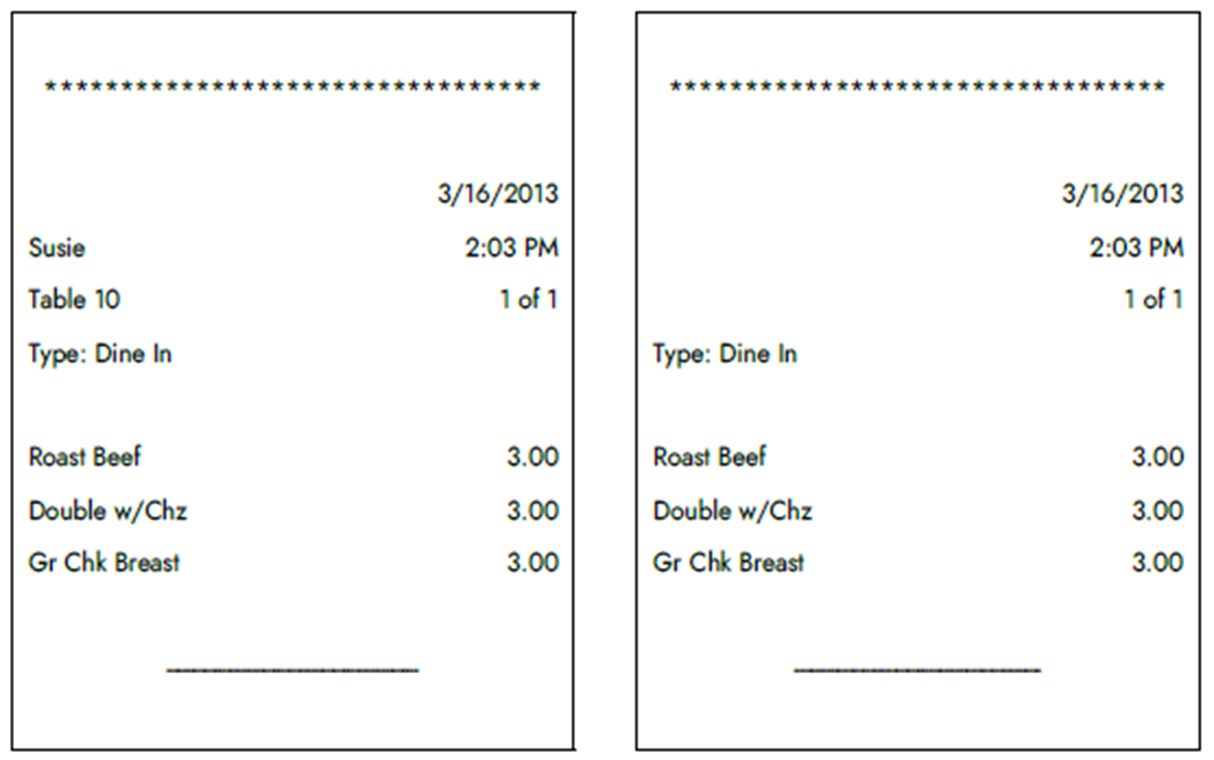
Access Maintenance > Business > Store > Store Settings tab and select 'Show guest count' under the 'Chit Content' group bar to enable the system to print the guest count in a fixed location, flush left and beneath the Order Mode (Type) field.
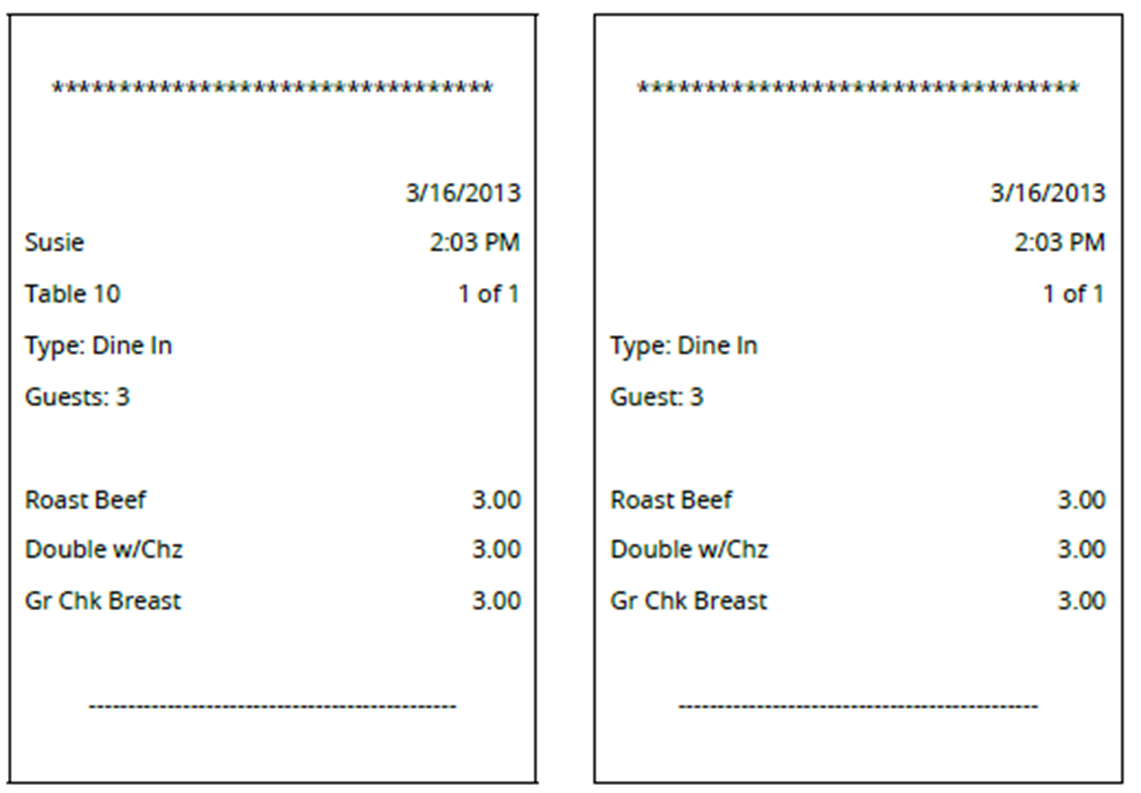
Once the guest count is enabled to print in Store Settings, you can add the ‘Guest count’ element to the layout for a chit, using Print Designer.
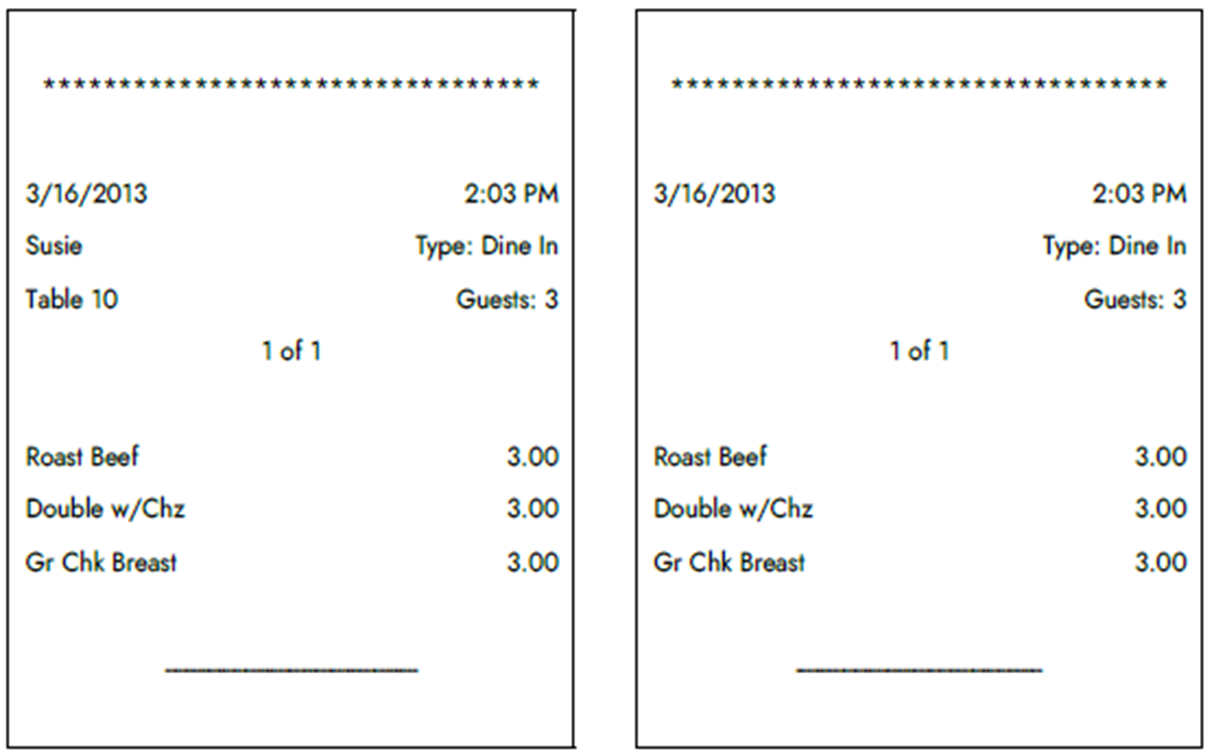
In the last example, not only did we add the ‘Guest count’ element, but we also did the following:
- Moved the guest count flush right on the chit.
- Moved the current date flush left on the chit and aligned with the current time, using a custom line.
- Moved the order mode (type) flush right on the chit and above the guest count.
- Moved the ‘Number of number’ element to print in the center on the chit.
Return to the main "Print Designer" page.