Configuring ending quantities to carry over to next day
You can configure the system to carry over item quantities from one business day to the next during the End-of-Day (EOD) process, or they can reset the totals to zero each day. To carry quantities over from day to day, you create a category of items to carry over, or you can use the same category as the one you created for setting item availability, and assign the category to Store Settings. To reset quantities to zero every day, do not perform this procedure.
To create a category of items for which to carry over the ending quantities to the next day:
- Select Maintenance > Menu > Categories.
- Click the New drop-down arrow, select General from the ‘Type’ list box, and click OK.
- Enter a descriptive name, such as ‘Item Availability’ or ‘Carryover.’
- Select the Items tab.
- Select the items you want to carry over to the next day from the ‘Available’ list and click >> to move the items to the ‘Included’ list.
- Click Save and exit the Categories function.
To designate the category of items for which the item quantities carry over to the next day:
- Select Maintenance > Business > Store.
- Select the Store Settings tab.
- Select the System group located at the bottom of the screen.
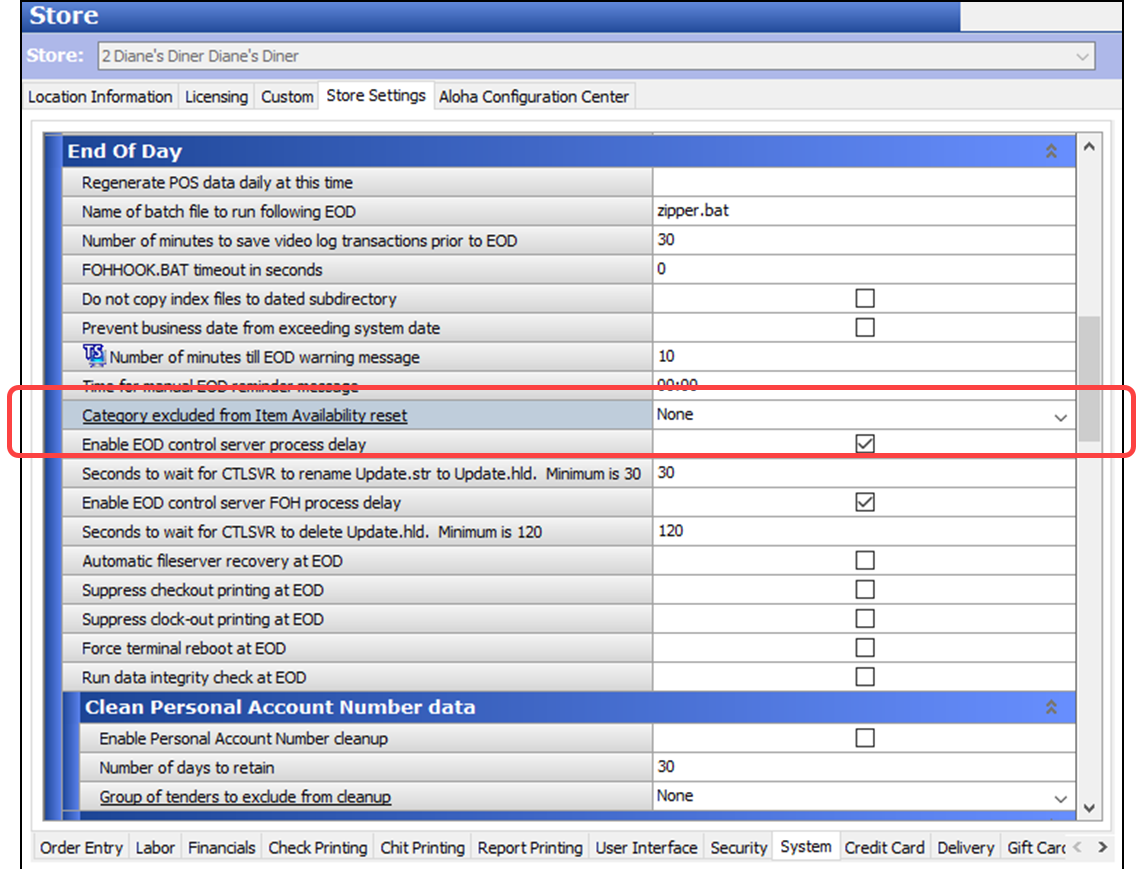
- Under the ‘End Of Day’ group bar, select the category of items for which the item quantities carry over to the next business day from the ‘Category excluded from Item Availability reset’ drop-down list.
- Click Save and exit the Store function.
Continue to 'Defining the item availability message and graphic to appear in the FOH."