Creating a category of items for which you can set availability in POS
You must create a category of items, including modifiers, for which to set availability in Aloha Quick Service. We recommend you also do this if you use Aloha Table Service. The legacy Item Availability feature implemented in Aloha Table Service used submenus for setting item availability for both menu items and modifiers; however, using a category is a more efficient solution. If you are migrating from a version prior to Table Service v7.0, we recommend converting to this new configuration.
To create a category of items for which you can set item availability:
- Select Maintenance > Menu > Categories.
- Click the New drop-down arrow, select General, and click OK from the ‘Type’ dialog box.
- Enter a descriptive name, such as ‘Item Availability.’
- Select the Items tab.
- Select the items for which you want to set available quantities from the ‘Available’ list and click >> to move the items to the ‘Included’ list.
- Click Save and exit the Categories function.
Once you create the category of items for which you can set item availability, you must stipulate the category in Store Settings.
To stipulate the category of items to use when setting item availability from the POS:
- Select Maintenance > Business > Store.
- Select the Store Settings tab.
- Select the User Interface group at the bottom of the screen.
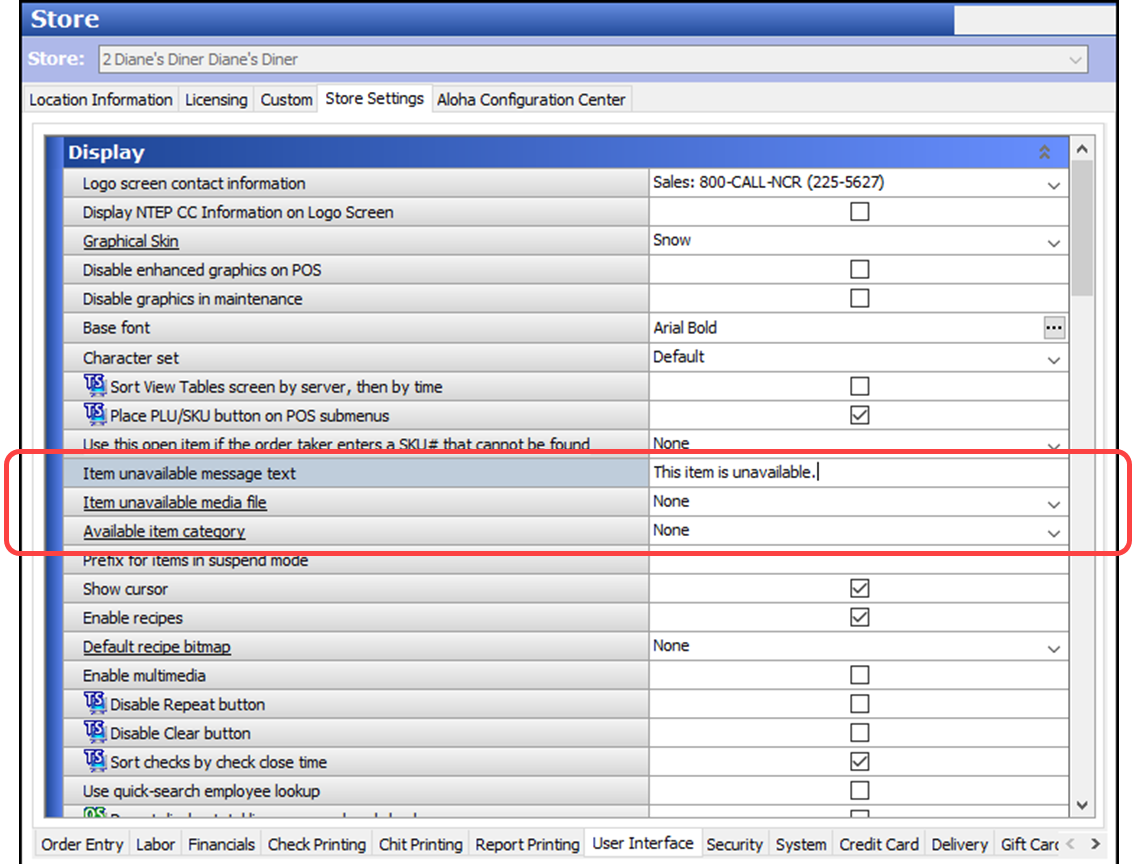
- Under the 'Display' group bar, select the category of items created for use with Item Availability from the ‘Available item category’ drop-down list.
- Click Save and exit the Store function.
Note: You return to this function later in the configuration to define the media file and message to appear.
Continue to "Configuring ending quantities to carry over to next day."