Displaying dynamic text on buttons (optional)
You can configure a button to appear as a title on a specific context panel and have the button text automatically update based on the name of the quick combo selected from the on-screen guest check. For example, 'Hamburger Quick Combo.' You can also specify text to appear in front of the quick combo name, if desired. This allows the employee to quickly identify the panel from which they are selecting modifiers or item substitutions.
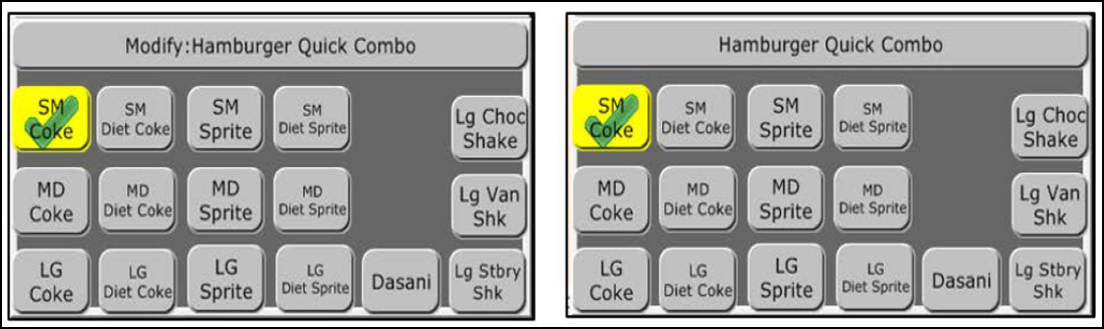
To configure a button to display dynamic text as the title of the context panel:
- Select Maintenance > Screen Designer > Quick Service Screen Designer.
- Select Work with Panels.
- Select Panel > Open Panel, select a panel, and click OK.
- Right-click the panel and select New Button. We recommend that you make the button large enough to accommodate the text that appears. The Properties dialog box appears.
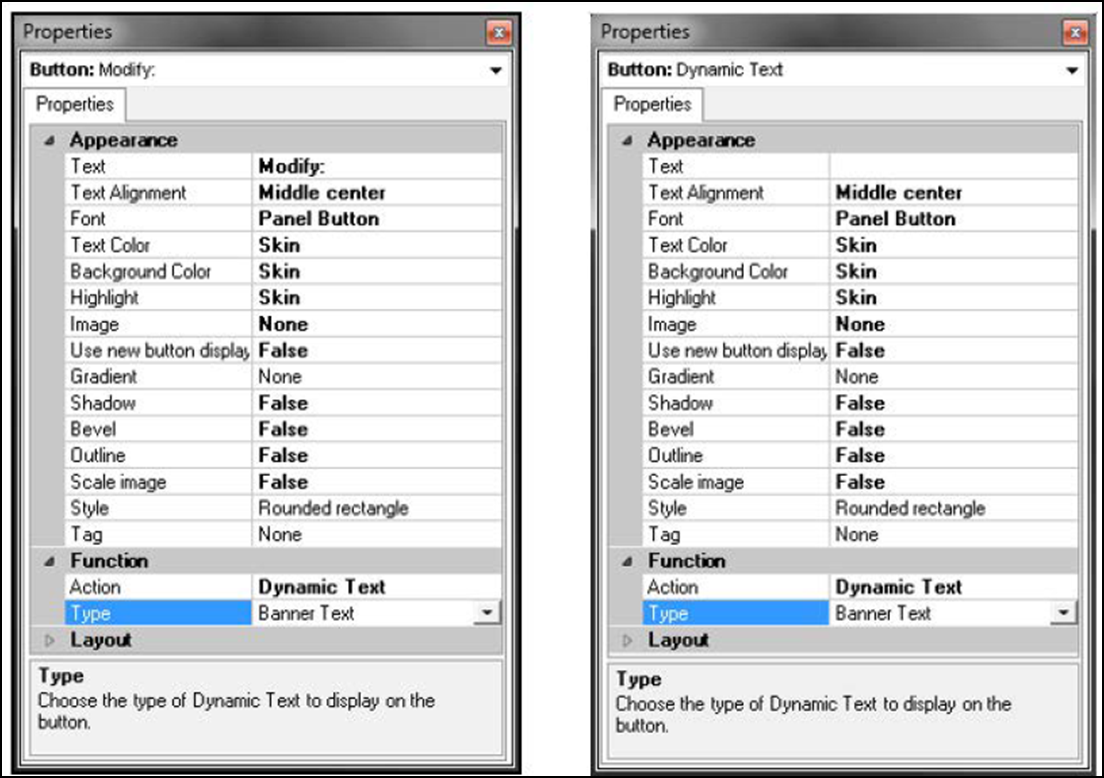
- Under the 'Function' group bar, select Dynamic Text from the 'Action' drop-down list.
- Select Banner Text from the 'Type' drop-down list to automatically change the text on the button to the name of the quick combo currently selected in the on-screen guest check.
- Under the 'Appearance' group bar, you can type the text to appear in front of the quick combo, such as 'Modify:.' Leave the text blank to show only the name of the quick combo.
- Repeat this procedure for any other context panels for which you want to add a title.
- Select Panel > Save Panel and exit the Quick Service Screen Designer.
Continue to "Entering multiple quantities of a quick combo."