Entering multiple quantities of a quick combo
The Aloha POS system allows you to enter multiple quantities of the same quick combo. You can use the Repeat button, which adds another quick combo to the guest check; however, if you want to add more than one additional quick combo to the guest check, we recommend using the Quantity button. Select the total number of quick combos to add to the guest check.
Entering quick combos using repeat
You can enter a quick combo in multiples in the FOH using the Repeat button. For example, a party of two approaches the front counter. The first guest orders a hamburger quick combo. The cashier enters the hamburger quick combo. The second guest orders the same quick combo. While the first hamburger quick combo is still selected in the guest check window, the cashier touches Repeat, and the system adds a second hamburger quick combo.
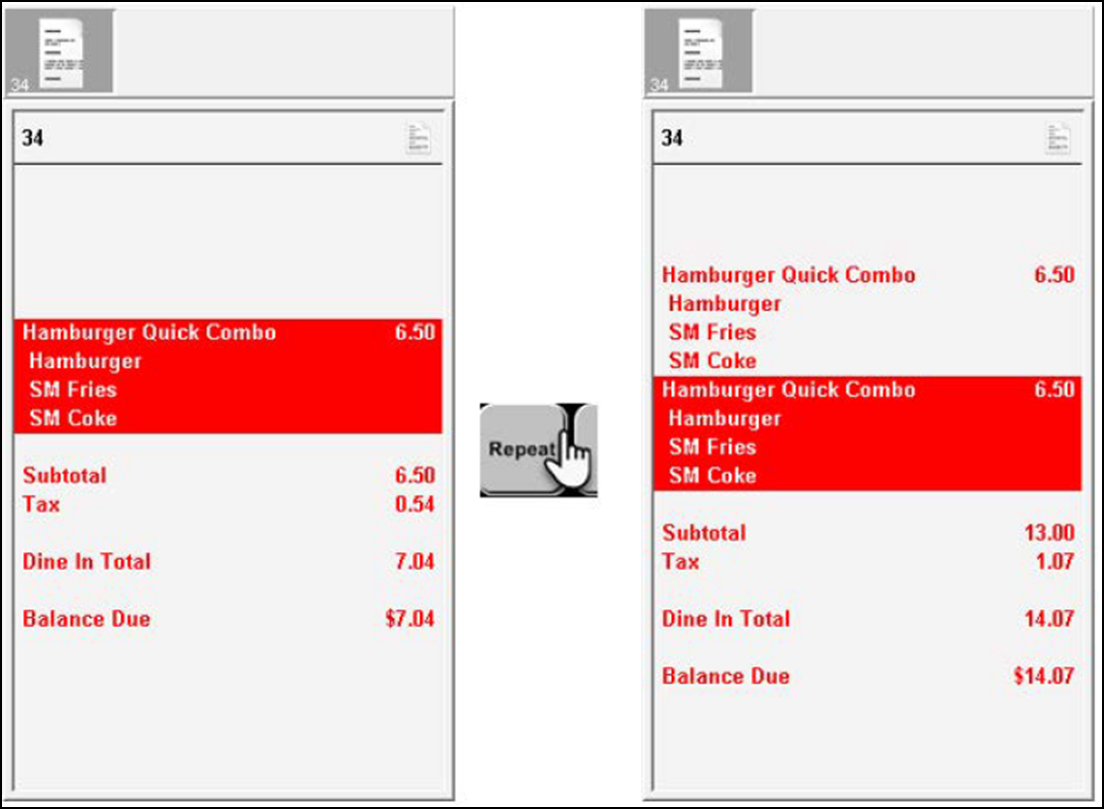
Entering a quick combo using quantity
You can enter a quick combo in multiples in the FOH using the Quantity buttons. For example, a car pulls up to the drive-thru speaker box. The guest orders five hamburger quick combos. The cashier touches the 5 quantity button, and then a hamburger quick combo. The system adds five hamburger quick combos to the guest check.
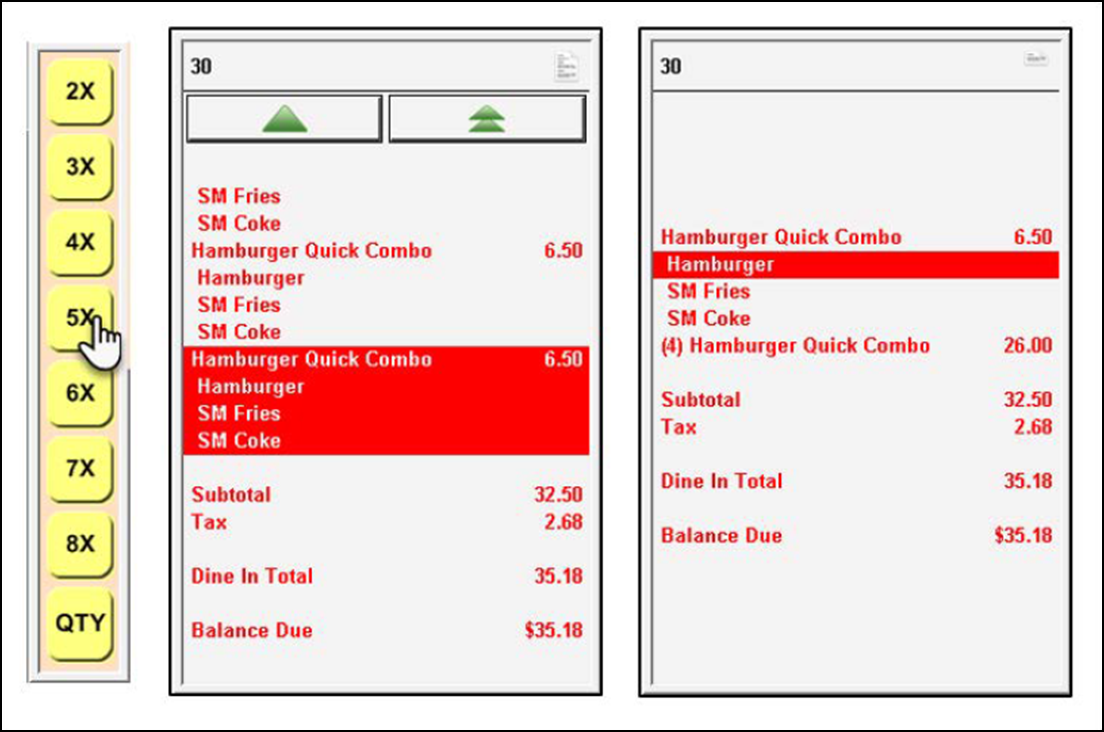
Preventing the repeat of a quick combo component
When you add a quick combo promotion to a check, the system assumes the next function you want to perform, such as Repeat, Quantity, Modify, and others, applies to the last component of the promotion. For example, you have a Hamburger quick combo consisting of a hamburger, small fries, and small Coke. When you select Repeat or Quantity, the action applies to the small Coke and orders the Coke a la carte. This works well in some cases, but it does not when your intention is to repeat the entire quick combo.
This is equally challenging when the component being repeated has a $0.00 charge and is not intended to be sold by itself. For example, you have a Kid's Meal quick combo consisting of chicken nuggets, small fries, small drink, and kid's toy. Since the kid's toy is the last component configured in the quick combo and appears last in the on-screen guest check, it is susceptible to the next function you perform. When you select Repeat or Quantity, the kid's toy is ordered a la carte and at a $0.00 price.
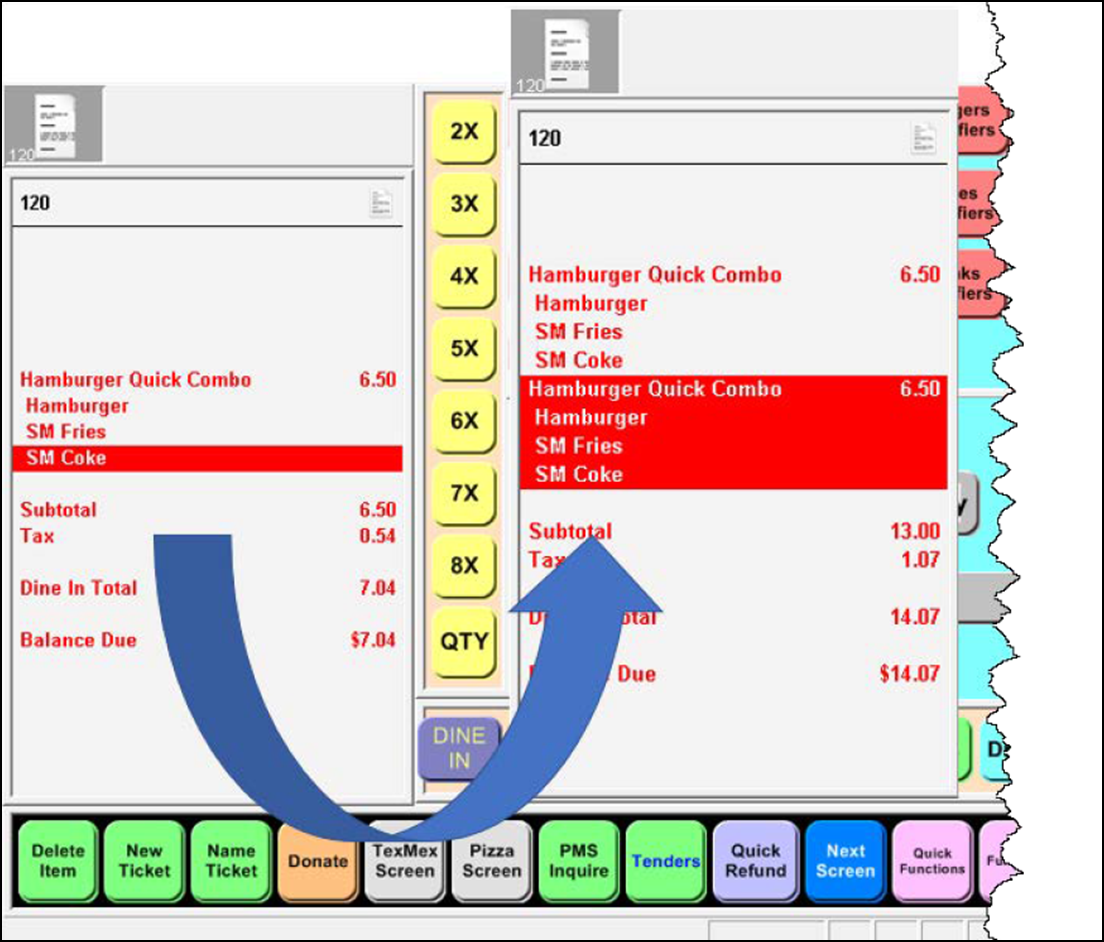
You can configure the system to 'lock down' the quick combo promotion and prevent you from repeating one of its components. As a result, when you select Repeat or Quantity with a quick combo component, the function applies to the entire quick combo.
To prevent the repeat of a quick combo component:
- Select Maintenance > Business > Store.
- Select the Store Settings tab.
- Select the User Interface group from the bottom of the screen.
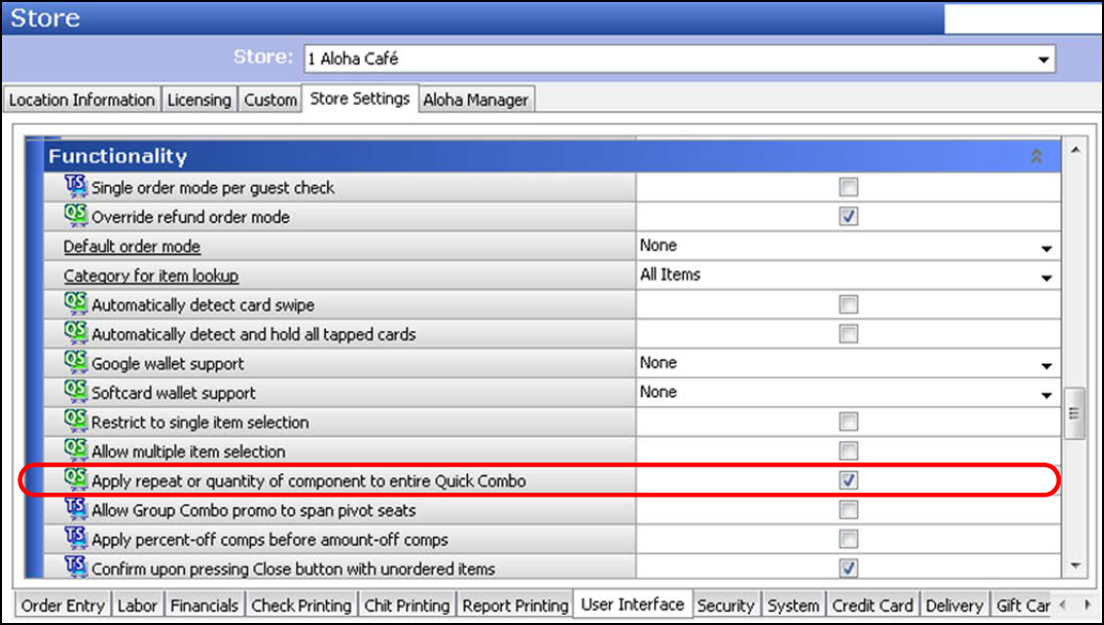
- Under the 'Functionality' group bar, select Apply repeat or quantity of component to entire Quick Combo to prevent you from using the Repeat or Quantity button on a quick combo component; instead, the function repeats the entire quick combo.
- Click Save and exit the Store function.
Continue to "Deleting a quick combo from the guest check."