Including quick combo components in item count
An item count is a tally of the items within an order. Item counts are helpful to baggers or food runners, as the chit details how many items are supposed to be in a takeout bag or on a tray. The POS system offers two options regarding item count.
By default, the count includes the entire quick combo as one item. For example, the Hamburger quick combo contains a hamburger, fries, and a Coke.
| Hamburger Quick Combo (counted) | |
|---|---|
| Hamburger | (not counted) |
| Fries | (not counted) |
| Coke | (not counted) |
| Item count is 1. |
You can also count the components in the item count, rather than the quick combo itself. This ensures that the quick combos have an accurate count of items that should be in a bag or on a tray.
| Hamburger Quick Combo (not counted) | |
|---|---|
| Hamburger | (counted) |
| Fries | (counted) |
| Coke | (counted) |
| Item count is 3. |
Due to the makeup of some quick combos, you can also exclude a component from the item count. For example, some sites implement a marker file within their quick combos, which is not an actual product sold by the store. Other sites do not want to include drinks in the item count. In the following example, the guest retrieves their own beverage and the kitchen staff assembles only food items; therefore, the kitchen staff needs to include only two items in the bag.
| Hamburger Quick Combo (not counted) | |
|---|---|
| Hamburger | (counted) |
| Fries | (counted) |
| Coke | (not counted) |
| Item count is 2. |
You can customize the item count to meet your particular business needs.
Note: This feature does not affect any reports.
To include components in your item count, enable 'Include quick combo components in item count' to count each component. You can then exclude a component from the item count of the check at the Quick Combo level. Use this feature for beverages or other items that are non-essential to the item count.
To include quick combo components in the item count:
- Select Maintenance > Business > Store.
- Select the Store Settings tab.
- Select the Check Printing group located at the bottom of the screen.
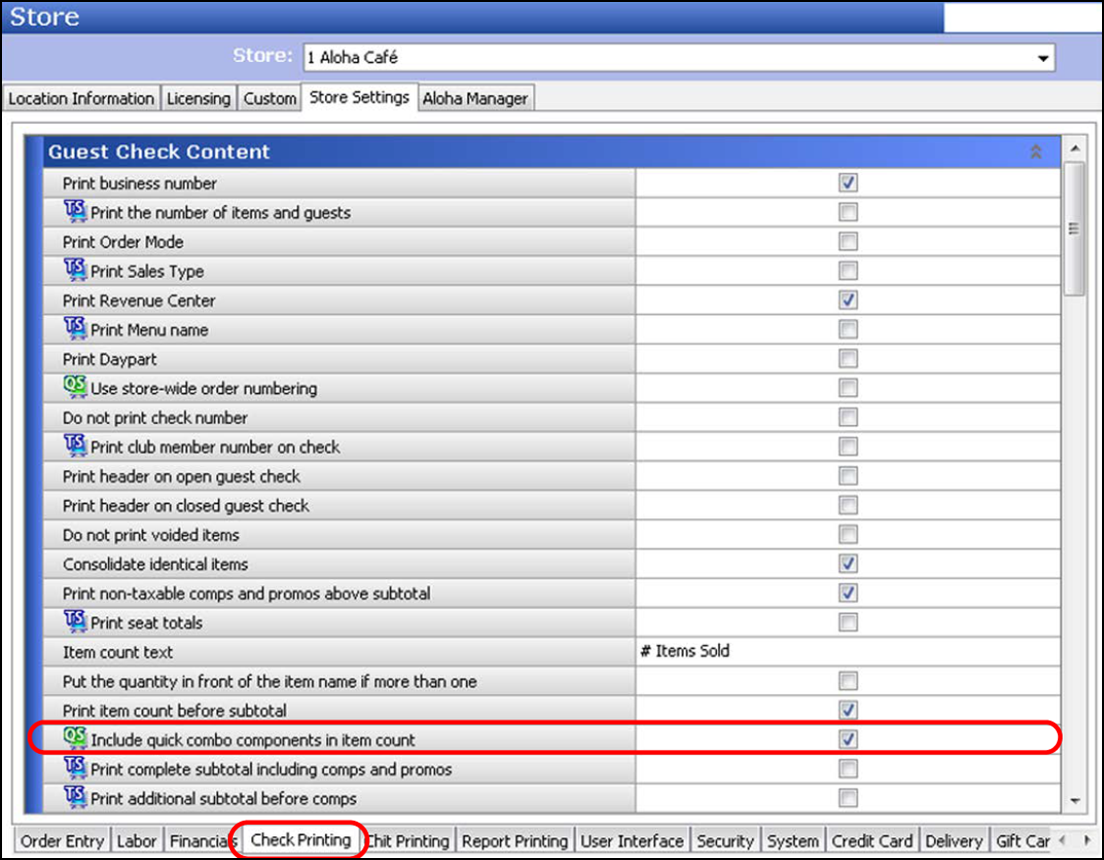
- Under the 'Guest Check Content' group bar, select Include quick combo components in item count to counts all components. If you clear this option, the system counts the entire quick combo as '1.'
- Click Save and exit the Store function.
To exclude a component from the item count:
- Select Maintenance > Payments > Promotions.
- Select a promotion configured as a quick combo from the drop-down list.
- Select the Component QS tab.
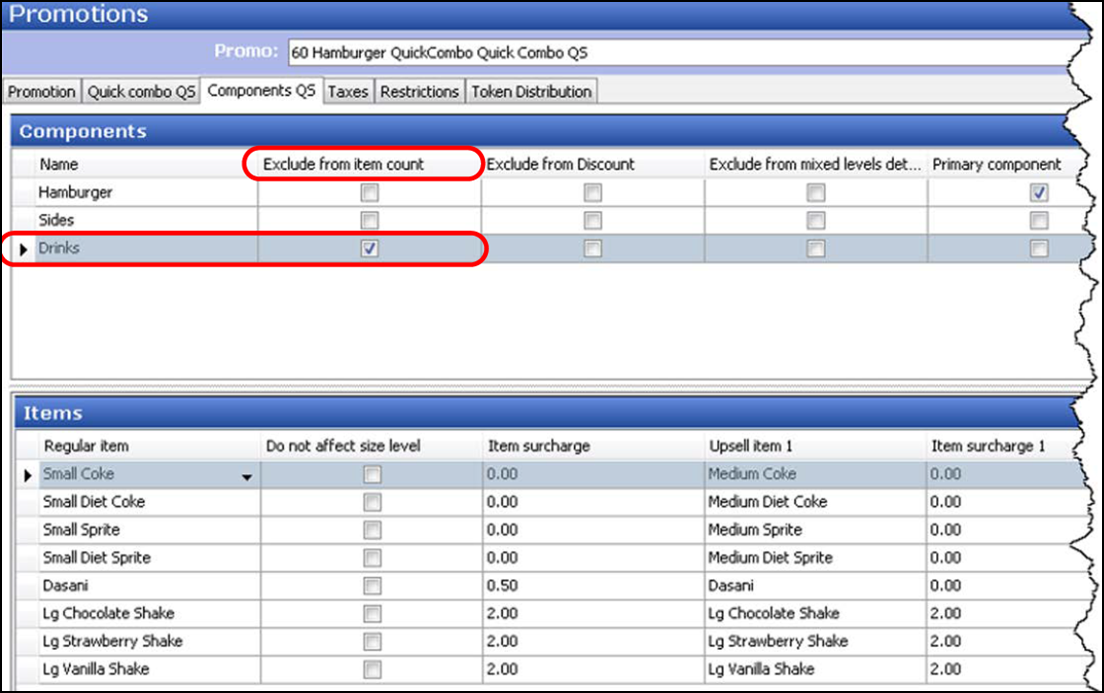
- Under the 'Components' group bar, select the component containing the item to exclude from the item count. For example, 'Drinks.'
- Select Exclude from item count to remove this component from the item count calculation.
- Repeat this procedure for any other component to exclude from the item count.
- Click Save and exit the Promotions function.
Continue to "Excluding a component from the discount."