Excluding a component from the discount
Some restaurants might not want to discount a component of a quick combo for food cost reasons, and apply the discount to the other components to meet the quick combo price. For example, you offer a hamburger quick combo for $6.50, in comparison to the regular price of $8.00. You do not want to discount the hamburger as it costs more to produce. Therefore, the $1.50 discount is split between the fries and drink, each totaling $0.75 a piece.
To exclude a component from the discount:
- Select Maintenance > Payments > Promotions.
- Select a promotion configured as a quick combo from the drop-down list.
- Select the Component QS tab.
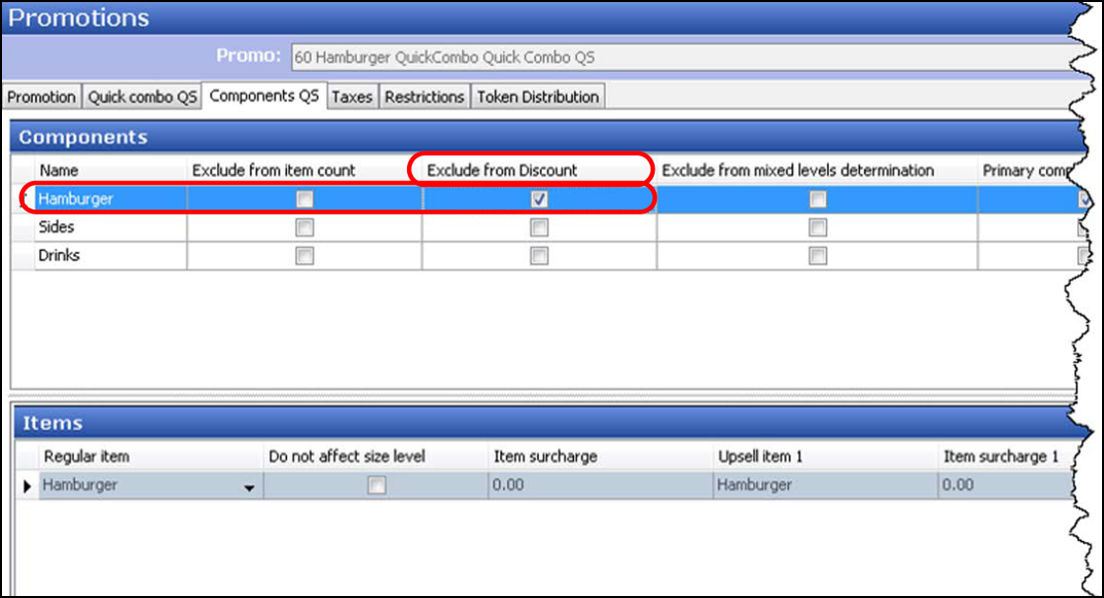
- Under the 'Components' group bar, select the component containing the item to exclude from discount.
- Select Exclude from Discount to exclude the component from the discount distribution. This applies the total discount to only the components not marked with 'Exclude' in the promotion. If the price of the discounted amount is greater than the full price of the components not marked with 'Exclude,' you cannot apply the promotion.
- Repeat this procedure for any other component to exclude from the discount.
- Click Save and exit the Promotions function.
Continue to "Excluding a component from mixed level determination for reporting purposes."